To make a copy of this report you need to:
Skip to step 3 if already using Google Data Studio
- Create a free Google Data Studio Account or log in to your account. Make sure to use an email address that has access to your Google Ads account.
- If you are already using Data Studio, go to step 3 (Copy report template).
If you are new to Data Studio, create a new data set. Select add new data set and choose the option for Google Ads. Select your companies Google Ads data set. - Next copy the report template, and you will be prompted to change the data set to your own. That’s it! The report is now copied to your own account.
Template User Interface Explained
Each page in this report contains a user interface with more navigation and filters options beyond the original template.
- Each page is listed on the left hand navigation bar.
- A calendar is in the the top right hand corner. This can be changed to view data from any date range.
- Various reports show comparative stats for the date range selected. Usually this is for the prior period for whatever date range you select from the calendar.

- The report can be filtered using the menu bar at the top of each screen. The options are campaign type, networks, specific campaigns, ages, devices and gender.

Click the down pointing arrow on the menu to see a list of the options. These entities are sorted by cost. By default all entities in the list are selected. You can untick boxes – or select only which will only show the single entity.The example above is to filter by campaign types, and the one below is for specific campaigns. Each report page has this same menu user interface.

Summary Stats - Page 1 of the report
The summary page is the first page of the report, and has score cards, some charts, and also a breakdown of campaigns.

Comparative Stats
This report is like a traditional business report with no fancy charts. Score cards show the value for each period. The metric showing below is the comparative for the same respective period of each.

Timeline Monitor
The timeline shows the current period selected in the calendar, along with the comparative period of that. Dark grey is the period selected, and light grey is the comparative of the same period before the current one.

Campaigns
The campaign report has a pie chart of the highest cost campaigns. The second pie chart is the number of conversions. These can be modified- for example an e-commerce company might want sales conversion value instead of the number of conversions.

Keywords
The keywords for Search campaigns. The table can be sorted conversions, cost per conversion or cost etc.

Search Terms
These are the actual search terms entered into Google.

Quality Score
Quality score within an account is reported at keyword level. This report shows performance of keywords based on the their quality score compared to other KPI.

Devices
This report shows the performance of devices including computers, tablets and mobiles. Soon this report will also include TV’s.

Geographic Locations Reporting
The location is set to the united kingdom, but it can be changed to global, by country or city. This map has an overlay table, with the sea as blue. Conversions are also highlighted n the map in blue.

Monthly Stats
Use the calendar to select the date period to be covered. Setting the calendar as last year, would return all 12 months.

Demographics - Age
Demographics targeting has improved drastically, especially on the Google Search Network.

Free Template v2- Google Ads Data Studio
After opening the link, you can copy the report template by selecting menu File – then make copy. Then attach your own Google Ads data set. More details setup instructions can be found on the previous page for version 1 of the template report.
Summary
Google Data Studio continues to improve. While some features are still not available such as the adverts (ads), Google continues to add and improve features. We periodically update our report template with new Google Data Studio features, as well as new options within the data set for Google Ads.
If you have not already signed up to our newsletter, join now and we shall keep you updated on enhancements to Google Data Studio and our reporting templates. Our latest Google Analytics template will also be available in a few weeks.
FREE WEBINAR: Become an expert with this Google Data Studio report template.
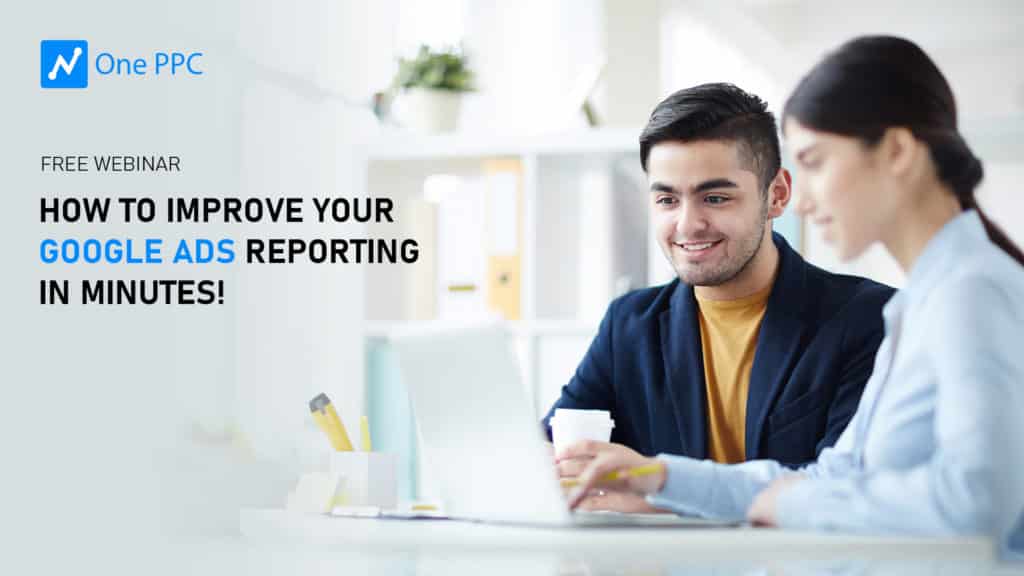
Sign up for our free webinar!
We look forward to doing this webinar for you!
* New: Check out our Facebook Ads Data Studio Template
