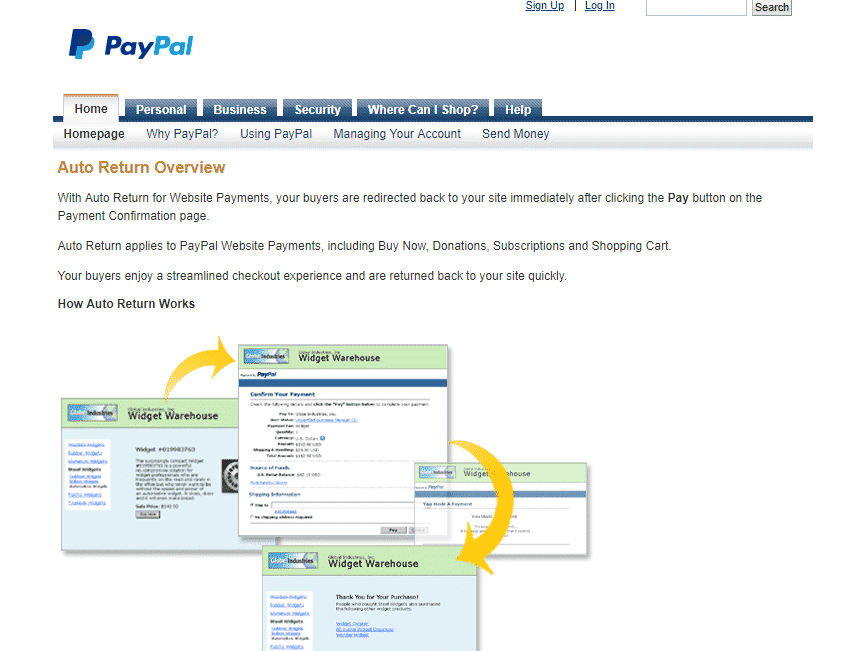Accurate conversion tracking is vital for businesses utilising PayPal as their e-commerce payment gateway. However, some PayPal users have experienced missing transaction data in platforms like Google Analytics, Google Ads, and Facebook Ads, which can hinder effective analysis and measurement of marketing effectiveness. In this blog post, we will explore strategies to optimise PayPal transactions and ensure seamless conversion tracking across these essential analytics platforms.
Efficient conversion tracking is a key aspect of marketing success. PayPal offers a valuable feature known as auto-return, which allows sellers to redirect buyers back to their website’s order receipt page. This page contains crucial e-commerce tracking codes, including those for Google Analytics, Google Ads, Facebook Ads, and more. Notably, the auto-return functionality is not exclusive to PayPal; other popular payment processors like Sage Pay and World Pay operate in a similar manner.
In this blog post, we will guide you through the process of configuring PayPal’s auto-return settings, enabling you to streamline conversion tracking seamlessly. By following these simple steps, you’ll ensure that buyers are automatically directed to the order receipt page, where the necessary e-commerce tracking codes reside.
We will primarily focus on configuring PayPal auto-return settings, but the principles discussed can be applied to other payment processors as well.
How does E-commerce Tracking Work?
When it comes to e-commerce transactions, PayPal and other payment processors offer buyers a choice: return to the seller’s website (1st party domain) or remain on the third-party domain (payment processor). To ensure seamless conversion tracking, PayPal provides an auto-return feature that allows sellers to redirect buyers back to their website.
However, it’s crucial to note that buyers need to be directed specifically to the order receipt page, as it contains the vital e-commerce tracking code. This code plays a pivotal role in accurately recording and analysing conversion data. By fine-tuning PayPal settings and implementing the auto-return feature, businesses can significantly improve their conversion tracking efforts.
In this blog post, we’ll explore the importance of the PayPal auto-return feature and guide you through the process of configuring it to redirect buyers to the order receipt page. By following these steps, you’ll enhance your ability to capture essential conversion data and gain valuable insights for optimising your marketing strategies.
Join us as we dive into the world of PayPal auto-return and unleash the full potential of your e-commerce analytics!
What is PayPal AutoReturn
In the dynamic world of e-commerce, efficient conversion tracking is paramount for businesses to measure success and optimise marketing strategies. Payment processors like PayPal provide a valuable feature called auto-return, which enables sellers to redirect buyers back to their website after completing a transaction. This auto-return functionality plays a pivotal role in accurately recording conversions and tracking essential data.
It’s important to note that PayPal is not the only payment processor that operates with this redirect mechanism. Other popular payment processors, such as Sage Pay and World Pay, function in a similar fashion, requiring buyers to be directed to the order receipt page for accurate conversion tracking.
Lets explore the concept of PayPal auto-return and shed light on how other payment processors follow a comparable approach. By configuring these settings and ensuring the buyer’s return to the order receipt page, businesses can seamlessly integrate conversion tracking codes, such as Google Analytics, Google Ads, Bing Ads, Facebook Ads, and more.
Join us as we delve into the world of auto-return functionality, understand its significance in conversion tracking, and learn how to configure it effectively for various payment processors. Together, we will unlock the full potential of these tools, enabling you to make data-driven decisions and enhance the success of your e-commerce ventures. Let’s simplify conversion tracking and empower your business for growth!
For reference, you can also find PayPal’s support article. https://www.paypal.com/auto-return
How to Configure PayPal Auto-Return Settings
Let’s get started with the three-step process to configure PayPal auto-return settings:
Step 1: Log in to PayPal and Navigate to Selling Preferences.
To begin, log in to your PayPal account and locate the gear icon in the top right corner. Clicking on this icon will bring you to the My Selling Preferences area, where you can access various settings related to your PayPal transactions.
Step 2: Access Website Preferences and Update Settings In the My Selling Preferences area.
Look for the option titled “Website Preferences” and click on it. This will take you to the settings page for your website preferences. On this page, find the update link located on the right-hand side and click on it.
Step 3: Enable Auto-Return and Specify the Order Receipt Page Within the website preferences settings, you’ll find the option to enable auto-return.
Make sure to select this option, and then specify the URL of your order receipt page—the page that contains the vital e-commerce tracking codes for Google Analytics, Google Ads, and other platforms.
By completing these three steps, you’ll configure PayPal auto-return to redirect buyers to the order receipt page, allowing for accurate recording of conversions and seamless integration with various analytics platforms.
Remember, this same principle applies to other payment processors like Sage Pay, World Pay, and more. Configuring auto-return settings for these processors follows a similar process, ensuring consistent and efficient conversion tracking.
Stay tuned for the upcoming sections, where we will explore additional techniques, such as referral exclusions and tracking sales as goals, to further enhance your conversion tracking capabilities.
Let’s dive into the world of PayPal auto-return configuration and empower your business with a comprehensive conversion tracking

Step 3 is select auto return as on, Then enter your website URL thank you page (receipt page). This page contains the e-commerce event code for Google Analytics, Google Ads, Bing Ads, Facebook Ads and more.

Referral Exclusions
A common issue faced by businesses using payment processors like PayPal or others is the misattribution of sales in Google Analytics. This occurs when the payment processor appears in the reports, taking credit for the sale instead of the original source. The default settings of Google Analytics attribute the sale to the last source, and the third-party domain cookie overwrites the original first-party domain cookie, affecting your marketing data accuracy. However, there is a solution to overcome this problem: utilising the Referral Exclusion feature in Google Analytics.
The Referral Exclusion feature allows you to specify certain domains that should not be considered as referral sources. By adding the payment processor’s domain, such as PayPal, to the referral exclusion list, you can prevent it from overwriting the original source and ensure accurate attribution of your marketing efforts.
Here’s how you can use the Referral Exclusion feature in Google Analytics:
- Sign in to your Google Analytics account and navigate to the Admin section.
- In the View column, click on “Tracking Info” and select “Referral Exclusion List.”
- Click on the “+ ADD REFERRAL EXCLUSION” button.
- Enter the domain of the payment processor, e.g., “paypal.com”, in the Domain field. Exclude the “www” or “https” from the domain.
- Click on the “Create” button to add the domain to the referral exclusion list.
- By adding the payment processor’s domain to the referral exclusion list, Google Analytics will treat it as a direct visit instead of a referral. This ensures that the original source receives proper credit for the sale and prevents overwriting of the first-party domain cookie.
Remember to apply this referral exclusion technique not only to PayPal but also to other payment processors or relevant domains that you want to exclude from referral attribution.
In conclusion, leveraging the Referral Exclusion feature in Google Analytics is an effective method to prevent payment processor overwrites and maintain accurate attribution of your marketing efforts. By utilising this feature, you can ensure the integrity of your marketing data and make informed decisions based on reliable insights.
Stay tuned for the upcoming sections in this blog, where we will explore additional strategies to enhance conversion tracking and maximise the effectiveness of your e-commerce analytics.
Click the red button to add PayPal or other third party payment processors that complete the transaction on their own domain. (Just the domain name, without www. or https).
Tracking Sales as Goals
While configuring PayPal auto-return ensures seamless tracking of completed sales, there are situations where revenue tracking and shopping cart functionality may not be available on your website. In such cases, redirecting buyers to a designated destination URL page for completed conversions becomes crucial.
Setting up goals in your analytics platform and utilising sales destination pages as a benchmark can offer multiple benefits. Let’s explore why these strategies are valuable for enhancing your conversion tracking efforts.
- Comparing Completed E-commerce Sales vs Completed Goals
Setting up goals as a sales destination page allows you to compare the number of completed e-commerce sales with the number of completed goals. This comparison provides a comprehensive view of your conversion performance. By tracking both metrics, you can assess the effectiveness of your marketing campaigns, identify areas for improvement, and make data-driven decisions to optimise your strategies. - Gauging Marketing Effectiveness
When revenue tracking and shopping cart functionality are not yet implemented on your website, tracking goals can help gauge the overall effectiveness of your marketing efforts. By defining specific actions or milestones as goals, such as newsletter sign-ups, form submissions, or account creations, you can assess the impact of your marketing campaigns beyond direct sales. This allows you to evaluate the effectiveness of different marketing channels and campaigns in driving valuable user actions. - To leverage these benefits, follow these steps to set up goals and utilise sales destination pages for conversion tracking:
- Access Google Analytics, and navigate to the Admin section.
- In the View column, click on “Goals” under the View section.
- Click on the “+ NEW GOAL” button to create a new goal.
- Select the appropriate goal template based on the desired action you want to track, or choose the “Custom” option to define your own goal.
- Specify the goal details, including the goal name, type, and destination URL.
- Enter the URL of your sales destination page as the destination URL for the goal.
- Configure additional goal settings as needed, such as assigning a monetary value to the goal completion.
- Save the goal, and it will start tracking conversions based on the specified criteria.
By setting up goals and utilising sales destination pages for conversion tracking, you can gain valuable insights into your marketing performance and make informed decisions to optimise your e-commerce strategies.
Remember, while PayPal auto-return ensures accurate recording of sales, tracking goals provides a holistic view of your conversion efforts, especially in scenarios where revenue tracking and shopping cart functionality are not yet available.
In the next sections of this blog, we will provide detailed instructions on setting up goals in popular analytics platforms like Google Analytics. Stay tuned as we explore the power of goal tracking in maximising your conversion tracking capabilities.
Summary
Accurate conversion tracking is a vital aspect of running a successful e-commerce business. In this blog post, we explored how to optimise PayPal transactions to ensure seamless conversion tracking in popular analytics platforms like Google Analytics, Google Ads, and Facebook Ads. By configuring PayPal’s auto-return settings and directing buyers to the order receipt page, businesses can accurately record conversions and integrate important e-commerce tracking codes.
Whether you’re using PayPal or other payment processors like Sage Pay or World Pay, the principles discussed in this blog apply universally. By following the recommended steps and techniques, businesses can ensure accurate attribution, prevent payment processor overwrites in Google Analytics, and gain valuable insights into their marketing performance.
Remember, conversion tracking is an ongoing process that requires regular monitoring and adjustment. Stay up-to-date with the latest updates from PayPal, analytics platforms, and best practices in conversion tracking to stay ahead in the dynamic world of e-commerce.
Thank you for joining us on this journey to improve conversion tracking. We hope that the knowledge and insights shared here will propel your e-commerce business towards greater success. Happy tracking!