In today’s data-driven marketing landscape, understanding the impact of your advertising efforts on revenue generation is crucial. LinkedIn Ads, with its highly targeted B2B capabilities, offers a powerful tool for professionals and businesses aiming to connect with key decision-makers. However, the real challenge lies in attributing revenue accurately to your LinkedIn ad campaigns. This is where LinkedIn’s Revenue Attribution Report comes into play.
This guide will walk you through the essentials of the LinkedIn Ads Revenue Attribution Report, providing you with a step-by-step approach to harnessing this tool effectively.
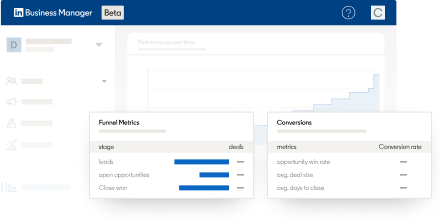
What is the LinkedIn Ads Revenue Attribution Report?
The LinkedIn Ads Revenue Attribution Report is a feature within LinkedIn Campaign Manager that enables advertisers to track and attribute revenue to specific ad campaigns. This report provides valuable insights into how your LinkedIn ads contribute to lead generation and, ultimately, revenue. By leveraging this report, businesses can make data-informed decisions, optimise their ad spend, and improve overall marketing ROI.
The Revenue Attribution Report, available in Business Manager, allows you to connect your Customer Relationship Management (CRM) data with your LinkedIn ad activities. This enables marketers to use a broader set of data points, beyond just clicks or conversions, to demonstrate how their marketing investments influence business outcomes, such as sales revenue, pipeline generation, and win rates.
In the report, you can view metrics such as:
- Topline metrics: These include revenue won, return on ad spend, and pipeline amount, providing an overall understanding of LinkedIn’s effectiveness as a marketing channel.
- Funnel metrics: These include leads, open opportunities, and closed-won opportunities, helping you to better understand how LinkedIn marketing drives leads and opportunities.
- Conversion metrics: These include lead conversion rate, opportunity win rate, and average days to close, offering insights into the overall quality and conversion rate of LinkedIn-driven leads.

Why is Revenue Attribution Important?
Revenue attribution is the process of identifying which marketing efforts are driving revenue. In the context of LinkedIn Ads, it helps you understand which campaigns, ads, or even individual interactions are contributing to conversions and sales. Proper revenue attribution allows you to:
- Optimise Budget Allocation: By knowing which campaigns yield the highest ROI, you can allocate your budget more effectively.
- Enhance Campaign Performance: Understanding the revenue impact of your ads enables you to refine and improve campaign strategies.
- Justify Marketing Spend: Accurate attribution allows you to demonstrate the value of your marketing efforts to stakeholders.
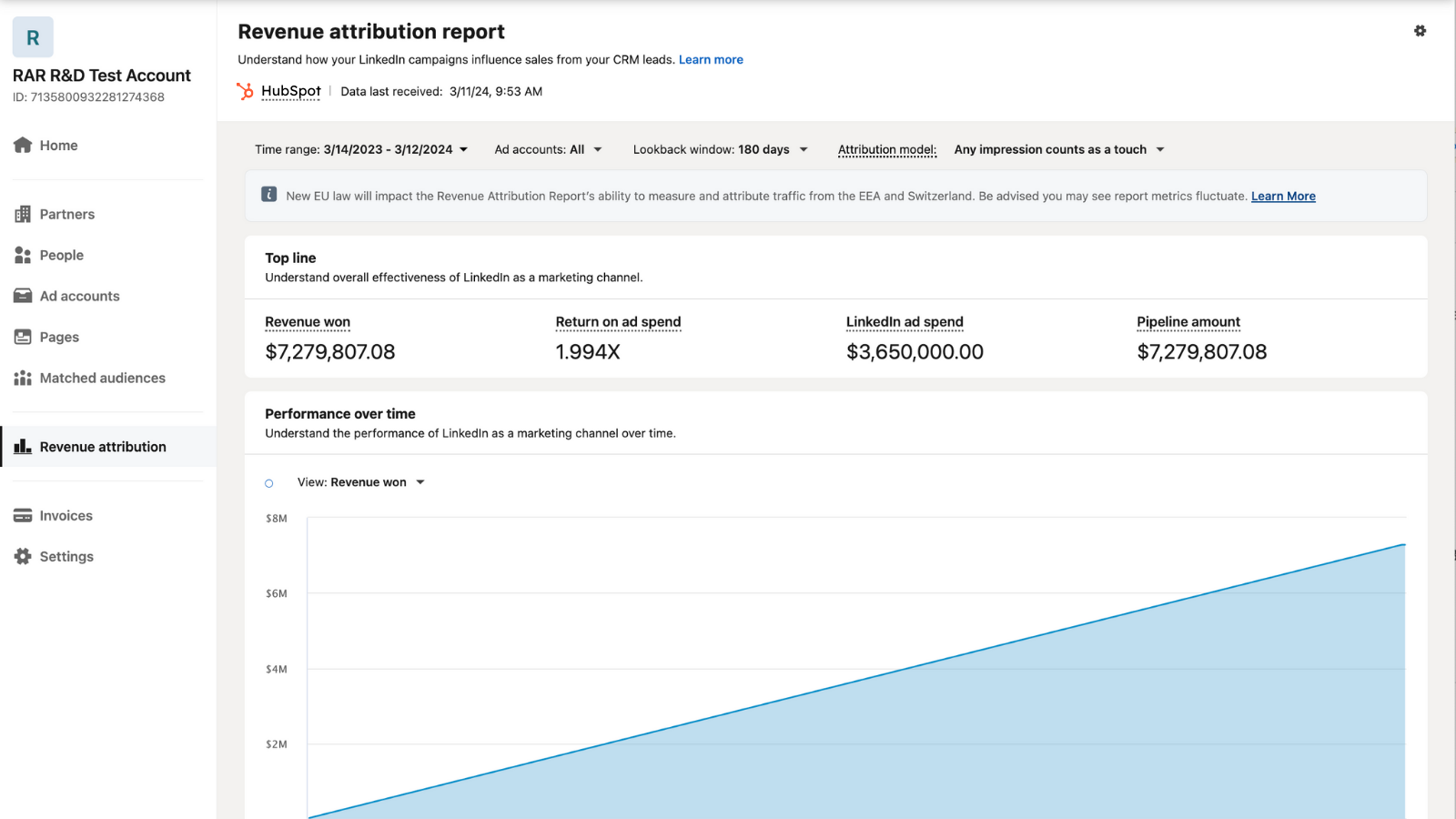
CRM's that can use the Revenue Attribution Report.
Currently, you can connect your Salesforce, Dynamics 365, or HubSpot CRM to Business Manager. The Revenue Attribution Report allows you to:
Sync your CRM data: This will help you better understand how LinkedIn marketing influences metrics down the funnel as they convert to closed-won opportunities.
View reports directly from your Business Manager ad accounts: This feature allows you to demonstrate how LinkedIn marketing impacts sales metrics.
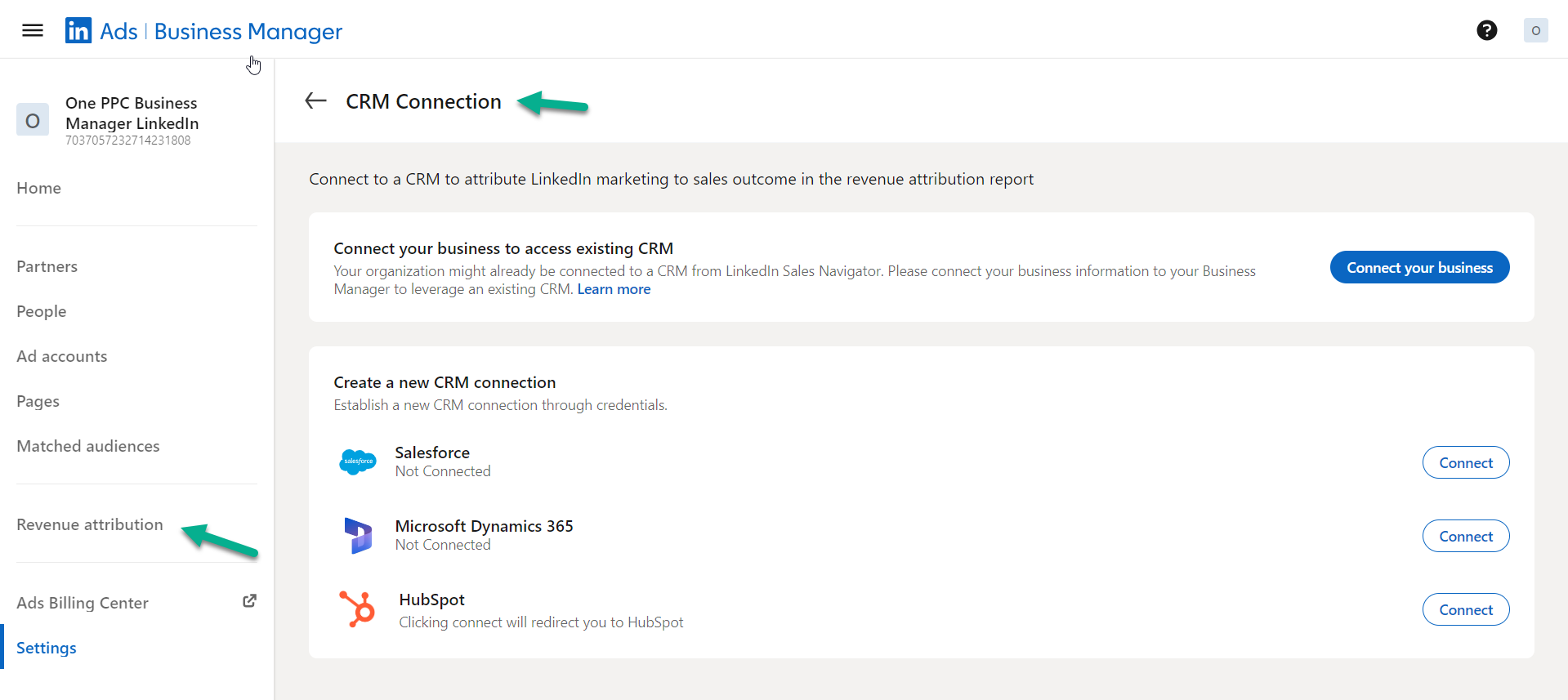
Navigating the LinkedIn Ads Revenue Attribution Report
Once your account is set up, you can access the Revenue Attribution Report by navigating to the Campaign Manager. Here’s a breakdown of the key components:
Overview Tab:
Total Revenue: Shows the total revenue attributed to your LinkedIn ads over a selected period.
Cost per Revenue: Displays the cost associated with generating each unit of revenue.
Top Converting Campaigns: Highlights the campaigns that contributed the most to revenue.
Performance Metrics:
Revenue by Campaign: Provides a detailed view of revenue generated by each campaign.
Revenue by Ad Format: Shows which ad formats (e.g., Sponsored Content, Message Ads) are most effective in driving revenue.
Revenue by Audience: Helps you understand which target audiences are generating the most revenue.
Attribution Breakdown:
Attribution by Touchpoint: Illustrates the contribution of each touchpoint (e.g., click, view) in the customer journey.
Attribution by Channel: If you’re running cross-channel campaigns, this section will help you see LinkedIn’s role in the broader marketing ecosystem.
Custom Reports: Use filters to create custom reports that align with your business objectives. You can filter by date range, campaign type, conversion action, and more.
Best Practices for Maximising Revenue Attribution
To get the most out of the LinkedIn Ads Revenue Attribution Report, consider the following best practices:
Regularly Update Your CRM Data: Ensure that your CRM is always up-to-date with the latest lead and opportunity data. This accuracy is critical for effective attribution.
Test Different Attribution Models: Experiment with different attribution models to see which provides the most actionable insights for your business.
Align Campaign Goals with Business Objectives: Make sure that your LinkedIn ad campaigns are closely aligned with your business goals. The more aligned they are, the more meaningful your attribution data will be.
Leverage A/B Testing: Use A/B testing to refine your campaigns continuously. Test different ad creatives, targeting options, and messaging to see what drives the most revenue.
Integrate with Other Marketing Channels: While LinkedIn Ads are powerful, they are often part of a broader marketing strategy. Ensure your attribution model accounts for interactions across multiple channels.
Setting Up the LinkedIn Ads Revenue Attribution Report
Before diving into the report, ensure that your LinkedIn Ads account is properly set up for revenue tracking. Here’s how to get started:
Integrate LinkedIn with Your CRM: To track revenue accurately, integrate LinkedIn Campaign Manager with your CRM (e.g., HubSpot, Salesforce). This integration allows you to sync lead and opportunity data from your CRM into LinkedIn.
Define Your Attribution Model: LinkedIn offers several attribution models, such as first-touch, last-touch, and multi-touch attribution. Choose the model that aligns with your business goals. Multi-touch attribution is often recommended for B2B businesses with longer sales cycles.
Set Up Conversion Tracking: Implement LinkedIn Insight Tag on your website to track conversions. Ensure that all relevant conversion events are being captured and that they align with your sales funnel stages.
Create Custom Conversions: If necessary, create custom conversion actions aligning with your business objectives. These can be tracked within the LinkedIn Ads platform.
Steps to Connect your CRM to LinkedIn
To utilise your Revenue Attribution Report in Business Manager, you must link your Business Manager account to your Customer Relationship Management (CRM) platform. After connecting your CRM, the Revenue Attribution Report enables you to review key metrics such as revenue won, return on ad spend, and pipeline amount. These metrics provide valuable insights into the impact of your LinkedIn marketing efforts on business outcomes..
Currently, you can only connect Salesforce, Microsoft Dynamics 365, or HubSpot CRM to Business Manager. Admin access to your Business Manager account is required to establish this connection.
- Sign in to Business Manager.
- Click ‘Revenue Attribution Report’ in the menu on the left side of the page.
- Click the ‘Connect CRM’ button.
- Fill in the fields in the pop-up window with your CRM credentials.
- Click ‘Allow’ to grant access to Business Manager. Follow the instructions below to link your CRM to Business Manager.
Connect Salesforce CRM to LinkedIn
To connect your Salesforce CRM: Before connecting your Salesforce CRM it is recommended to:
- Use a Salesforce Integration User.
- Ensure your Salesforce Profile has the API Enabled box ticked.
- Enable CRM sync for all features using credentials with a View or Read-only permission level on the objects and fields imported from Salesforce.
- Have your Salesforce username and password at hand.
To connect Salesforce to Business Manager:
- Sign in to Business Manager.
- Click ‘Revenue Attribution Report’ in the menu on the left side of the page.
- Click the ‘Connect CRM’ button, and choose Salesforce.
- Fill in the fields in the pop-up window with your Salesforce CRM credentials.
- Click ‘Allow’ to grant access to Business Manager.
Connect Dynamics 365 CRM to LinkedIn
Before connecting your Dynamics 365 CRM, ensure the following prerequisites are met:
- You must be an admin in both Business Manager and Dynamics 365.
- Your Dynamics 365 should have API access enabled.
- Verify that you have the necessary permissions to read and write data to and from Dynamics 365.
Configure CRM Sync Settings:
- In the pop-up window, enter the URL of your Dynamics 365 instance.
- Provide the required API keys or authentication credentials.
- Set the data access levels and specify which Dynamics 365 entities you want to sync.
Authorise and Confirm:
- Review the settings and click the ‘Authorize’ button to allow Business Manager to access your Dynamics 365 data.
- Confirm the integration setup to start the synchronisation process.
Finalise the Setup:
- Once the integration is successful, Dynamics 365 will appear as connected under your CRM connections in Business Manager.
- You may need to configure additional sync options or field mappings based on your specific requirements.
Connect HubSpot CRM to LinkedIn
Before you connect your HubSpot CRM, you’ll need to:
- Hold a Sales Hub Pro or Enterprise licence in HubSpot.
- Be an admin in both Business Manager and HubSpot.
To connect HubSpot to LinkedIn Business Manager:
- On the HubSpot Marketplace, install the LinkedIn CRM Sync package. This can also be accessed via Business Manager settings by clicking ‘Connect to HubSpot CRM’.
- From the left pane, navigate to Account Setup and click ‘Integrations’ to expand, then select ‘Connected Apps’.
- LinkedIn CRM Sync should appear under ‘Add LinkedIn integration’. Click ‘Connect’.
- Select Business Manager. If associated with multiple Business Manager accounts, choose the account you wish to link to HubSpot.
- Enter your sign-in information, review permissions, and click ‘Confirm’. Business Manager will commence pairing with HubSpot.
- Once pairing is complete, you’ll see a confirmation message and be redirected to HubSpot to complete the CRM Sync setup.
- Click ‘Start all syncs’ from HubSpot.
- In Business Manager, HubSpot will now appear as connected under your CRM connections.
How To use the Revenue Attribution Report
- Sign in to Business Manager.
- Click ‘Revenue attribution’ in the menu on the left side of the page.
- To filter your Revenue Attribution Report by ad account, click the ‘Ad accounts’ dropdown menu at the top and select the ad account.
- To delve into top-line metrics by campaign, scroll down to the ‘Campaigns’ section and type your campaign group, campaign name, or campaign ID into the search bar.
- To adjust the time range of the report, click the ‘Time range’ to select a custom time range to view your metrics.
- To modify the lookback window, click the ‘Lookback window’ dropdown menu at the top of the page, and select 30, 60, 90, or 180 days.
- To switch between different thresholds of influence, click the ‘Attribution model’ dropdown and choose between any, several, or many impressions, or any engagements you wish to count before attributing credit to LinkedIn influence.
- Important to Know The Revenue Attribution Report utilises OAuth, an authorisation protocol, to connect your CRM without directly sharing login credentials with LinkedIn. This ensures enhanced data handling and match rates, as well as extended CRM connection validity.
- Here’s a tip: If your organisation has linked your CRM with Sales Navigator, you can request access to that CRM connection in Business Manager to view your Revenue Attribution Report.
Conclusion
The LinkedIn Ads Revenue Attribution Report is an indispensable tool for marketers looking to maximise the impact of their LinkedIn campaigns. By accurately attributing revenue to specific campaigns, you can optimise your ad spend, refine your strategies, and ultimately drive more revenue for your business.
Implementing the steps and best practices outlined in this guide will help you leverage the full potential of this report, ensuring that your LinkedIn advertising efforts are both effective and measurable.