Google Audience Manager is a powerful tool designed to help marketers and advertisers engage with the most relevant audience at the ideal moment. This engagement could be enhanced through Google Ads targeting, or by leveraging your own first-party data from a CRM or POS system. Equipped with a suite of features aimed at enhancing the precision and effectiveness of your targeting efforts, Google Ads Audience Manager is an indispensable asset in any marketer’s toolkit.
In this guide, we will explore the fundamentals of what Google Ads Audience Manager is, how it operates, and how you can harness its capabilities to significantly improve your marketing strategies. Whether you are an experienced marketer looking to refine your approach or a newcomer eager to make your mark in digital advertising, gaining a thorough understanding of Audience Manager will empower you to deliver your ads with greater relevance and impact.
Operating across platforms like Google Search, YouTube, and the Google Display Network, Audience Manager offers a cohesive and comprehensive approach to managing audience data, ensuring that the most receptive audiences consistently view your advertisements.
What is Google Audience Manager?
Google Audience Manager is part of Google Ads and is primarily used for creating, managing, and optimising audiences across Google’s advertising platforms. It allows marketers to target specific audience segments based on interests, behaviours, demographics, and interactions with your website or app. This feature ensures that your ads are displayed to users who are more likely to engage with your business.
Google Audience Manager works across platforms like Google Search, YouTube, and Display Network, offering a unified way to handle audience data. It lets you combine different data sources, such as website visitors, app users, or customer lists, to create tailored audience segments.
Google Audience Manager enables advertisers to:
- Create and manage audience segments.
- Analyse audience insights.
- Optimise targeting strategies.
It serves as the home for Audience Segments, Audience Sources, and Audience Insights, providing a comprehensive view of your audiences while simplifying the management process. With Audience Manager, you can better understand your customer base, personalise your ads, and target potential customers more effectively.
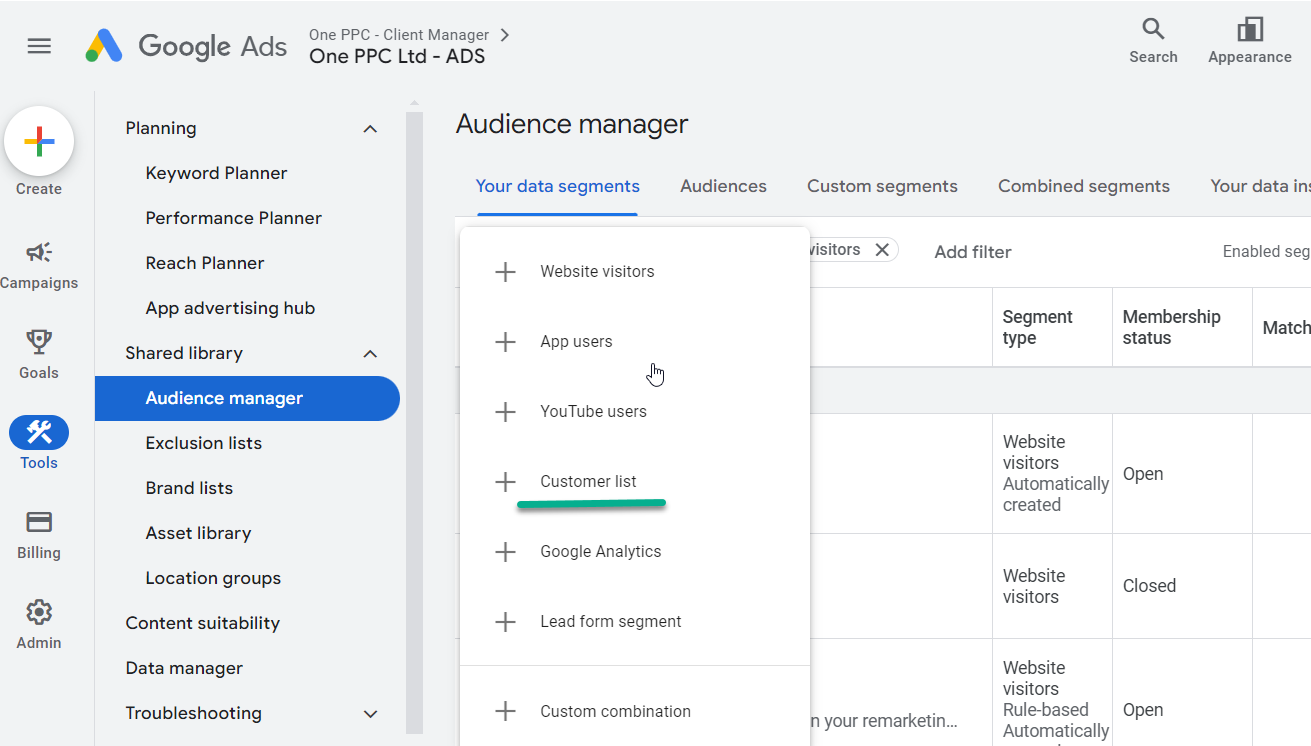
The Benefits of Audience Manager
Better Targeting: Audience Manager allows you to precisely target users who are more likely to be interested in your products or services, leading to higher conversion rates and improved ROI.
Enhanced Personalisation: With the ability to segment your audience into smaller, more specific groups, you can deliver highly personalised ads that resonate with each group’s unique needs.
Increased Engagement: Targeting users who have already interacted with your business (remarketing) increases the likelihood that they will engage with your ads again, helping you maintain visibility.
Improved Efficiency: By automating the audience creation process and relying on real-time data, you can optimise your campaigns and reduce the amount of manual work involved in managing multiple audience segments.
What Can Be Done With Audience Manager
Custom Audiences: You can create custom audiences based on specific keywords, URLs, apps, or behaviours. This allows you to tailor your campaigns to users who are more likely to be interested in your product or service.
Lookalike Audiences (Similar Audiences): Google Audience Manager allows you to create similar audiences based on the behaviours and attributes of your current customers. This expands your reach by targeting users who exhibit similar online habits to your existing audience.
Remarketing Audiences: One of the most powerful tools in Audience Manager is remarketing. You can target users who have previously visited your website or used your app, keeping your brand top-of-mind and encouraging them to complete a purchase or sign-up.
Customer Match: This feature allows you to upload your own customer data (such as email lists) to Google, enabling you to create personalised ad campaigns targeting specific segments of your existing customer base.
Audience Insights: Google Audience Manager offers in-depth data about your audience’s interests, demographics, and online behaviour. These insights help you refine your ad strategy to better align with your audience’s needs.
Cross-Device Targeting: With Audience Manager, you can target users across multiple devices, ensuring a seamless experience whether your audience is on mobile, desktop, or tablet.
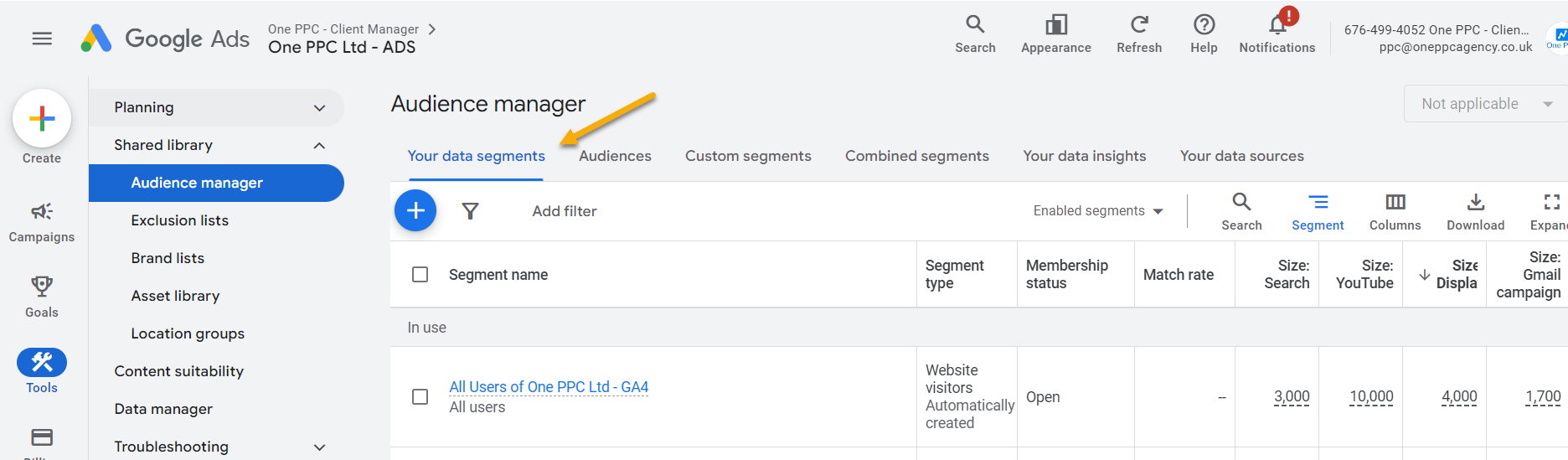
Key Features of Audience Manager
Audience Manager provides powerful tools to help you manage and refine your audience targeting in digital marketing campaigns. Below is a summary of its main features:
1. Audience Sources
Audience Manager allows you to add various sources of first-party data that are essential for creating targeted audience segments. These include:
- Global site tag: Tracks user activity across your website.
- Google Analytics: Integrates data from your Google Analytics account.
- YouTube: Uses audience data from interactions with your YouTube channel and videos.
- Google Play: Tracks activity from users of your mobile apps on Google Play.
- App analytics: Collects data from app interactions to build relevant audience segments.
- Customer data: Import customer lists directly, such as email addresses, for targeted campaigns.
These data sources form the foundation for creating accurate and effective audience segments based on real user interactions.
2. Audience Segments
Audience segments are the core of your targeting strategy. Within the Audience Segments section, you can:
- Create new segments based on your audience sources.
- View and manage existing segments.
- Search, sort, filter, and label segments for easy organisation and retrieval.
By carefully defining your audience segments, you ensure that your ads are reaching the right users based on their behaviour, interests, and demographics.
3. Audience Insights
Audience Insights is a valuable feature that utilises Google’s vast network data to provide detailed information about your audience segments. These insights include:
- Affinity categories: Groups users based on long-term interests.
- In-market categories: Targets users actively looking for products or services like yours.
- Demographics: Provides information about age, gender, and other characteristics.
- Geography: Shows where your audience is located.
- Devices: Tracks which devices (mobile, desktop, tablet) your audience uses.
These insights can inform your campaign strategies, helping you understand your audience better and optimise your targeting for higher engagement.
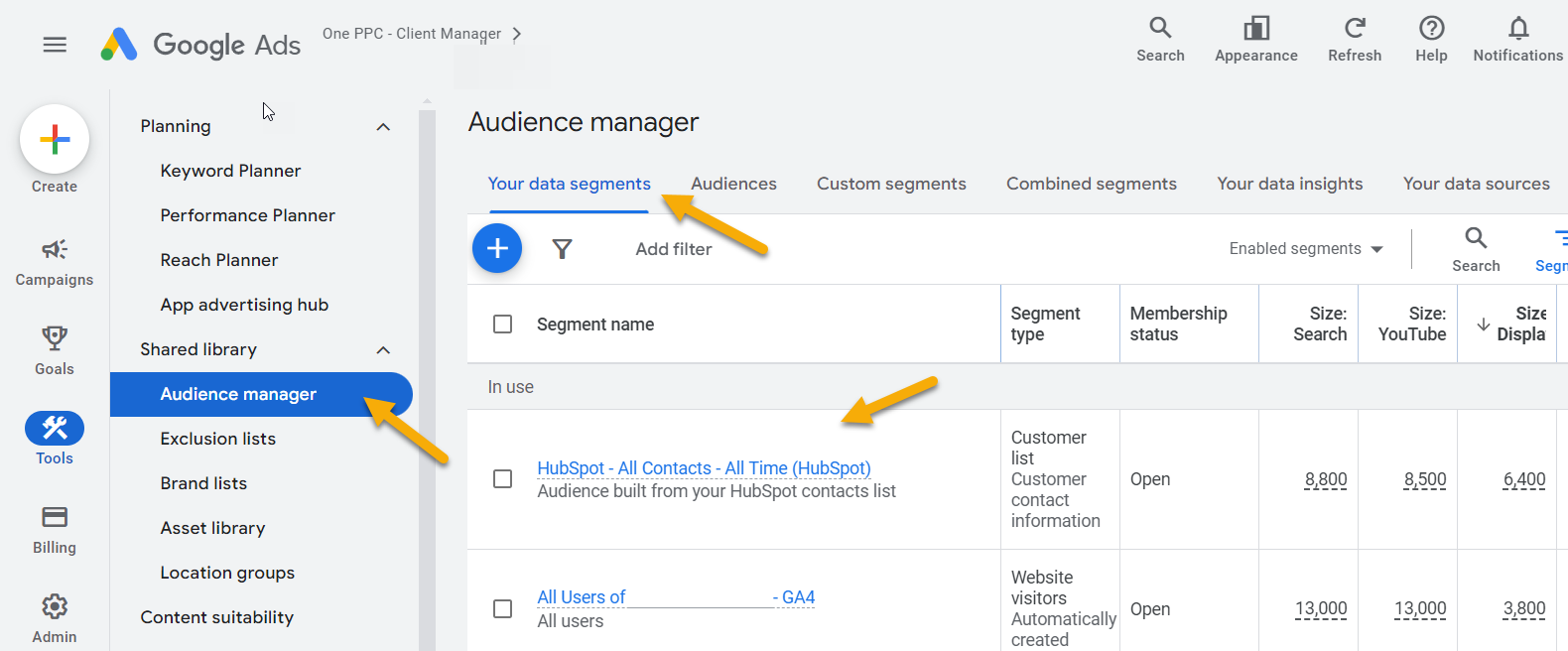
How to Set Up Google Audience Manager
Setting up Google Audience Manager is straightforward. Follow these steps to get started:
Sign into Google Ads: Head to your Google Ads account and navigate to the “Tools & Settings” menu.
Access Audience Manager: Under the “Shared Library” section, click on “Audience Manager”.
Create a New Audience Segment: To create a new audience, click on the blue plus (+) button. You’ll be presented with several options:
- Website Visitors: Target users who have visited specific pages on your website.
- App Users: Engage users who have downloaded and interacted with your mobile app.
- Customer Lists: Upload your customer data to create a segment based on your current customer base.
- YouTube Users: Target users who have interacted with your videos or YouTube channel.
Define Your Audience: Once you’ve chosen the type of audience, you can further define the segment by adding conditions such as how recently the user interacted with your business or how often they’ve visited your website.
Save and Use in Campaigns: After setting up your audience, save it and apply it to your ad campaigns. Google Audience Manager allows you to select audiences while setting up a campaign in Google Ads.
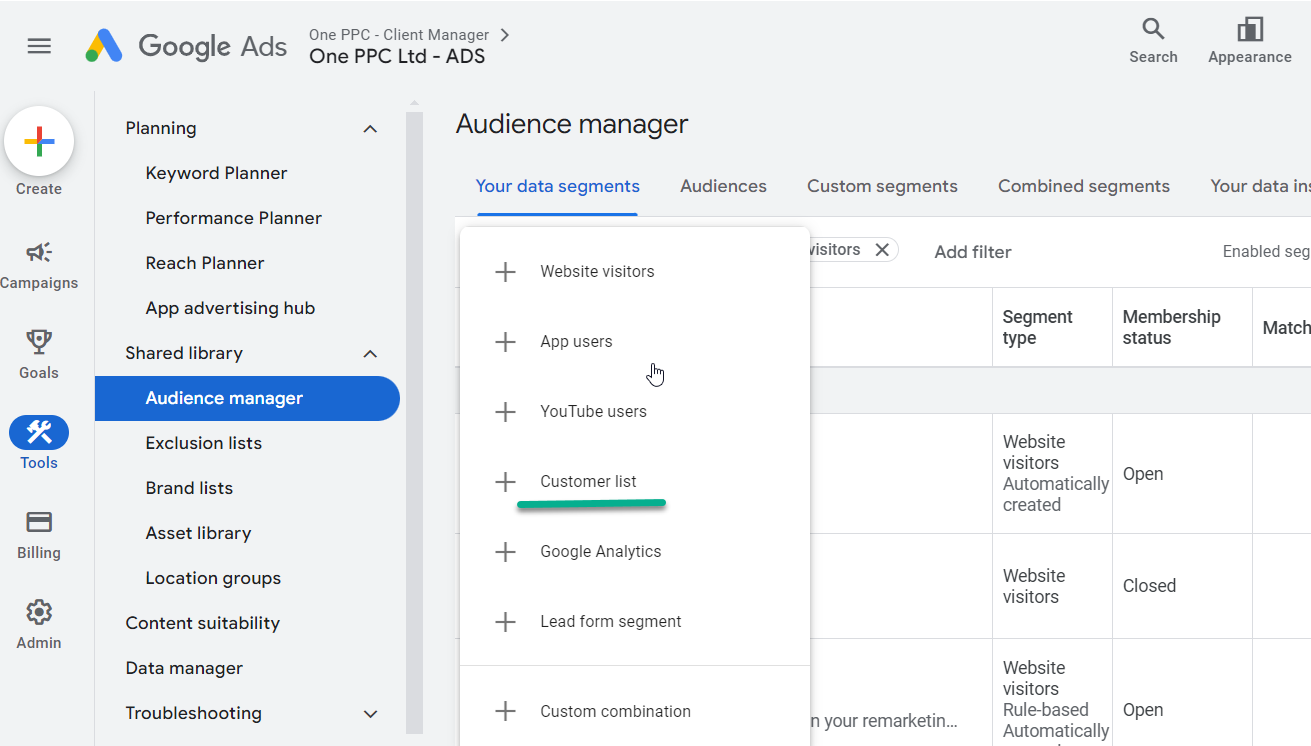
Enhancing Campaigns with Google Ads AI in Audience Manager:
Google Ads Audience Manager is an indispensable tool for advertisers aiming to fine-tune their targeting and maximise campaign outcomes. By integrating the power of Google Ads AI, the capabilities of Audience Manager are significantly amplified, offering a more dynamic and responsive approach to managing ad audiences. The integration of Google Ads AI with Audience Manager transforms traditional audience management by introducing a layer of intelligence that is responsive, adaptive, and continuously learning.
As marketers continue to harness the power of AI, the landscape of online advertising evolves, becoming more data-driven and efficient, ultimately allowing advertisers to achieve their goals with greater accuracy and success.
AI-Enhanced Audience Insights: Google Ads AI enhances Audience Manager by providing deeper and more nuanced insights into audience behaviour and preferences. AI algorithms analyse vast amounts of data from various touchpoints and interactions, allowing advertisers to uncover detailed patterns and trends that might not be visible through manual analysis alone. These insights enable marketers to craft campaigns that are highly tailored to the needs and behaviours of their target audience, resulting in better engagement and higher conversion rates.
Improved Segmentation and Targeting: With AI-driven automation, Audience Manager allows for the creation of dynamic audience segments that adapt based on real-time data. This means that your targeting strategies are continuously optimised without manual intervention, ensuring that your ads are always relevant to the users they reach. AI helps identify which audience segments are most likely to convert at any given moment, adjusting your campaign’s focus to capitalise on these opportunities.
Efficient and Accurate Predictive Modelling: Google Ads AI also plays a crucial role in predictive modelling within Audience Manager. By forecasting future trends and user actions based on historical data, AI helps advertisers proactively adjust their strategies to meet anticipated market shifts. This proactive approach not only saves time and resources but also enhances the overall efficiency of campaigns.
Synergy with CRM Integration: The integration of CRM data with Google Ads Audience Manager is further enhanced by AI capabilities. AI algorithms can analyse customer data uploaded from your CRM to create highly precise targeting profiles. This integration enables personalised ad experiences that are aligned with each customer’s journey and interaction history with your brand, fostering higher engagement and loyalty.
Real-Time Optimisation: One of the most significant advantages of incorporating AI with Google Ads Audience Manager is the ability to perform real-time optimisations. AI continuously analyses the performance of different audience segments and their response to various ad sets. Based on this data, it automatically adjusts the distribution of your ad spend, prioritising segments that are performing well and reducing waste on those that are not. This dynamic adjustment process ensures that your campaigns remain agile and effective, adapting to changes in user behaviour and market conditions instantly.

Connecting Audiences from Your CRM to Google Ads
Connecting your CRM to Google Ads allows you to use customer data for more accurate targeting and remarketing. Before uploading data, ensure the information from your CRM (such as email addresses, phone numbers, or mailing addresses) is formatted correctly. Google requires the data to be in a specific format, and it must comply with privacy regulations, including GDPR. Here’s how you can do it:
Manually Upload Customer Data to Google Ads
- Step 1: Log in to your Google Ads account and navigate to “Audience Manager” under the “Tools & Settings” section.
- Step 2: Click on “Segments” and select “Customer Match.”
- Step 3: Choose “Upload customer list” and upload your CSV file containing customer data exported from your CRM.
- Step 4: Google Ads will hash the uploaded data for security to protect sensitive information.
- Step 5: Name your customer list and select the types of data you’ve uploaded (e.g., email addresses, phone numbers). Google Ads will then match this data to Google users.
Automatically Sync CRM Data with Google Ads
For automated syncing of CRM data with Google Ads, you can integrate platforms like HubSpot and Salesforce directly:
- HubSpot: HubSpot’s Google Ads integration automatically syncs your CRM data. New leads added to your CRM are reflected in your Google Ads audience lists in real-time.
- Salesforce: Salesforce allows you to automatically sync your CRM data with Google Ads for Customer Match, ensuring a seamless flow of customer data between the two platforms.
Zapier: Automate CRM Data Sync
Zapier provides a no-code solution to automate the syncing process between your CRM and Google Ads, eliminating the need for manual intervention. This is especially useful for CRMs that do not have built-in integrations with Google Ads or for users with entry-level CRM subscriptions that lack this feature. By using Zapier, businesses can efficiently update their Google Ads audience segments with real-time data from their CRM, ensuring that campaigns are always targeting the most relevant customer data without the need for constant manual updates.
- Step 1: In Zapier, create a “Zap” by selecting your CRM (e.g., HubSpot or Salesforce) as the trigger app.
- Step 2: Set up the trigger to activate when new data, like new leads or updated customer information, is added to your CRM.
- Step 3: Choose Google Ads as the action app. Use the “Update Customer Match Audience” action to automatically update the customer data in Google Ads.
- Step 4: Map the relevant data fields (e.g., email, phone number) from your CRM to the corresponding fields in Google Ads, ensuring accuracy.
- Step 5: Activate the Zap, and your customer data will be automatically synced to your Google Ads audience lists as new leads are added or updated in your CRM.
With Zapier, you can continuously update your audience segments in Google Ads without the need for manual uploads, ensuring your campaigns target the most up-to-date and relevant customer data. If you want to learn more, see our blog post: How to use Zapier for Google Ads – as well as How to Connect your CRM to Google Ads.
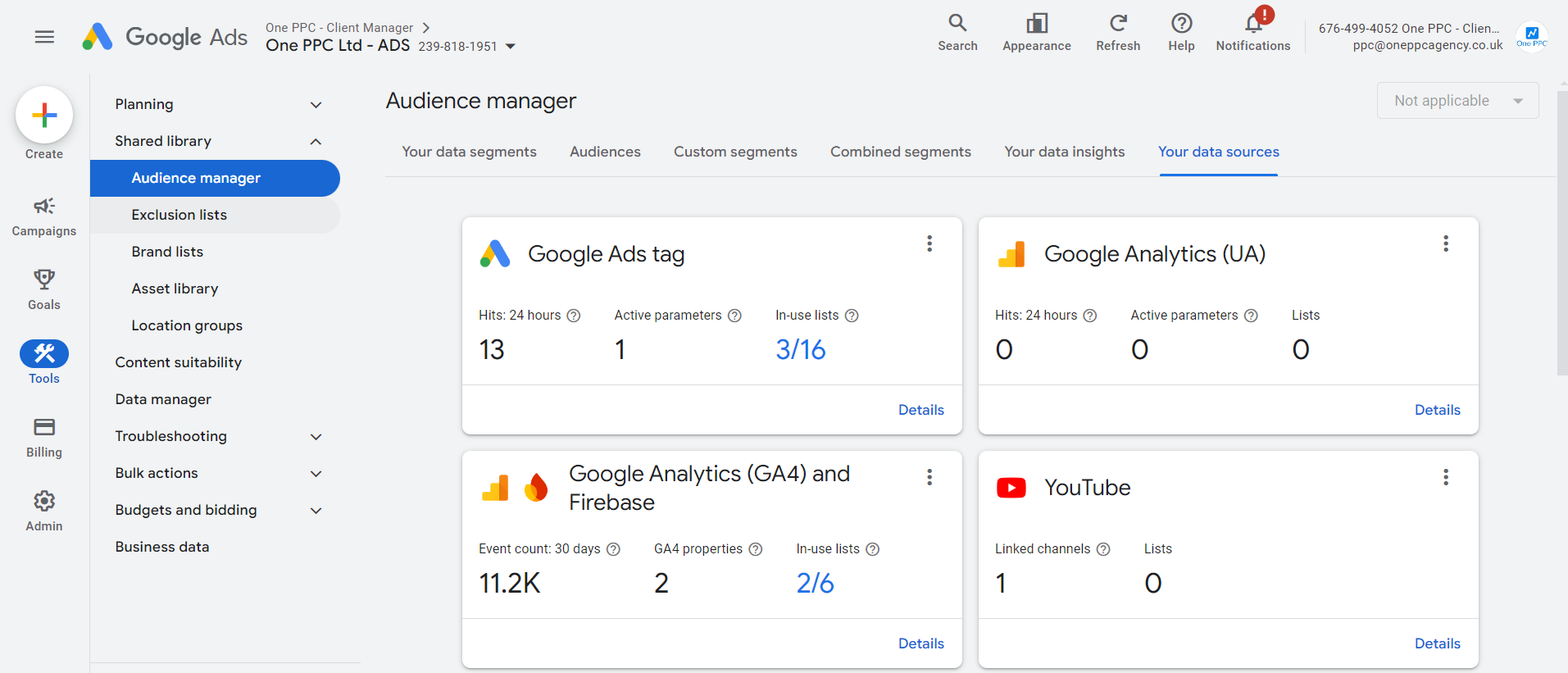
Creating and Managing Audience Segments
Creating and managing audience segments in Google Audience Manager is simple. Here’s how to set up an audience segment:
- Sign into your Google Ads account.
- Navigate to Tools & Settings in the top menu.
- Under Shared Library, click Audience Manager.
- In the Audience Manager, click the blue plus button to create a new segment.
- Name your segment and choose an audience type (e.g., website visitors, app users, customer lists).
- Define your audience using existing sections or custom criteria.
- Save your new segment.
By following these steps, you can create specific, relevant audiences that will increase your ad relevance and conversion rates.
Best Practices for Using Google Audience Manager
Segment Your Audience Effectively: Ensure that you’re segmenting your audience based on relevant factors such as demographics, behaviour, and purchasing intent. This will help you deliver more personalised and effective ads.
Leverage Remarketing: Remarketing can be a game-changer when done right. Target users who didn’t convert on their first visit, and encourage them to return by offering special discounts or highlighting features they might have missed.
Test Different Audiences: Experiment with different audience combinations and monitor which segments yield the best results. This will help you refine your targeting over time.
Utilise Audience Insights: Use the insights provided by Audience Manager to better understand your audience’s preferences, interests, and behaviours. This data is invaluable for tweaking your campaigns and improving their performance.
Keep Customer Data Updated: If you’re using Customer Match, ensure that your customer lists are always up to date. This ensures that you’re targeting relevant, active customers and not wasting ad spend on outdated data.
Regularly Review and Update Segments: Ensure your audience segments stay relevant by routinely updating them based on new data or changes in user behaviour.
Leverage Custom Combinations: Use logic-based conditions like “and,” “or,” and “none” to create precise audience segments that align with your campaign objectives.
Monitor Audience Size: Make sure your audiences are large enough to be effective, but not so broad that they dilute the targeting accuracy.
Check Match Rates: If you upload customer lists, monitor your match rates to ensure that you’re reaching the maximum number of users.
Utilise Exclusions: Exclude irrelevant audience segments (such as past converters) to avoid wasting ad spend on users who are unlikely to engage.
Explore and Edit Audience Lists: Regularly review your lists to add new segments or remove underperforming ones.
Prioritise Valuable Customer Events: Use Google Tag Manager to track key customer actions, such as purchases or sign-ups, and create segments based on these important behaviours.
Using CRM with Google Audience Manager
Google Ads Audience Manager, when integrated with your CRM, becomes a powerful tool for creating highly targeted and personalised ad campaigns. By linking your CRM data—such as customer email addresses, phone numbers, or other contact details—with Google Ads, you can build custom audiences that mirror the stages of your customer journey, enabling more precise targeting.
Here’s how you can maximise the benefits of using Audience Manager with CRM retargeting:
-
Custom Audiences: By uploading CRM contact lists into Google Ads Audience Manager, you can create custom audiences based on your own customer data. This allows you to reach specific segments, such as past customers, leads at different lifecycle stages, or high-value prospects, with tailored ad messaging.
-
Lookalike Audiences: Once your CRM data is integrated, Audience Manager can help you build lookalike audiences. These are new potential customers who share similar traits and behaviours with your existing audience. This helps you expand your reach and target users who are more likely to convert.
-
Retargeting: CRM integration with Audience Manager allows for seamless remarketing. For instance, you can target users who previously interacted with your brand but didn’t convert, encouraging them to take further action through personalised ads.
-
Exclusion Lists: Audience Manager also enables you to create exclusion lists based on CRM data. This prevents showing ads to customers who have already converted or those who may not be relevant to a particular campaign, ensuring your budget is spent on the most valuable prospects.
By leveraging CRM integration with Google Ads Audience Manager, you can ensure that your advertising efforts are more data-driven, allowing you to better engage your audiences with the right message at the right time, improving your overall campaign performance and ROI. Want to learn more, see our guide: How to use CRM with Google Ads.
Summary
As we wrap up this guide, it’s clear that mastering Google Audience Manager is crucial for anyone looking to enhance their digital marketing outcomes. With its ability to create, manage, and optimise audience segments, Google Audience Manager supports marketers in crafting campaigns that resonate deeply with their intended audiences. By integrating data from various sources and utilising insights to fine-tune targeting strategies, you can not only meet but exceed your marketing objectives.
The strategic use of Audience Manager allows for more precise targeting, enhanced personalisation, and increased engagement, all of which are key to achieving higher efficiencies and better return on investment. Whether through custom audiences, lookalike audiences, or effective remarketing, the tools provided enable marketers to easily navigate the complexities of digital landscapes.
Remember, the right message at the right time to the right audience isn’t just a goal—it’s achievable with Google Audience Manager. Harness this powerful tool, and continue to innovate and lead in your marketing adventures.