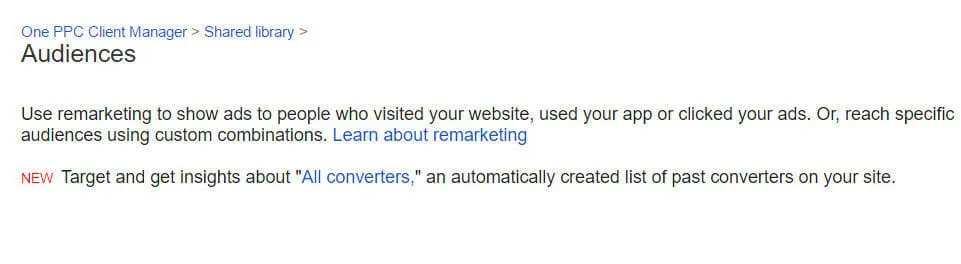Besides the fact that it has one of the widest reaches of all online marketing platforms, on the key benefits of Google in particular is the sheer amount of data they have on your audience. They’re almost guaranteed to have more information on your customers than even you. As such, they have a range of targeting tools using that data to help optimise you marketing campaigns, such as Google Ads Similar Audiences. (formerly AdWords Similar Audiences).
Using a mixture of collating past data with predicting trends based on shared characteristic traits, you can end up creating ads that are already much more likely to better work in attracting the attention of, convincing, and converting your target audience. It might sound like something out of sci-fi, but being able to predict the actions of your audience is key to good marketing. Here’s how AdWords Similar Audiences works and a guide on how you can make use of it.

What is Google Ads Similar Audiences Targeting
With the use of complicated machine-learning algorithms and the sheer amount of data Google Stores on its users, it’s able to use the data collected by your, such as a list of visitors to the websites or an email list of your contacts. From this, it defines a list of the characteristics shared the majority of visitors, such as age, demographic, location, interests, other websites they have visited and more. Google then uses your original seed website cookie list or email contacts, to build a new list of new people sharing the characteristics as the original.
As such, when you’re targeting new audiences, you have the option to attach Google AdWords Similar Audiences to both Search and display network campaigns to help boost impressions, clicks and conversions. The effectiveness of the Similar Audiences targeting feature works better for those businesses who have a more easily defined target audience. but can be used to make performance improvement in the majority of cases, including a reduction in cost per acquisition. A good starting point is to attach Similar Audiences to your existing Search campaigns with a targeting setting of observation only.

How to use Google Ads Similar Audiences Targeting
So, you want to start enjoying the benefits of AdWords Similar Audiences Targeting, but where do you start? Starting by just attaching Similar Audiences to your existing Search campaigns with observation targeting only, will let you collect data about the relative performance of the Similar Audience before making a bid adjustment increase. For Display targeting, you can either create a new campaign or ad group for Similar Audiences, or you can try layer it with other targeting options.
Here, we’re going to run you through process from beginning to end in a simple guide that can help you set up this targeting tool on your own:
Creating Similar Audience lists:
It all starts by creating the audience that’s found with similar characteristics as the original list (such as your website visitors, email subscribers,). The good news is that Google automatically creates a Similar Audiences list for every Remarketing List with 1000 cookies or Customer Match list with 1000 emails that you upload to the platform. This doesn’t work with first-party data from AdWords Customer Match feature, however, as they don’t contain cookies detailing user behaviour, a key to Similar Audiences. So the first thing you need to do is create remarketing audiences, to allow Google to automatically generate Similar Audiences.
Creating remarketing lists:
If you don’t have any existing remarketing lists, you can do it easily in AdWords under the “audiences” section of your account. There are options for creating lists from website visitors, customer emails, and more, which you can click to create that audience. You can also do this from Google Analytics, under the Admin Tab > Audience Definitions > Audiences. You’ll see new remarketing lists on the AdWords audience section, as well as the similar audiences automatically generated.
Adding Similar Audience Targeting to Google Ads:
Select your campaign or ad groups, click “Audiences”. Select “Audiences”, then click the “blue circled button in the Google Ads online interface. The Similar Audiences Google has generated previously, will be there for you to add immediately. Creating new remarketing audiences works practically the same way in both the AdWords or Google Analytics, both allowing you to attach the similar audience thereafter. If the audience is too small, the similar audience will be disabled until it meets the minimum size (+1000).

Once you have clicked the blue audience button above, you can attach an audience to a campaign, or remove audiences already attached to a campaign. You can also adjust bids based on performance. For example if the audience is 30% above account average, you can manually increase bids on this audience by 30%. (Also called a bid modifier).

So long as you’re keeping your Google AdWords or Analytics updated with new remarketing or email lists, there may already be similar audiences ready for you to capitalise on. Hopefully, the tips above make it all the easier to get the ball rolling and to start reaching potential customers whose characteristics and behaviour patterns match those already on your site. 10
Tips Similar Audiences
Once you know how to use AdWords Similar Audiences Targeting, then you also want to know the best ways to make use of it. Those the generation of Similar Audiences is, in part, automated and left up to the tech wizards of Google and their machine learning programs, there are some practices you can adopt to make better use of your Similar Audiences. For instance, you can use it to optimise your current bids, and more!
Layered Targeting: Similar Audiences can be combined with keywords, managed placements, topics, in-market and affinity audiences using combination targeting (Also called layered targeting).
Bidding: Your existing campaigns can have their performance dramatically improved, with an up to 15% reduction in CPA of search campaigns with the implementation of Similar Audiences. Layer your lowest-funnel Similar Audiences onto existing ad groups with no bid modifier to see the difference it can make to your average CPA. Lower funnel Similar Audiences are leads or sale pages on your website. (e.g. contact form enquiries or sales).
Observation vs Targeting settings: Making good use of the Observation or targeting options can help you further optimise your campaign performance, as well (formerly called “Target and Bid” and “Bid Only” in the old version of AdWords). With Bid Only, you can layer your Similar Audiences onto your existing ad groups, making bid adjustments for specific groups as you wish. You can use audiences that are similar not only to those who convert, but also similar audiences to cart abandoners to raise and lower the rate at which you target different audiences, aiming for maximum conversions by targeting the most relevant customers. Target and bid, conversely, means you’re targeting Similar Audiences exclusively. This can be handy for those who don’t want to the hassle of relative bid adjustment.
Summary
You can start generating Similar Audiences (if they’re not already on your AdWords accounts) today by following the guide above. You could start to optimise existing AdWords campaigns, seeing lower CPAs and higher engagements, clicks, and conversions as a result.
If you want to make sure that your AdWords campaigns are performing at their very best, then One PPC Agency could be precisely the team to help you with that. We have helped a range of clients manage their AdWords campaigns, whether through optimising it or creating it from scratch, and we’ll be glad to help you too.
If you want to make sure that your AdWords campaigns are performing at their very best, then One PPC Agency could be precisely the team to help you with that. We have helped a range of clients manage their AdWords campaigns, whether through optimising it or creating it from scratch, and we’ll be glad to help you too.