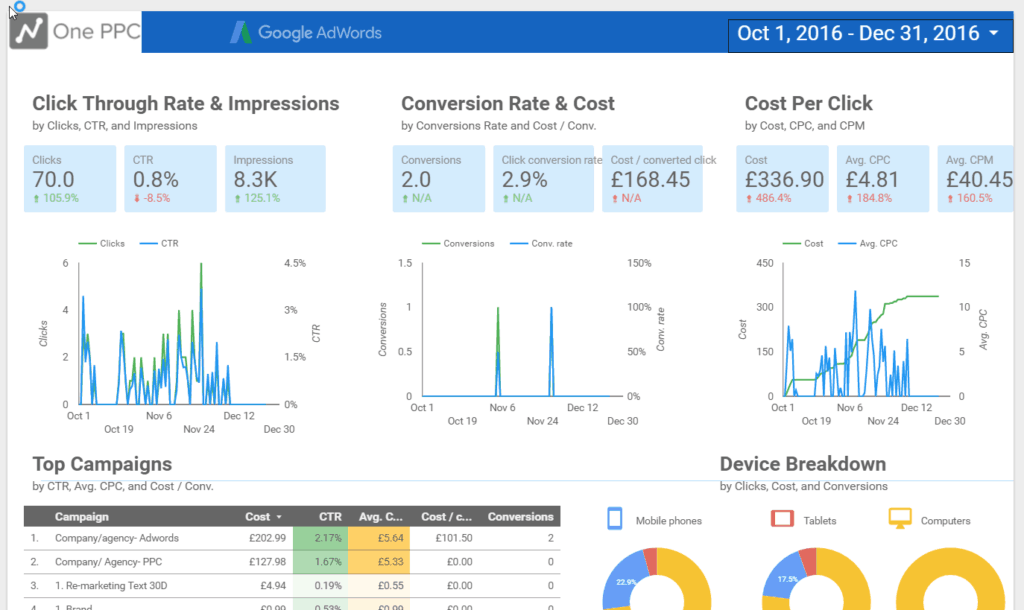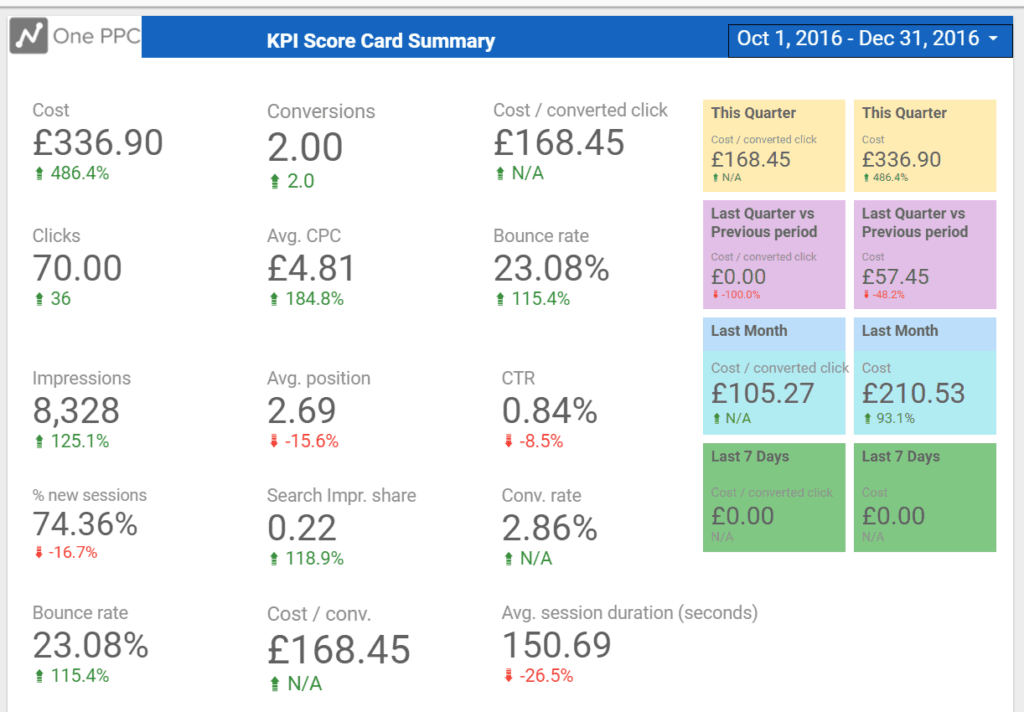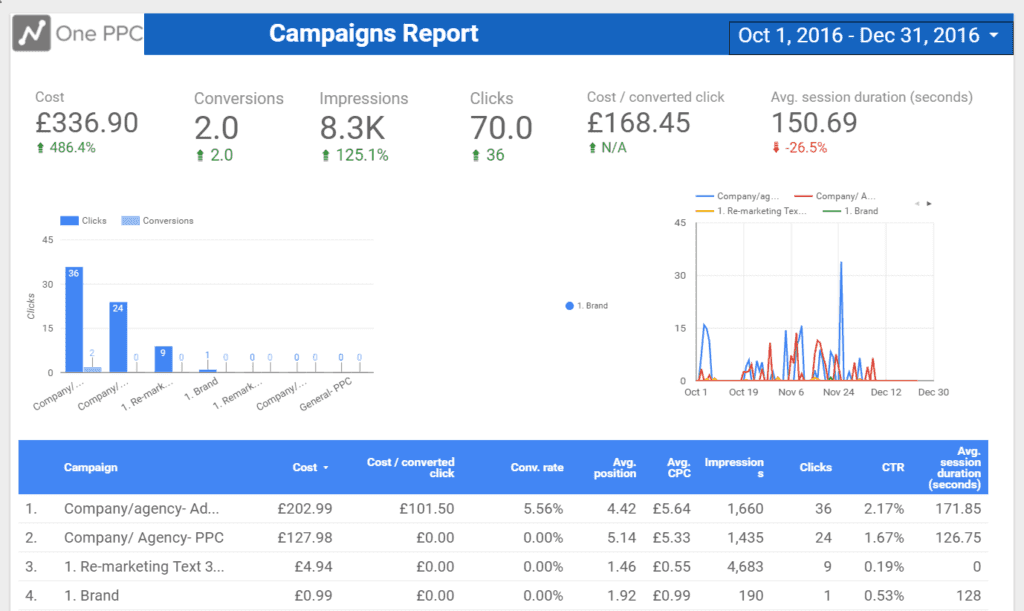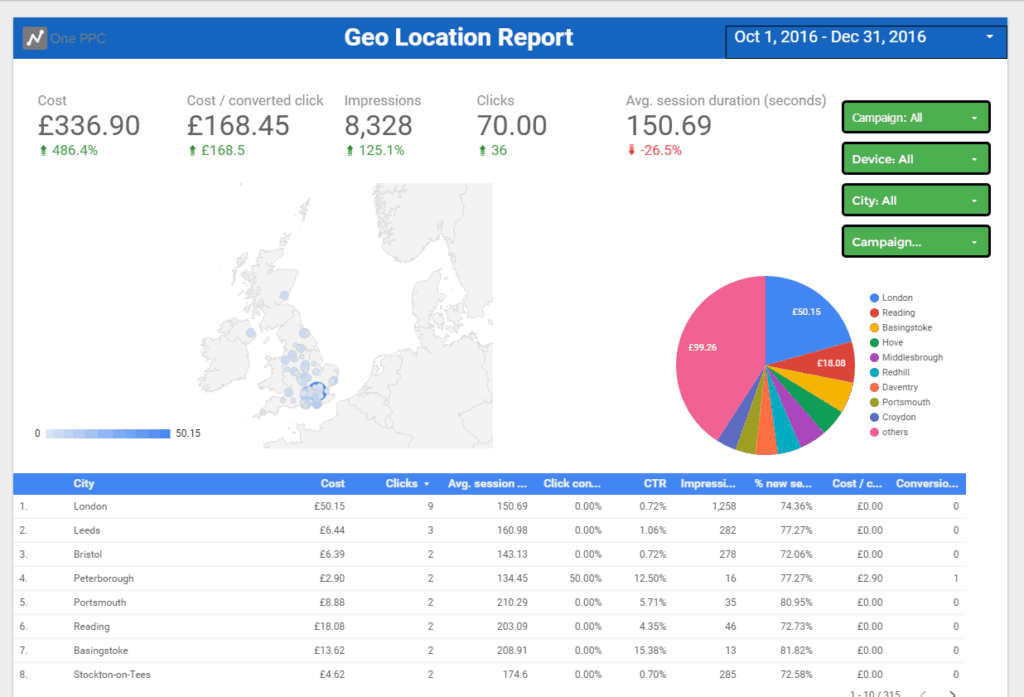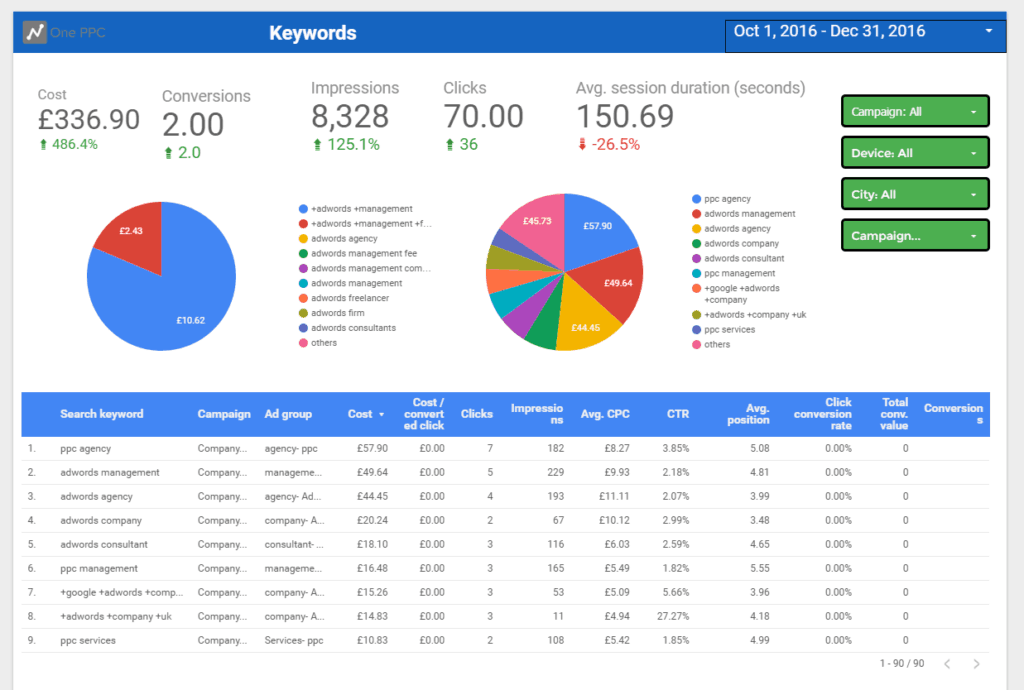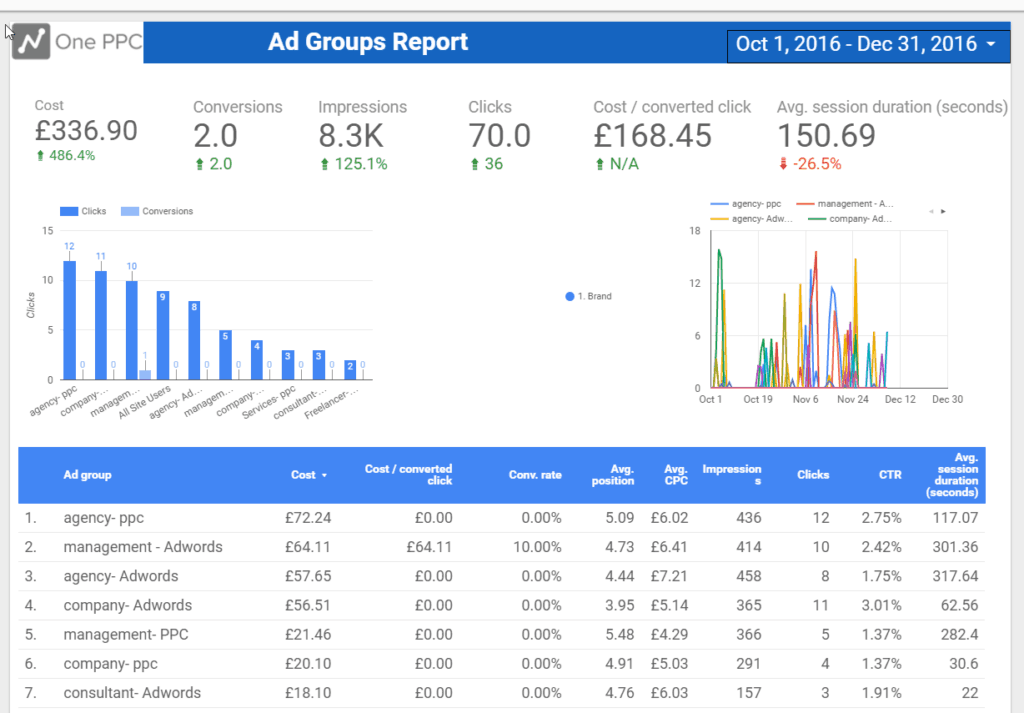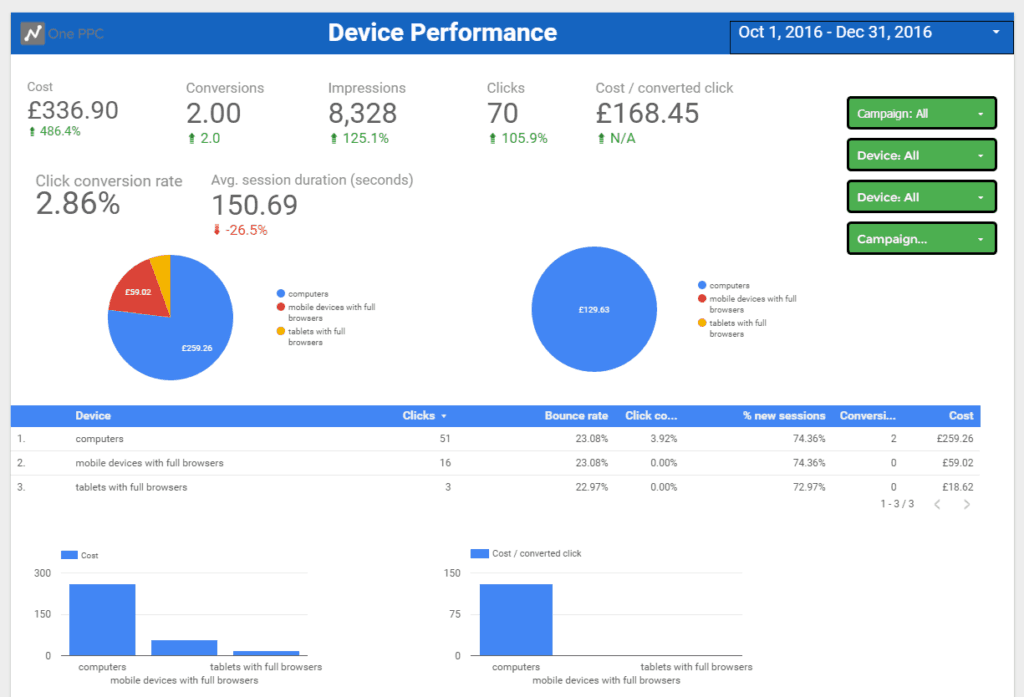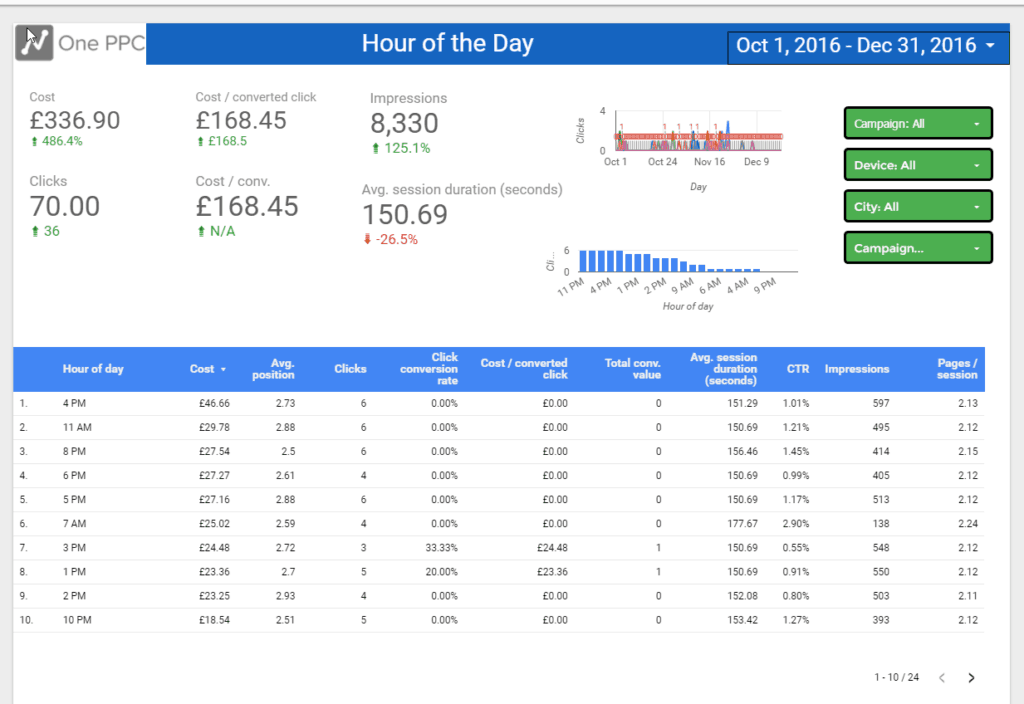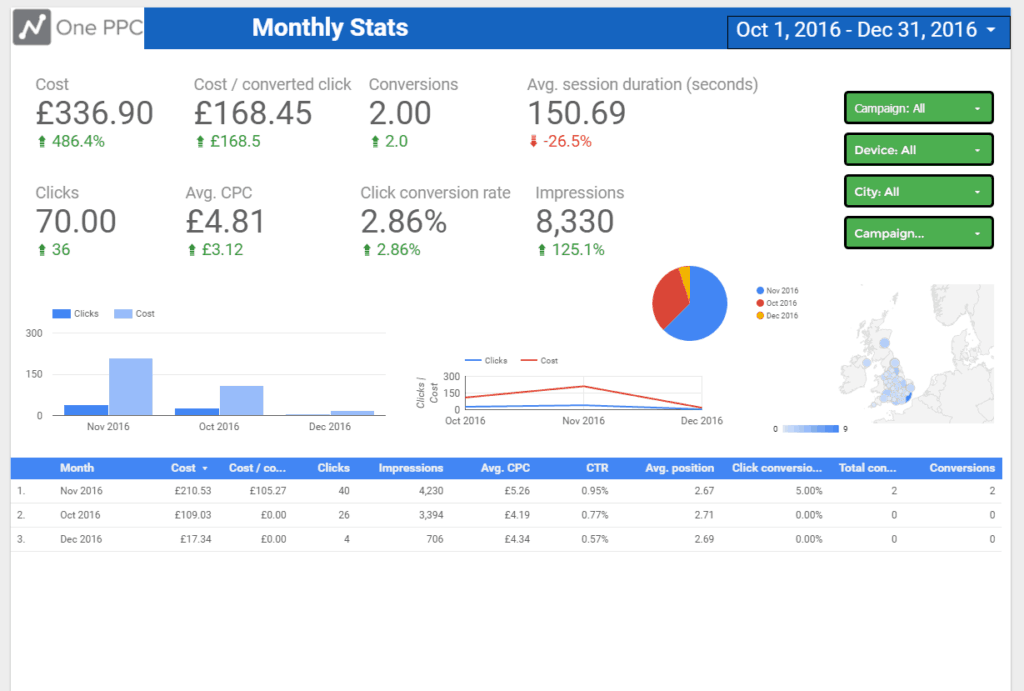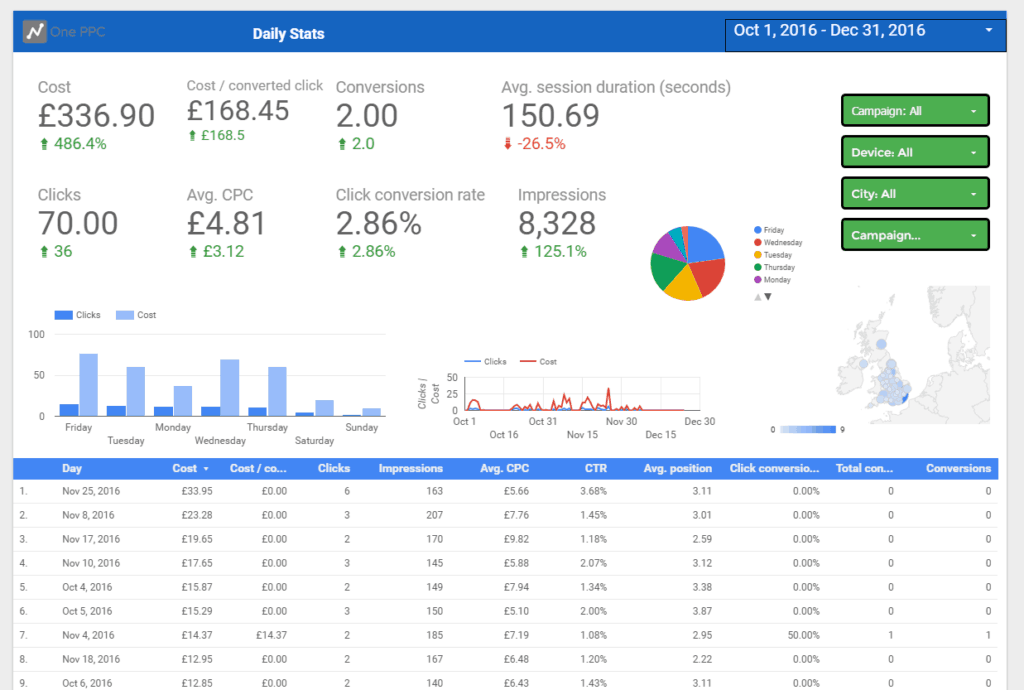Our free Google Ads Data Studio template report can can be copied to your own account in seconds. Then attach to your data set and the report will update automatically each day!
Introduction
At the time of writing, Google Data Studio is still in beta as for most advertisers (non-paid edition). Finally, Google has an advanced reporting design tool for Google Ads (formerly AdWords). In Google’s defence (!)- they have now built a fantastic product- which can also be used with Google Analytics, as well as third-party systems like Facebook and Bing Ads. It is also possible to use multiple data sources in one report for a single view of your advertising and website.
After searching in Google for some premade templates to save us time setting these up, we only found one-page templates. Using these for inspiration we created a 10-page report that can be used on any Google Ads account. This free 10+page template is available below to be downloaded and copied for your own Google Ads account. This free Google Ads report template can also be downloaded as a PDF report, and be setup to be automatically emailed to you automatically on a weekly basis.
Video Overview
Report Pages
Page One- Live Dashboard Report of Google Data Studio
The example screenshot of the pages is for lead generation. This is page1 of the 10-page Google Ads Data Studio report template.
The calendar in the top right-hand corner of each page can be changed- making the report live and dynamic for any date range.
Page 2 (tab two from the drop down list) is the Score Card KPI Summary. The calendar date ranges in the left-hand corner can be set for any date period. The score metrics will then adjust automatically for the selected date range.
On the right-hand side are fixed date widgets to show comparatives. These metrics include cost- and cost/converted click. This is for lead generation- but can be changed to cost/conversion value- which is the calculated metric for ROAS.
Geolocation Report
The Geo location report is organised by cities but can be changed to country level if you are targeting internationally. This is lead generation focused. You do need to change the map location to your target country or countries). See cost per lead/sale and cost by locations city or towns, or even international.
Ad Groups Report
The Ad groups report is similar to the keywords report giving a summary breakdown table with charts.
Lead Generation vs. E-commerce installation
The report templates can accommodate both professional services companies and e-commerce companies, for lead generation (services) and e-commerce (products, subscriptions) websites.
The tables do include some e-commerce metrics like total conversion value, and revenue/cost (ROAS). This metric can also be used for lead generation to score leads differently based on different types of conversions completed. These conversion value metrics appear on the right side of each chart.
The report examples below are primarily for Lead Generation- companies that sell services. However, it does also include e-commerce metrics like ROAS (Conv. value / cost, or Revenue/Cost). The widgets are easy to customise if any more e-commerce metrics are required. We shall also create a dedicated e-commerce version soon.
Setup Instructions
- Click on the datastudio URL link to open.
- You will have view only access to the template that allows you to view the report, and also view dataset. (You only need view access).
- Copy this template by clicking File on menu bar, then make copy.
- Attach a Data Source to the copied report. You can create a datasource before copying the data studio template or afterwards.
- Go through the report and make sure that each page has the correct page and report settings
- If by chance you get still getting errors, some widgets are still not updated- just click on these and make sure a data source . This should automatically update with your default report Google Ads data source. (you can also select your Google Ads data source)
Copy our free Google Ads Template Data Studio Report
The templates are stored on Google’s servers at datastudio.google.com. When you copy the template, a clone of the report template will appear within your account of Google Data Studio. Your Google account then has its own report template. This will allow you to edit the report template, or make another copy of it before editing. View only access is enough to copy the report and view the current dataset. You then need to attach the report to your own dataset.
- If your company sells professional services Free Adwords [Lead Generation] Data Studio Report Template
- If your company sells products-: Free Adwords [E-commerce] Data Studio Report Templatewh
*New: Free Facebook Ads Data Studio Template
Free Google Analytics Template
We also have a free 25+ page Google Analytics Data Studio template. For more information on Google’s Youtube channel and Google Data Studio Help Centre Website.
If you need any help customising or making changes request a free quote from an expert PPC agency!
Sign up to our newsletter and stay up to date with Google Data Studio and our latest free templates. We promise we don’t email often, and it’s easy to unsubscribe!