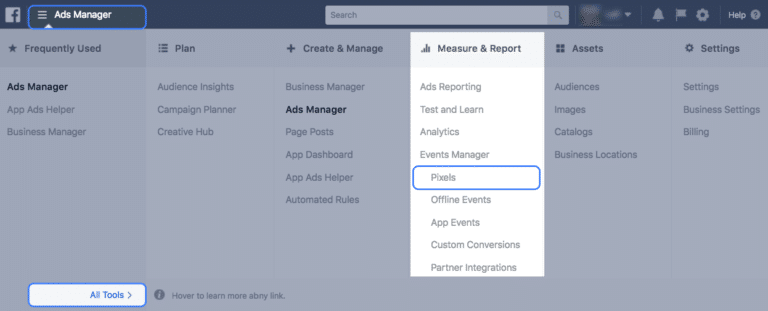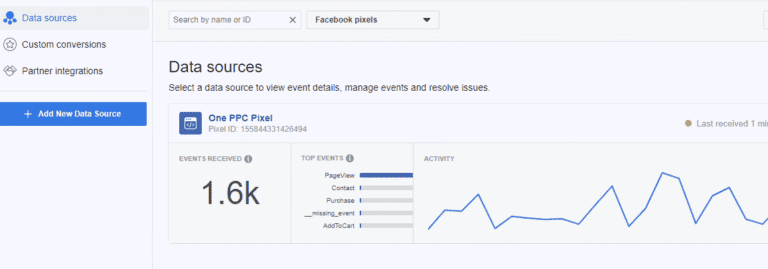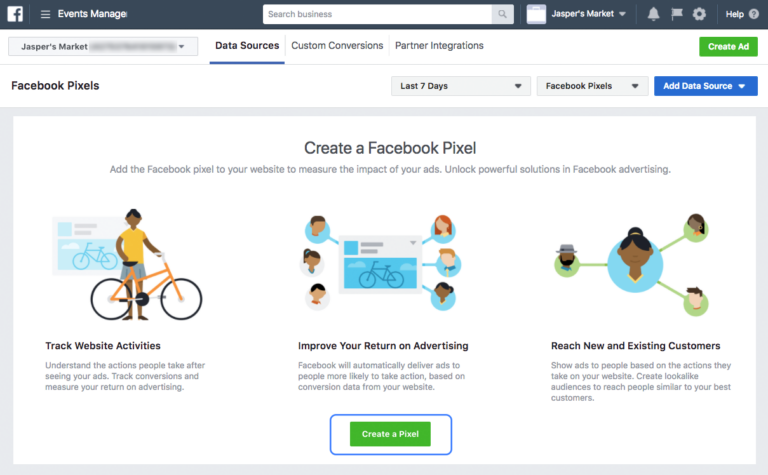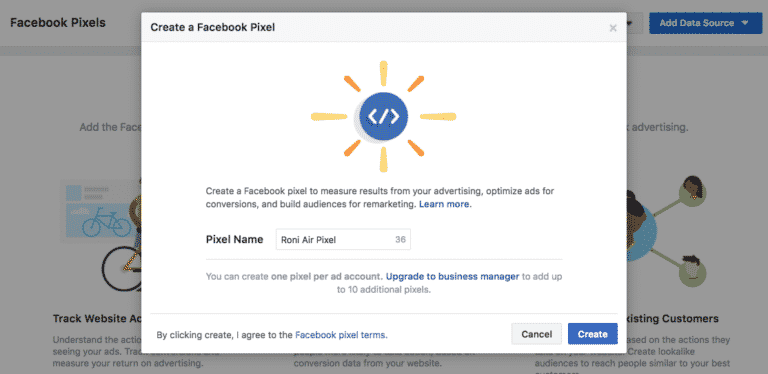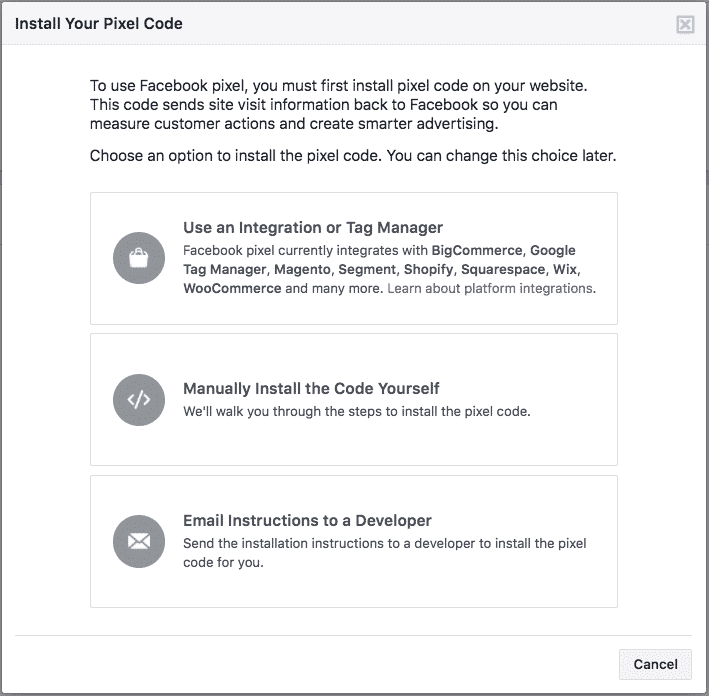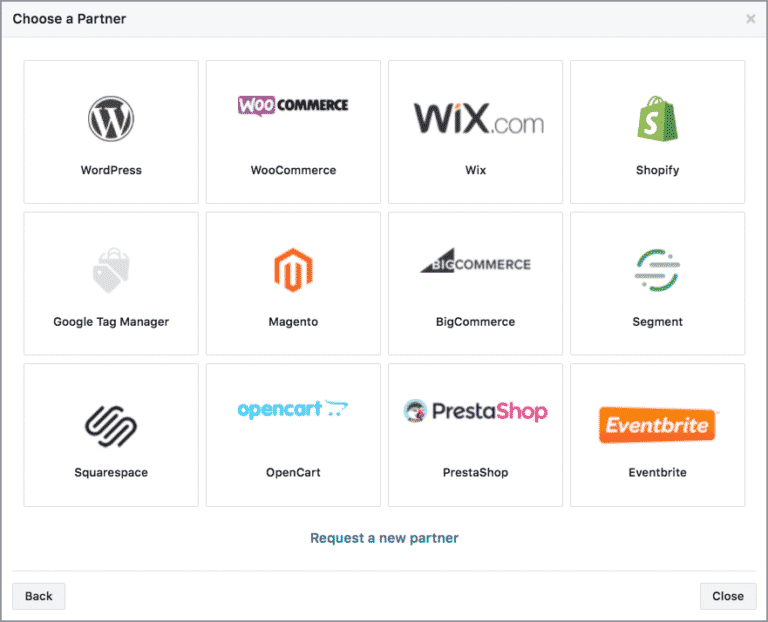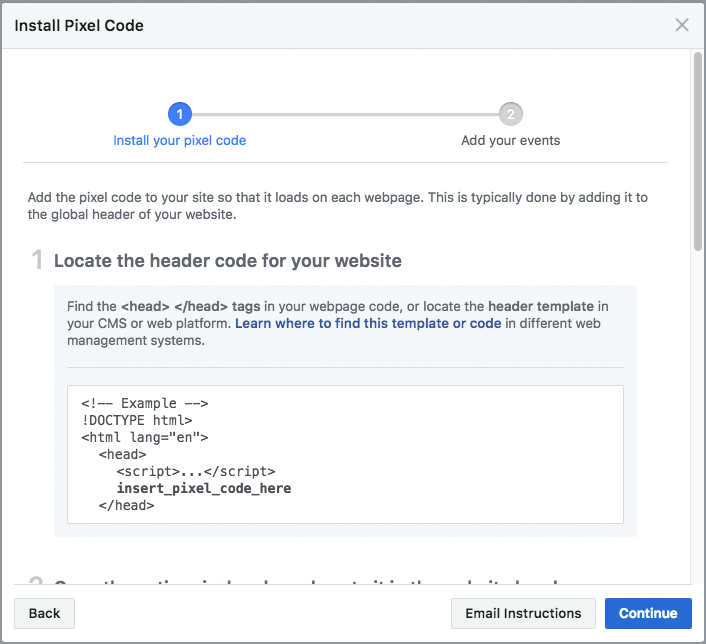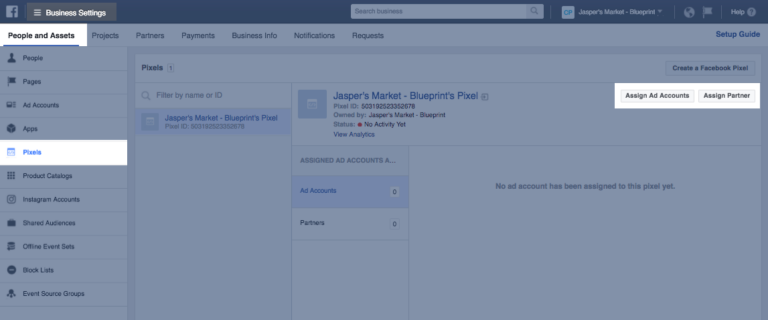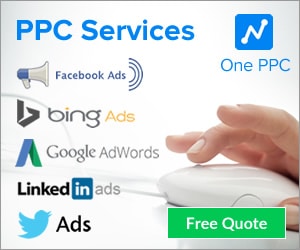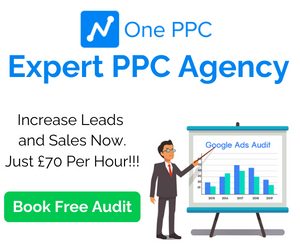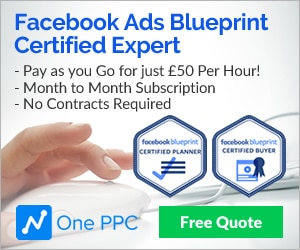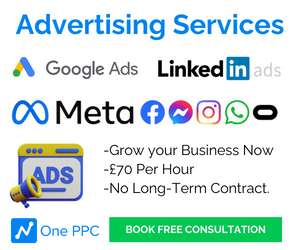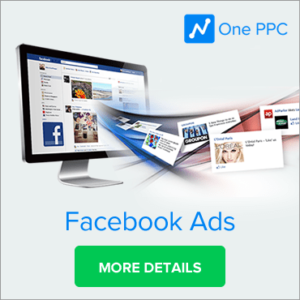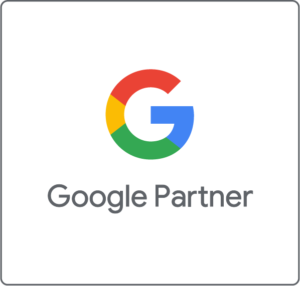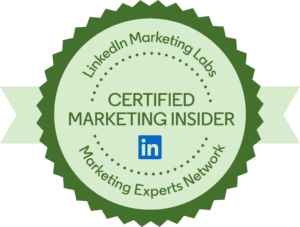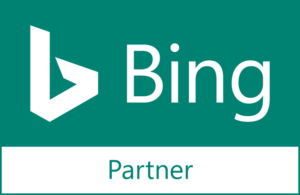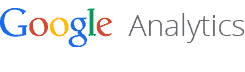Facebook Pixel is no longer a new invention, having been around for a few years. However, the social network is making improvements to Pixel year on year. This means that it is an even more effective tool for marketers than first thought, and just about any business owner can use it to get better results with their marketing and retargeting efforts. Here, we’re going to discuss how Facebook Pixel works and how to make the most of the data that you get from it. Read on to find out more about Facebook Pixel and why you should think about using it:
The Facebook Tracking Pixel is Javascript code in the header of a website that allows website owners to monitor the actions that a shopper takes after clicking on one of their advertisements.
Advertisers can then use that data to retarget those visitors, and deliver targeted ad content on Facebook. This can help your business to utilize your site visitors and get as many conversions as possible.
Although Facebook Pixel might be confusing, they can make your advertising campaign on Facebook so much more effective. You will know who you are advertising to, what they are doing on your site, and also gain a much better understanding of how your ads are actually performing.
You will then be able to ensure your content and messages are as effective as possible, and make the most out of the money you are spending on your campaigns.
Now, let’s take a look at all of the information the Facebook Pixel gathers. This has been taken straight from Facebook:
- HTTP headers
- Pixel-specific data
- Button-click data
- Page metadata
Facebook Pixel and Cookies
A recent update that Facebook made to Pixel can give advertisers the ability to work around intelligent tracking software that blocks third party cookies. These are text files used by websites and publishers to identify and recognize visitors. Up until this time, Pixel was powered by third-party cookies, which did limit advertisers. Here are the major differences:
- A third-party cookie is created from a source other than the website owner (e.g., an advertisement or a video) that is embedded by a third-party.
- A first-party cookie is put in place by the actual owner of the website domain.
How To Use Facebook Pixel
Let’s talk about how to use Facebook pixel, because many people are still confused about how it all works. If you want to do this yourself you’ll need a website for your business, and you must be able to update your website’s code.
Using Facebook Pixel means you will be able to answer more questions about your visitors, including:
- Did they buy a product from you?
- Did they fill out a form on your website?
- Did they add something to their cart and leave it, or did they purchase it?
- Did they look through your catalog?
You’ll also have a better idea of whether your ads are really working, what their return on investment is, and what you can do to improve your marketing efforts and ad results next time. Because of this , Facebook Pixel is an essential tool in your remarketing efforts.
Steps to Setup Facebook Pixel
Below are 10 step instructions that will help you to download Pixel and begin using it:
- Step 1: Go to your Pixels tab in Events Manager.
- Step 2: Click Create a pixel.
- Step 3: Add the Facebook pixel to your website.
- Step 4: After you’ve placed the pixel on your website, add events to track specific actions that people take on your website. Make sure these are the events that matter most to you.
- Step 5: Click Continue.
- Step 6: Click Install Events.
- Step 7: Click the toggle icon next to an event you’d like to track.
- Step 8: Select Track Event on Page Load or Track Event on Inline Action.
- Step 9: Add event parameters, such as Conversion value or Currency, to measure additional information about your event (Recommended).
- Step 10: You will then have code to copy. Copy this event code and paste it on the relevant page of your site. Make sure you do not modify the pixel code you’ve already placed in the header of your website.
You will be able to find the above information on Facebook help centre if you need more detail and help installing Pixel. Once you have done this, you will need to check that pixel is working properly before you can begin creating advertisements and getting better results.
Facebook Pixel Helper
The Facebook Pixel Helper is a troubleshooting tool that helps you find out if your pixel is working correctly, so you will need this to make sure everything is as it should be. It’s a Chrome plugin you can use, and this will allow you to see if Pixel is installed on your site as well as check for errors and understand the data that is coming from it.
If you use the Pixel Helper and it finds a pixel on your site and there appear to be no errors, then you can begin creating Facebook ads with your pixel right away. However, if this does not happen, you will need to troubleshoot it to find out what has gone wrong and then rectify the mistakes.
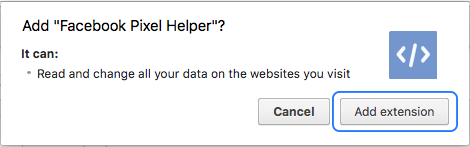
Facebook Pixel Tips And Tricks
To get the most out of Facebook pixel, there are tips and tricks that can help you. Below are just a few you can use to make sure you are enjoying the full benefits:
- Place the entire pixel base code on every single page of your website. You won’t miss any conversion events if you do this.
- Place standard events on the pages that matter to your business. For instance, you could track your customer’s journey, all the way from looking at your products to making a purchase. You can also implement custom conversions for events that are specific to your business.
Select Facebook Pixel
The pixel needs to be attached to each Facebook campaign that will use this. This will give the Facebook campaign conversion metrics for reporting.
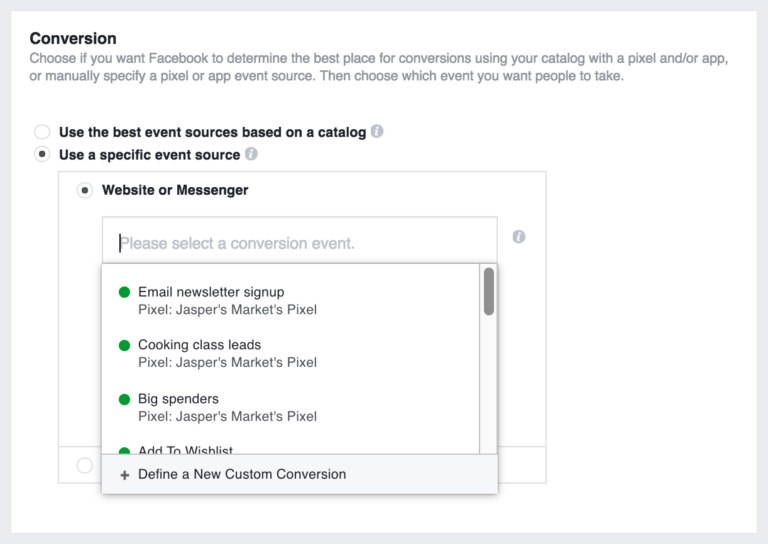
Pixel Reporting Columns
Within the Facebook Ad manager, you can also look at columns that are specific to the pixel.
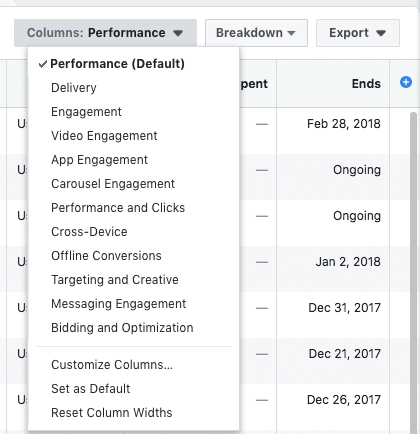
Summary
Using Facebook Pixel is pretty important if you want to retarget customers using Facebook ads. Get started now!