In today’s fast-paced digital world, businesses need to be innovative in their marketing strategies to stay ahead of the competition. One of the most powerful tools available to businesses is the Google Ads Lead Form Extension. This ad format allows businesses to capture potential customer leads on Google Search instead of on your website. In this comprehensive guide, we will explore everything you need to know about Google Ads Lead Form Extensions.
What are Google Lead Form Extensions?
Google Ads Lead Form Extensions enables businesses to gather potential customer leads directly from their search, video, and discovery ads without redirecting users to a separate landing page like traditional ads with link clicks.
By incorporating the lead form within the ad itself, users can conveniently submit their information, making it easier for businesses to capture leads and streamline the process.
When a user clicks on a search ad featuring a lead form extension, they are prompted to complete a form with their contact information right on the search results page. This user-friendly approach encourages users to express interest in a product or service while providing advertisers with valuable lead information, all without navigating away from the search results. Leads captured can be downloaded from within Google Ads, or synched to your CRM system or email system for sales to promptly follow up.
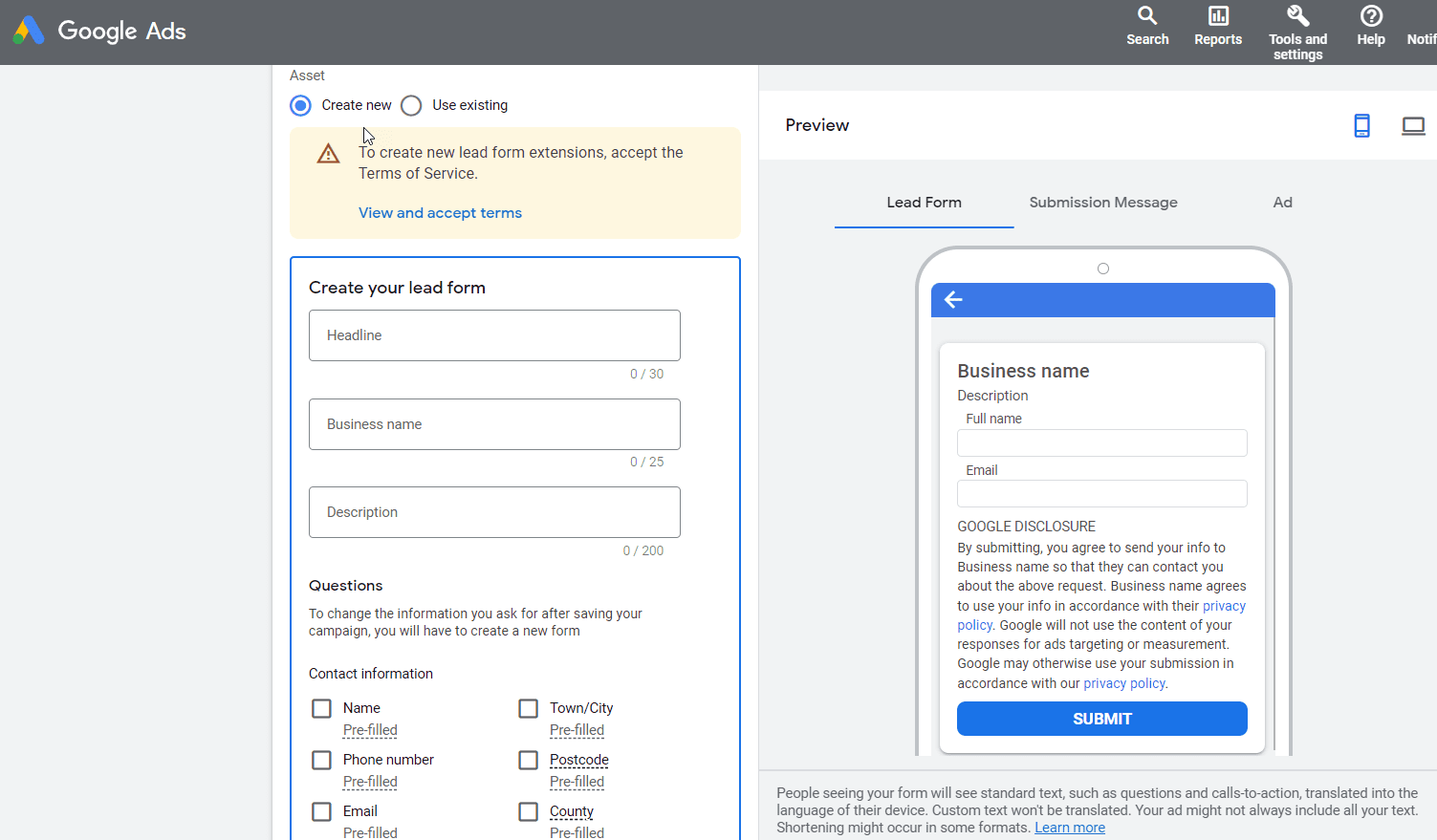
Benefits of Using Google Lead Form Extensions
Increased lead generation: By featuring the lead form directly within the ad, users are more likely to engage and submit their information, resulting in a higher number of leads captured.
Better user experience: Since users can provide their information without leaving the search results page, the process becomes faster, improving the overall user experience.
Reduced cost per lead: By eliminating the need for a separate landing page, businesses can save on costs associated with creating, maintaining, and optimising a landing page, especially when competing against companies with much larger marketing budgets. This can result in a lower cost per lead, making the advertising campaign more cost-effective.
Streamlined lead capture process: The lead form extensions enable businesses to capture leads more efficiently, reducing the need for additional steps in the lead generation process. This can save time and resources for both the user and the advertiser.
Mobile-optimised experience: Lead Form Extensions are designed to work seamlessly on both desktop and mobile devices, ensuring a smooth user experience regardless of the device used.
Customisable forms: Advertisers can tailor the form fields to capture the most relevant information for their specific needs, allowing for better segmentation and targeting in follow-up marketing efforts.
Enhanced ad visibility: Including a lead form extension can make the ad stand out more in the search results, potentially increasing the click-through rate and overall ad performance..
Integration with CRM tools: The ability to integrate with popular CRM tools allows businesses to automate lead syncing and management, making it easier to track and nurture leads through the sales funnel.
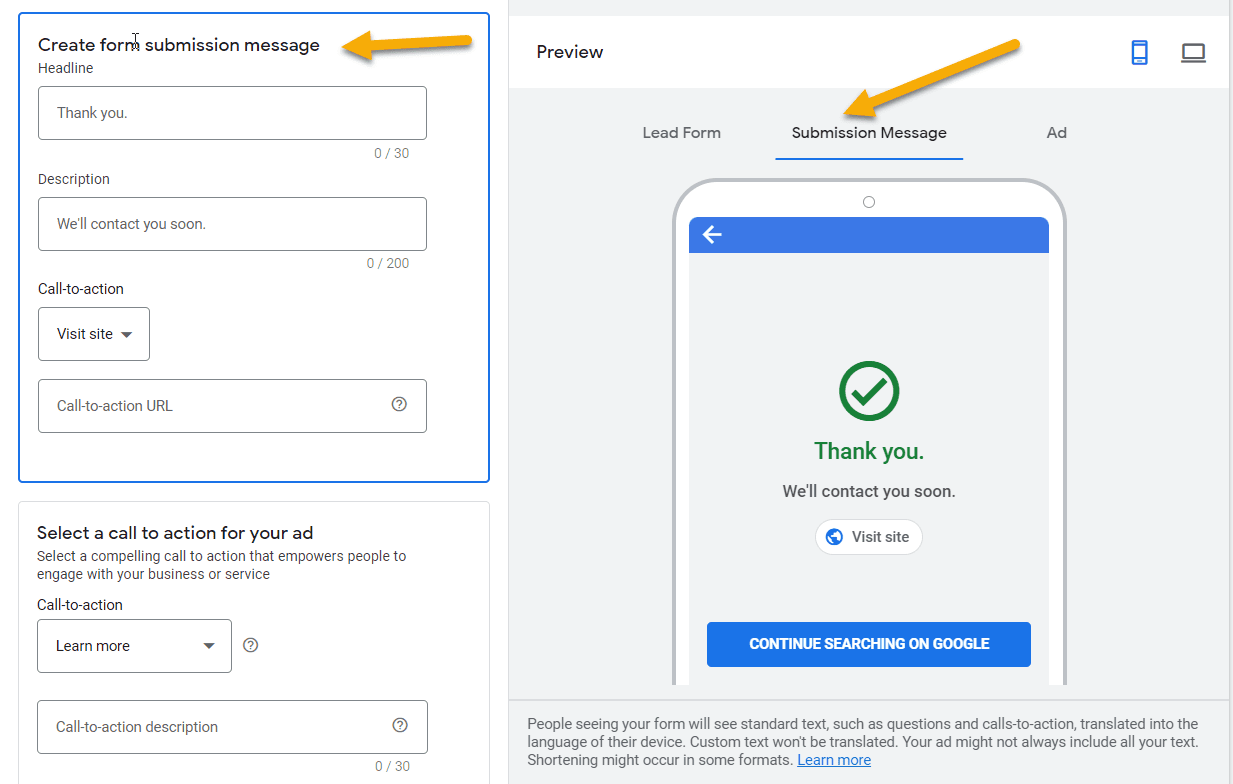
How Do Lead Form Extension Work?
When a user clicks on your Google ad, the lead form pops up within the ad. The user can then fill in their details, such as their name, email address, and phone number, and submit the form without having to leave the ad. The information is then sent directly to your business for follow-up. Lead Form Extensions can work for many industries but are very well-suited to industries with many similar competitors and can also be very effective if your competitor’s websites are better than your own.
Set up the extension: Advertisers can add a lead form extension to an existing campaign, just like you would do with other ad extensions. Lead form extensions do require more setup than most extensions and involve customising the form fields (e.g., name, email, phone number), providing a short description of the offer, and including a link to the privacy policy.
Advert appearance: When a user searches for a relevant keyword, the ad with the lead form extension will appear in the search results. The extension is typically displayed as a call-to-action button (e.g., “Sign up” or “Learn more”) below the advert, appearing as part of the ad.
User interaction: When the user clicks on the call-to-action button, the lead form appears directly within the search results page, without redirecting the user to a separate landing page. The form is pre-populated with the user’s Google account information when available, making it even easier for them to submit their details.
Lead submission: Once the user fills out and submits the form, they will see a customisable confirmation message. The lead information is then stored in Google Ads, and the advertiser receives a notification.
Lead management: Advertisers can view and download the leads collected from Google Ads or set up an integration with popular CRM tools to automatically sync the leads and streamline their lead management process.
Performance tracking: Google Ads provides detailed performance metrics for lead form extensions, such as the number of leads collected, cost per lead, and conversion rates, helping advertisers optimise their campaigns.
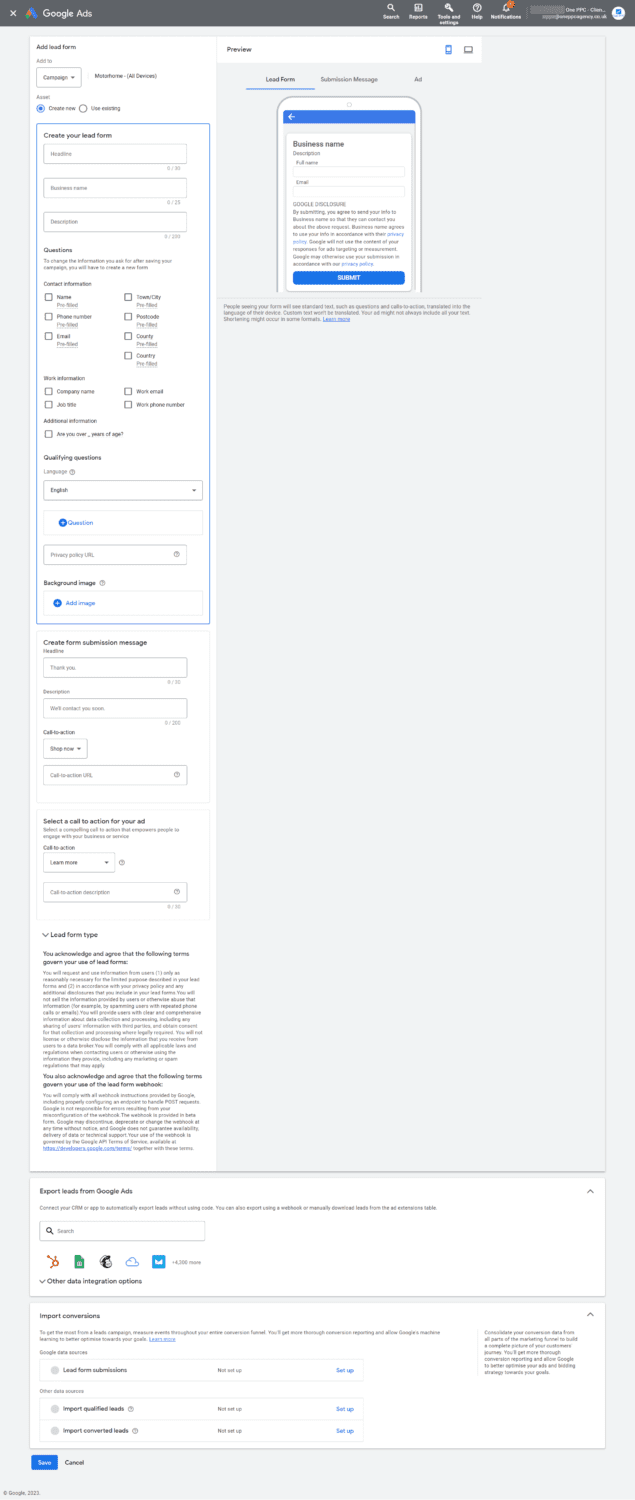
Which Industries Use Lead Ads?
Google Lead Form Extensions can be beneficial for businesses of all sizes and industries. Let’s explore some of the ideal customer profiles.
Increase Quantity of Leads: Lead Form Extensions can generate a higher quantity of leads, but they might not have the same quality as those generated on your website. Businesses with a strong marketing lead nurturing follow-up process can benefit from using Lead Form Extensions. Or if any lead is qualified enough for immediate sales follow-up.
Host Webinars or Events: Companies promoting webinars, workshops, or events can use Lead Form Extensions to encourage users to sign up directly from search ads. This is low commitment, and people are more likely to sign up for this type of offer right away.
Limited Landing Page Budget or Resources: Businesses with limited resources or budgets for creating and maintaining dedicated landing pages that are as good as their more established competitors may find Lead Form Extensions a cost-effective alternative.
Operate in a Highly Competitive Market: In competitive industries, standing out in search results is crucial. Lead Form Extensions can make ads more eye-catching and engaging, potentially increasing click-through rates and overall ad performance.
When Lead Ad Form Extensions might not be better: While Google Lead Form Extensions can be beneficial for many businesses, it is essential to consider the specific needs and goals of a campaign or your company’s overall goals. Some businesses may find that dedicated landing pages may be required to ensure the lead is qualified enough to offer a free consultation. For example, when it is a Marketing Qualified Lead (MQL) that is ready to be passed to sales for follow-up.
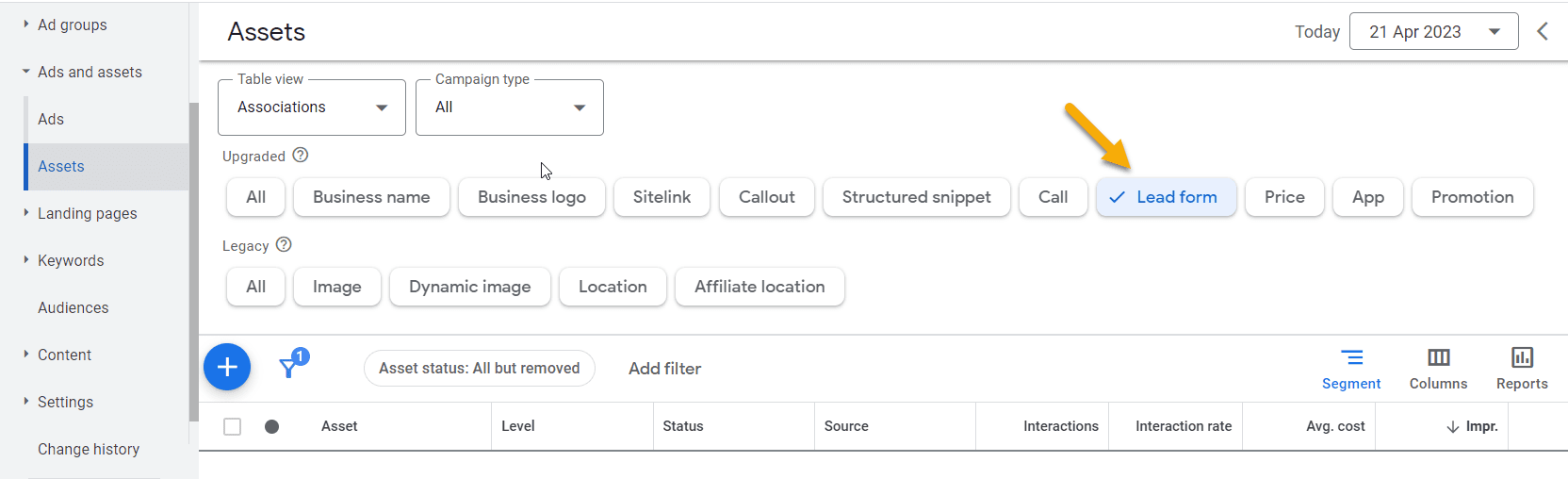
Limitations of Lead Form Extensions
Like any marketing tool, there are pros and cons to using Lead Form Extensions. So While Google Ads Lead Form Extensions offer numerous benefits, there are some limitations to consider:
Availability Across Networks: Lead Form Extensions are currently available only for Search, Display and YouTube- but they usually only show on Search campaigns!
Limited Form Fields: While the forms are customisable, the range of available form fields is limited compared to what can be used on a dedicated landing page. This may restrict the level of information that can be collected from users. Due to the limited form fields available, businesses may not be able to collect all the information they need.
Limited Customisation Options: Although the lead forms can be tailored to some extent, the overall design and appearance options are limited compared to a fully customisable landing page. Lead Form Extensions have limited customisation options compared to other ad formats.
User Engagement: While Lead Form Extensions make it easy for users to submit their information, they may not provide the same level of engagement or opportunity for users to explore and learn more about a product or service compared to a dedicated landing page.
CRM integration Limitations:
While Google Ads allows integration with popular CRM tools, some businesses may experience limitations or challenges when trying to sync leads with their specific CRM system. They can use Zapier, but that is another tool to add to their marketing stack
Privacy and Data Restrictions: Advertisers must adhere to Google’s data collection and privacy policies, which may limit the types of information that can be requested from users. Additionally, businesses must provide a link to their privacy policy on the lead form. Businesses need to be transparent about the information they collect and how they use it.
Despite these limitations, Google Ads Lead Form Extensions can still be a valuable tool for advertisers looking to simplify lead generation and improve the efficiency of their search campaigns. It’s essential to weigh the benefits against the limitations to determine if Lead Form Extensions are the right fit for a particular campaign or business.
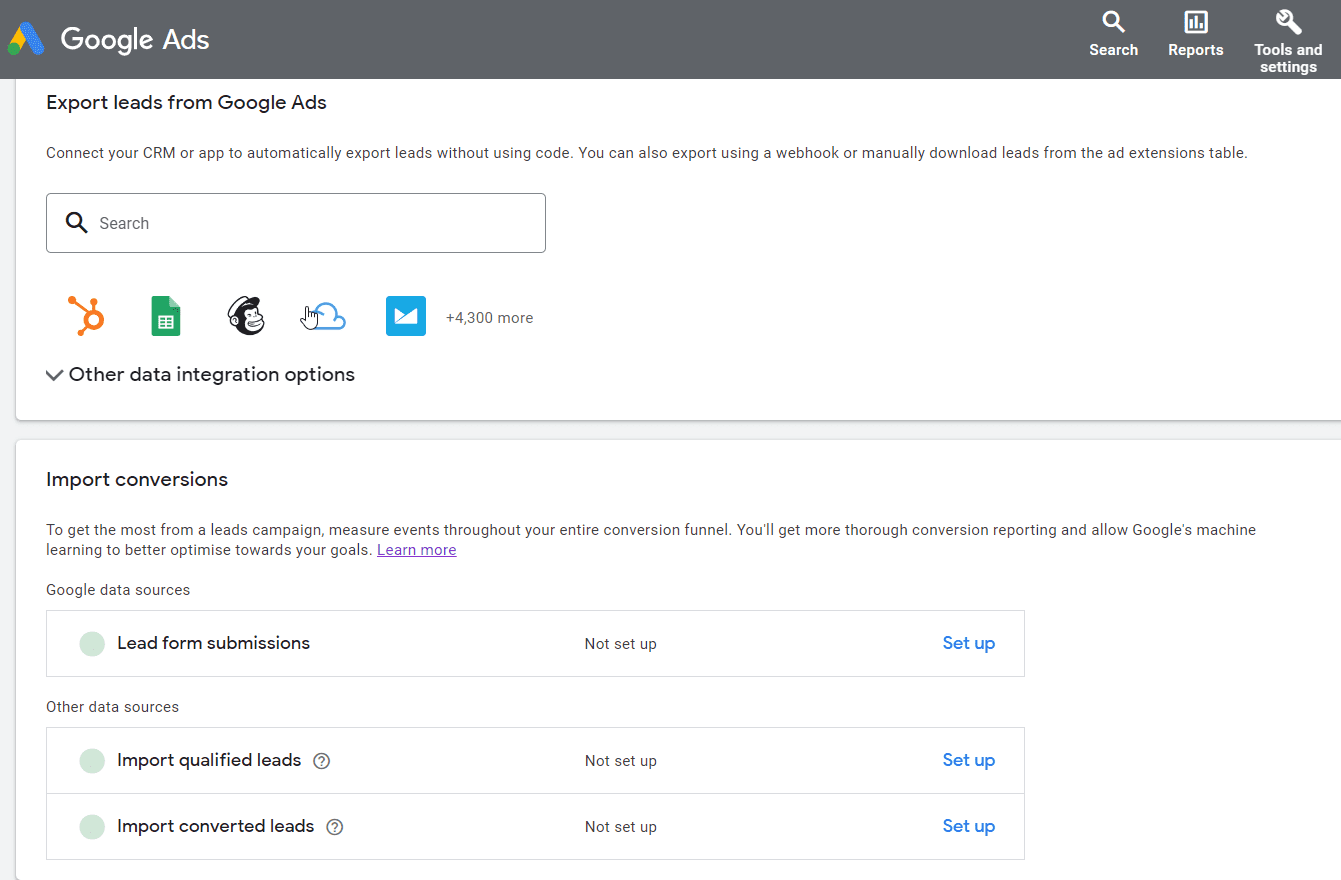
Lead Form Extensions Requirements
To use Google Lead Form Extensions effectively, businesses must meet certain requirements and follow specific guidelines to ensure the extensions are properly set up and compliant with Google’s policies. Here are the key requirements:
Google Ads Account Eligibility: Your Google Ads account must be in good standing, adhering to all Google Ads policies and guidelines. Accounts with a history of policy violations may not be eligible to use Lead Form Extensions.
Compliance with Data Policies: You must comply with Google’s data collection and usage policies, ensuring that you have obtained the necessary consent from users to collect their information. This includes adhering to data protection regulations such as GDPR or CCPA.
Privacy Policy: A link to your company’s privacy policy must be included in the lead form. This is to inform users how their data will be used and to comply with legal requirements.
Minimum Spend: Some businesses may need to meet a minimum Google Ads spend threshold to use Lead Form Extensions. This requirement can vary and should be confirmed within your Google Ads account or with a Google Ads representative.
Lead Form Customisation: The lead form must be customised to include specific fields relevant to your business needs, such as name, email, phone number, etc. Google provides a standard template, but you can add custom fields to gather more detailed information.
Short Description and Call to Action: You must provide a short description of your offer and a clear call to action (CTA) that prompts users to fill out the form. The description should succinctly explain the benefits of submitting their information.
Adherence to Character Limits: The lead form fields, descriptions, and CTAs must adhere to Google’s character limits. This ensures that the form is concise and easily readable by users.
Form and Field Validation: Ensure that the form fields are correctly validated to avoid errors during submission. For example, email fields should require a valid email format, and phone number fields should accept the correct number format.
Customer Match Compliance: If you intend to use the collected leads for Customer Match, you must comply with all relevant Customer Match policies, including data upload requirements and user consent guidelines.
Performance Tracking: Set up conversion tracking in your Google Ads account to monitor the performance of your Lead Form Extensions. This allows you to measure the effectiveness of your lead generation efforts and optimise accordingly.
By meeting these requirements, businesses can effectively utilise Google Lead Form Extensions to capture leads directly from their ads, streamline the lead generation process, and enhance their advertising campaigns.
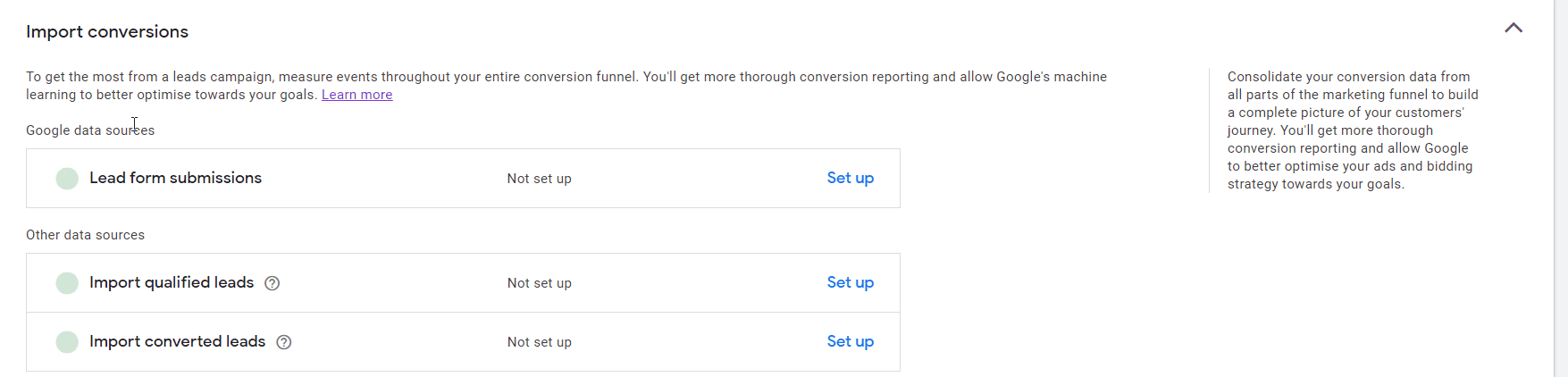
How to Set Up Lead Form Extensions
Setting up Lead Form Extensions in Google Ads involves a series of steps to ensure the extension is properly configured and integrated into your campaigns. Follow these steps to set up Lead Form Extensions:
1. Access Your Google Ads Account: Log in to your Google Ads account and navigate to the campaign or ad group where you want to add the Lead Form Extension.
2. Select the Campaign: Choose the campaign or ad group you want to enhance with a Lead Form Extension. Click on the campaign name to open its settings.
3. Navigate to Ad Extensions: In the left-hand menu, click on “Ads & extensions,” then select “Extensions” from the sub-menu. This will open the Extensions page.
4. Add a New Extension: Click the plus (+) button to create a new extension. From the drop-down menu, select “Lead form extension.”
5. Create Your Lead Form Extension: Fill out the necessary details to create your lead form:
- Extension Settings: Choose the language and the type of lead you want to collect.
- Headline: Write a compelling headline for your lead form.
- Business Name: Enter your business name.
- Description: Provide a short description that explains the offer and encourages users to fill out the form.
- Form Fields: Select the fields you want to include in your form (e.g., name, email, phone number). You can add custom questions if needed.
- Privacy Policy URL: Provide a link to your privacy policy to inform users how their data will be used.
6. Create a Call-to-Action: Choose a call-to-action (CTA) that prompts users to fill out the form, such as “Sign up,” “Get offer,” or “Learn more.”
7. Customise the Form Submission Message: Write a confirmation message that users will see after they submit the form. This message can thank them for their submission and provide any next steps.
8. Add a Background Image (Optional): You can add a background image to your lead form to make it more visually appealing. This is optional but can enhance the user experience.
9. Set Up Lead Delivery Options: Decide how you want to receive the leads. You can choose to:
- Download leads from Google Ads: Leads will be available for download in CSV format.
- Integrate with your CRM: Set up an integration with a CRM system to automatically sync leads.
10. Save and Apply: Once you’ve configured all the settings, click “Save” to create your Lead Form Extension. Make sure to apply it to the selected campaign or ad group.
11. Monitor and Optimise: After setting up the Lead Form Extension, monitor its performance through Google Ads. Track metrics such as the number of leads collected, cost per lead, and conversion rates. Use this data to optimise your campaigns and improve results.
By following these steps, you can effectively set up Lead Form Extensions in Google Ads, making it easier to capture leads directly from your ads and streamline your lead generation process.
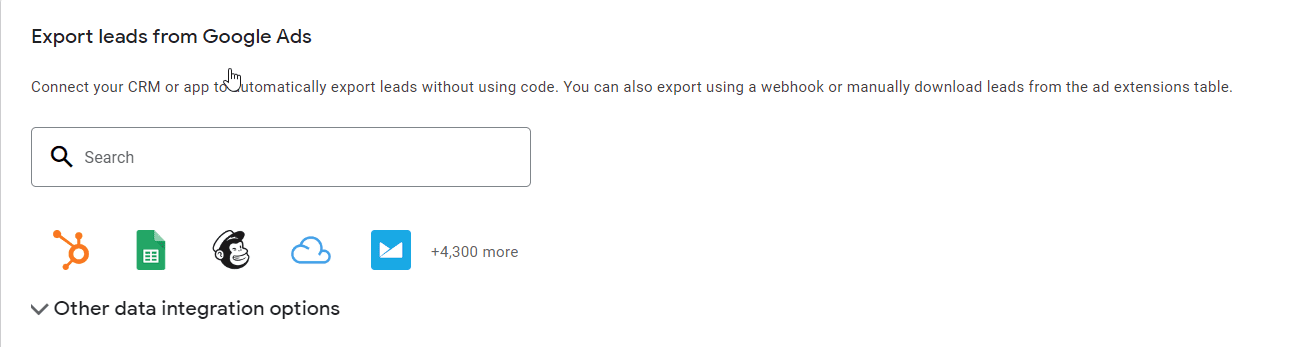
How to Perform Conversion Tracking in Lead Forms
Conversion tracking is a crucial aspect of measuring the effectiveness of your Google Ads campaigns, including those using Lead Form Extensions. By setting up Google Ads conversion tracking, you can monitor how well your lead forms are performing and gain insights into the return on investment (ROI) of your advertising efforts. Before integrating with your CRM, ensure that conversion tracking is set up in Google Ads to track lead form submissions accurately.
Setting Up Conversion Tracking in Google Ads:
To start tracking conversions from your lead forms, you need to set up conversion tracking in your Google Ads account. Here’s how to do it:
- Log in to Your Google Ads Account: Access your account and navigate to the “Tools & Settings” menu.
- Go to Conversions: Under the “Measurement” section, click on “Conversions.”
- Create a New Conversion Action: Click the plus (+) button to create a new conversion action and select “Lead form submission” as the conversion source.
- Configure Conversion Settings: Define the conversion settings, including the name of the conversion action, value (if applicable), count, conversion window, and attribution model. These settings will help you track and analyse your lead form conversions accurately.
- Save and Apply: Save your conversion action and ensure it is applied to the relevant campaigns using Lead Form Extensions.
Tracking Lead Form Submissions:
Once conversion tracking is set up, Google Ads will automatically track lead form submissions as conversions. Here’s how it works:
- User Interaction: When a user clicks on your ad with a Lead Form Extension and submits their contact information, Google Ads registers this action as a conversion.
- Data Collection: The submitted lead information is collected and stored in Google Ads, along with the conversion data.
- Reporting: Conversion data, including the number of leads, conversion rate, and cost per conversion, is available in your Google Ads account. You can access detailed reports to evaluate the performance of your lead form extensions.
Integrating with CRM Systems:
To streamline lead management, you can integrate Google Ads with your Customer Relationship Management (CRM) system. This allows for automatic syncing of lead data and conversion tracking:
- Set Up Integration: Use Google Ads’ native integrations or third-party tools like Zapier to connect your CRM with Google Ads.
- Automate Lead Syncing: Configure the integration to automatically sync lead form submissions to your CRM. This ensures that your sales team can promptly follow up on new leads.
- Track Lead Progress: By integrating with your CRM, you can track the progress of leads through your sales funnel, providing a comprehensive view of lead quality and conversion rates.
Optimising Campaigns Based on Conversion Data:
Conversion tracking provides valuable insights that can help you optimise your campaigns:
- Analyse Performance: Review conversion data to understand which ads, keywords, and audiences are driving the most leads.
- Adjust Bidding Strategies: Use the insights gained from conversion tracking to adjust your Google Ads bidding strategies, focusing on high-performing segments.
- Refine Lead Forms: Based on conversion rates, you can tweak your lead forms to improve their effectiveness, such as by simplifying fields or changing the call-to-action.
By effectively utilising conversion tracking with Lead Form Extensions, you can gain deeper insights into your campaign performance, make data-driven decisions, and ultimately enhance your lead generation efforts.
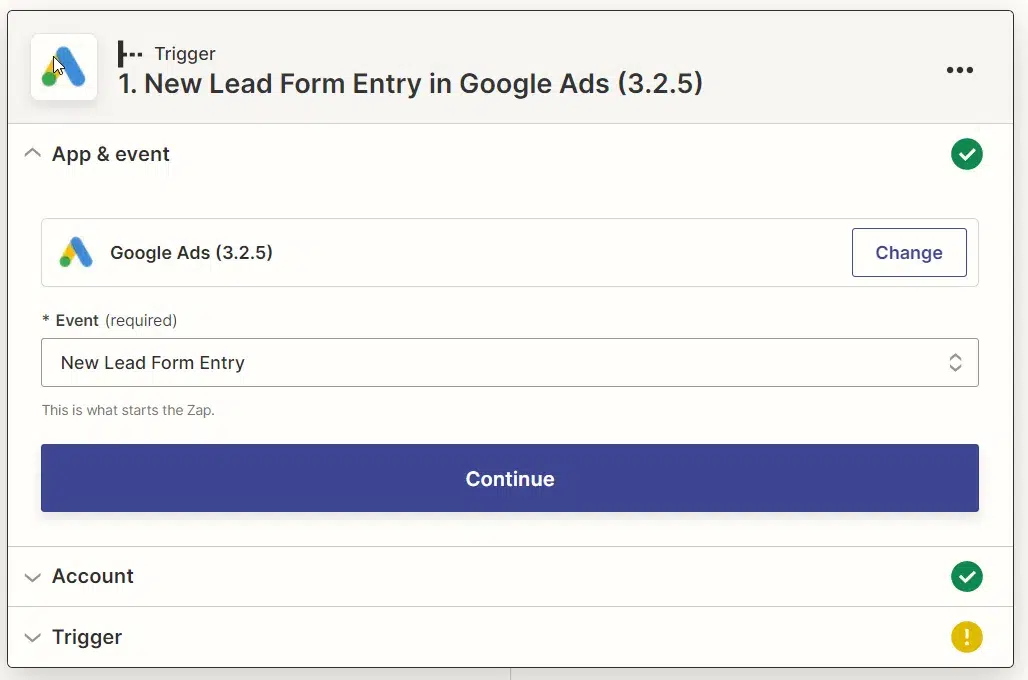
Integrating Google Ads Lead Form Extensions with CRM Systems
One of the most powerful ways to maximise the effectiveness of Google Ads Lead Form Extensions is through CRM integration. Connecting your lead forms to a CRM ensures that the leads you capture are immediately available for follow-up, streamlining your sales process and enhancing lead nurturing efforts.
By integrating Google Ads with your CRM, you can:
- Automate Lead Management: When leads are automatically transferred to your CRM, your sales team can follow up promptly, increasing the chances of conversion.
- Improve Lead Quality: CRMs allow for better segmentation and targeting by enriching leads with additional data, making it easier to identify the most valuable prospects and tailor follow-up strategies accordingly.
- Track the Entire Sales Journey: Integration allows you to track leads through each stage of the funnel, from initial contact to closed deal, giving you better insight into campaign performance.
- Optimise Campaigns with Data: With CRM data at your disposal, you can refine your Google Ads strategies by analysing which types of leads convert best, adjusting your targeting, and improving the quality of your ad campaigns.
Integrating your CRM with Google Ads can be accomplished through native integrations or third-party tools like Zapier. Whichever method you choose, CRM integration enhances the overall efficiency of your Google Ads Lead Form Extensions, ensuring that no lead goes unnoticed.
To learn more about the benefits and step-by-step process of integrating Google Ads with your CRM, visit our detailed Google Ads CRM Integration guide.
Methods of Integrating your CRM with Google Ads Lead Form Extensions
Seamlessly integrating Google Ads Lead Form Extensions with your CRM can streamline lead management and improve follow-up efficiency. There are three common methods to achieve this: using native integrations, third-party tools, or custom API solutions. Many CRM platforms, such as Salesforce or HubSpot, offer direct integration with Google Ads. Alternatively, tools like Zapier or Make can automate lead syncing between Google Ads and your CRM, making the process simple and efficient. For more customised needs, the Google Ads API allows for tailored integration, enabling you to transfer lead data programmatically.
Before setting up any integration, it’s essential to configure conversion tracking in Google Ads to monitor lead submissions effectively. Once your Lead Form Extensions are customised and linked to your privacy policy, the integration will allow you to automate follow-ups, track leads through your sales funnel, and ultimately improve the performance of your advertising campaigns.
Configure Lead Form Extensions:
Ensure that your Lead Form Extensions are properly configured in your Google Ads campaigns.
- Create or Edit a Lead Form Extension: Navigate to “Ads & extensions,” select “Extensions,” and either create a new lead form extension or edit an existing one.
- Customise Form Fields: Include relevant fields (e.g., name, email, phone number) and provide a link to your privacy policy.
- Save and Apply: Save the extension and apply it to the desired campaigns.
Integrate Using a Third-Party Tool (e.g., Zapier):
Zapier is a popular tool that facilitates the integration of Google Ads with various CRM systems.
- Create a Zapier Account: If you don’t already have an account, sign up at Zapier’s website.
- Connect Google Ads: In Zapier, connect your Google Ads account by providing the necessary permissions.
- Select Trigger App and Event: Create a new Zap and select Google Ads as the trigger app. Choose “New Lead Form Submission” as the trigger event.
- Connect Your CRM: Next, connect your CRM system (e.g., Salesforce, HubSpot) to Zapier.
- Set Up Action Event: Select an action event for your CRM, such as “Create/Update Contact” or “Add Lead.”
- Map Data Fields: Map the fields from the lead form submission to the corresponding fields in your CRM.
- Test and Activate: Test the Zap to ensure data is correctly transferred, then activate it.
Integrate Using Google Ads API:
For more customised integrations, you can use the Google Ads API.
- Set Up Google Ads API: Follow Google’s documentation to set up and authenticate your API access.
- Develop Integration Script: Write a script to fetch lead form submissions from Google Ads and send them to your CRM.
- Automate Data Transfer: Schedule regular intervals for the script to run and transfer data, ensuring leads are promptly added to your CRM.
Verify and Test the Integration:
- Submit Test Leads: Create test submissions to check if they appear in your CRM.
- Monitor Data Flow: Regularly check the data flow to ensure that all leads are captured and correctly mapped.
Optimise Lead Management:
- Automate Follow-Ups: Set up automated follow-up emails or tasks in your CRM to engage new leads promptly.
- Track Lead Progress: Monitor the status of leads in your CRM to assess their progress through the sales funnel.
- Analyse Performance: Use CRM analytics to evaluate the quality of leads and the effectiveness of your lead generation campaigns.
By integrating Google Lead Form Extensions with your CRM, you can enhance lead management, improve follow-up efficiency, and ultimately drive better results from your advertising efforts.
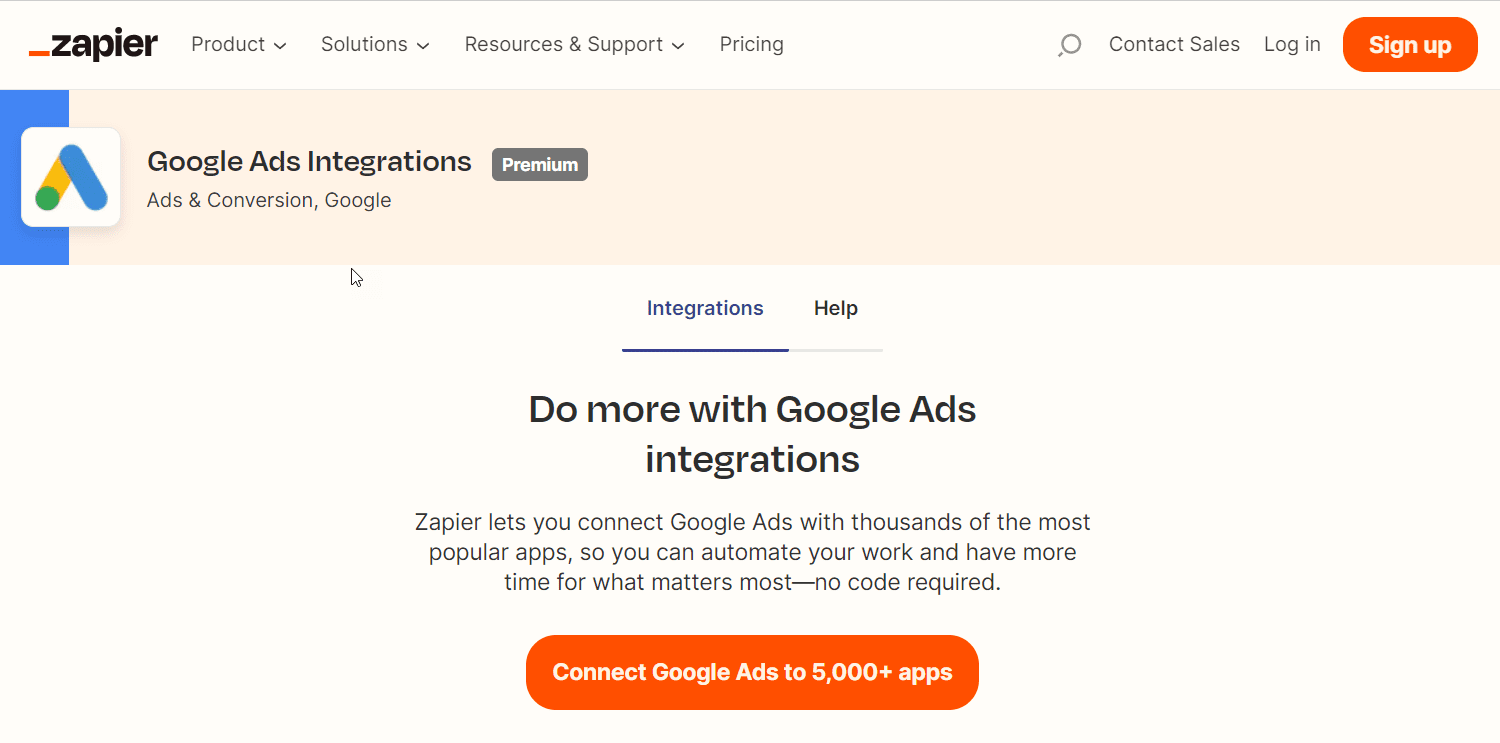
Google Ads Qualifying Questions Reference
Currently, these are the available questions to qualify your Google Ads Lead Form Extensions as of this post’s date. The answers can be in a short form or a custom list of choices in a multiple-selection list box. You can add up to 5 of these to your lead form extensions.
General
Which product are you interested in?
Which service are you interested in?
Which offer are you interested in?
Which category are you interested in?
What is your preferred method of contact?
What is your preferred location?
What is the best time to contact you?
When are you looking to make a purchase?
Are you an existing customer?
What type of customer are you?
Business
What size is your company?
What is your annual sales volume?
How many years have you been in business?
What is your job department?
What is your job role?
Demographics
Are you over 18 years of age?
Are you over 21 years of age?
Are you over 25 years of age?
Jobs
How many years of work experience do you have?
What industry do you work in?
What is your highest level of education?
Are you actively searching for jobs?
Auto
Which model are you interested in?
Which type of vehicle are you interested in?
What is your preferred dealership?
When do you plan on purchasing a vehicle?
Do you own a vehicle?
What vehicle ownership option are you interested in?
What type of vehicle condition are you interested in?
Are you interested in renting a vehicle?
When did you last purchase a vehicle?
Education
Which program are you interested in?
Which course are you interested in?
Which educational degree are you interested in?
When do you plan to start further education?
When do you want to begin your classes?
Insurance
When do you need insurance by?
What type of insurance do you need?
Real estate
What type of property are you looking for?
What do you need a realtor’s help with?
What neighbourhood are you interested in?
What price range are you looking for?
How many bedrooms are you looking for?
Are you looking for a fully furnished property?
Are you looking for properties that allow pets?
Retail
What is the next product you plan to purchase?
Would you like to sign up for an event?
Where are you interested in shopping?
What is your favourite brand?
Technology
Who is your current internet service provider?
Who is your current phone service provider?
Are you planning to get a smartphone with your plan?
Transportation
Which type of valid commercial license do you have?
How many vehicles are in your fleet?
Travel
Interested in booking an event?
What is your destination country?
What is your destination city?
What is your departure country?
What is your departure city?
What is your departure date?
What is your return date?
How many people are you travelling with?
What is your travel budget?
Where do you want to stay during your travel?
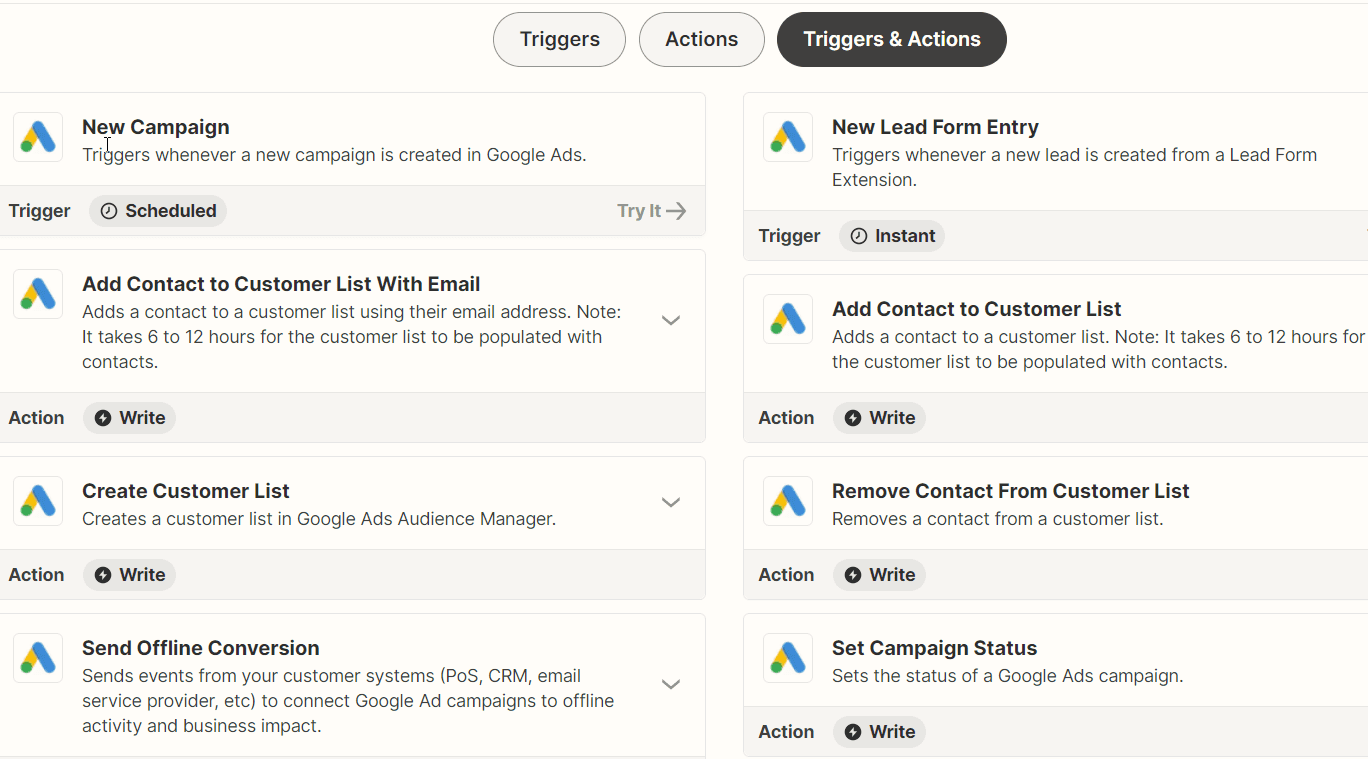
Conclusion
Google Ads Lead Form Extensions are a powerful tool for businesses looking to generate leads and increase conversions. By understanding how to set up Lead Form Extensions, integrate them with your CRM, and track conversions, businesses can optimise their campaigns for better results.
Lead Form Extensions provides a streamlined, user-friendly method for capturing potential customer information directly from ads, making it easier to engage with leads promptly. By following the best practices and tips outlined in this guide, businesses can enhance their lead capture process, improve the efficiency of their marketing efforts, and ultimately achieve their marketing goals.
Whether you’re operating in a competitive market, promoting events, or working with a limited budget, Lead Form Extensions offers a versatile solution to meet your specific needs and drive meaningful results.