Google Ads online conversion tracking is essential for online advertising, but what if your business relies on offline interactions to move leads through a sales cycle, such as phone calls, in-store visits, or B2B deals that happen after a lead fills out a form?
That’s where Offline Conversion Tracking comes in. With Zapier, you can automate and integrate Google Ads Offline Conversion Tracking to ensure you’re capturing the true value of your ads, both online and offline.
This guide walks you through setting up an automation workflow using Zapier to track offline conversions in Google Ads, giving you deeper insights into the full lifecycle of your customers.
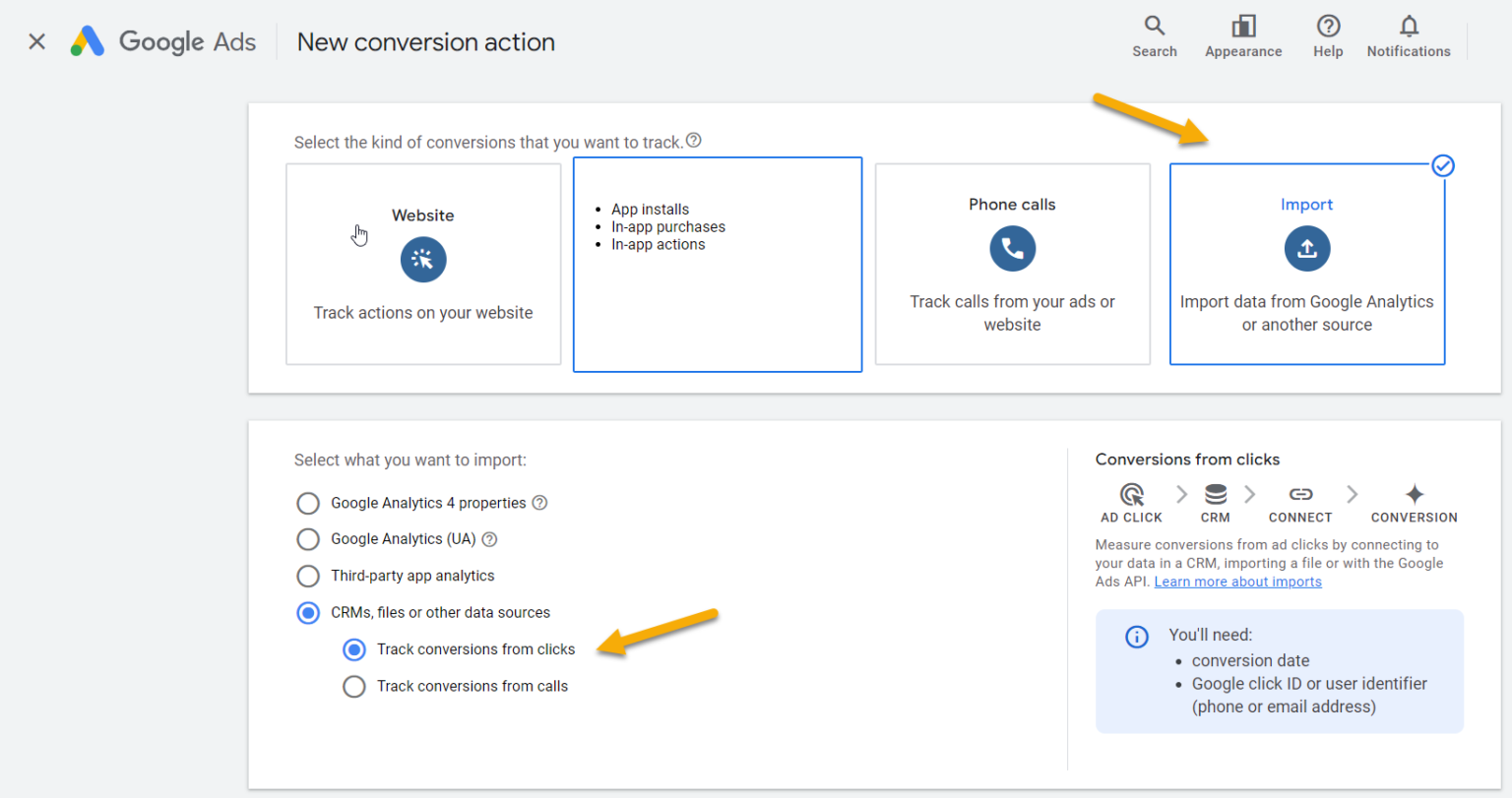
What is Google Ads Offline Conversion Tracking?
Google Ads Offline Conversion Tracking with CRM integration enables businesses to link their online advertising initiatives with offline results, providing a holistic view of customer behaviour and conversion trajectories.
By connecting data from Customer Relationship Management (CRM) systems to Google Ads, companies can trace the entire journey of a customer from the initial online interaction to offline engagements such as telephone calls, in-store purchases, or finalised sales contracts.
This approach helps bridge the gap between online advertising and tangible outcomes, allowing advertisers to measure the true return on investment (ROI) of their campaigns, optimise ad expenditure based on comprehensive conversion data, and refine marketing strategies to more effectively target prospects throughout the sales funnel.
Why Track Offline Conversions?
Enhanced Tracking, Measurement & Reporting: Tracking offline conversion improves reporting within Google Ads by providing detailed data such as how many leads became qualified and eventually converted into customers, and even the sales revenue. This data enables advertisers to shift from basic cost-per-lead metrics to more meaningful ones, such as cost per customer conversion and revenue per conversion. This shift allows for better strategic decision-making
Improve ROI: With a clearer understanding of the customer journey and lead quality, advertisers can continuously optimise their marketing efforts for better outcomes, ultimately improving their return on investment (ROI). This comprehensive view of customer interactions ensures that marketing strategies are aligned with business goals, maximising the effectiveness of advertising spend.
Maximise Google’s AI: Google Ads Offline conversions provide a significant advantage for advertisers who want to optimise lead quality rather than just focusing on the quantity of leads. By using offline conversion data, advertisers can refine their targeting and leverage Google Ads’ bidding strategies (machine learning AI) to prioritise high-quality leads that are more likely to convert into customers. This integration allows advertisers to move beyond simple metrics like cost per lead and focus on more insightful measures, such as cost per customer conversion and revenue per conversion.
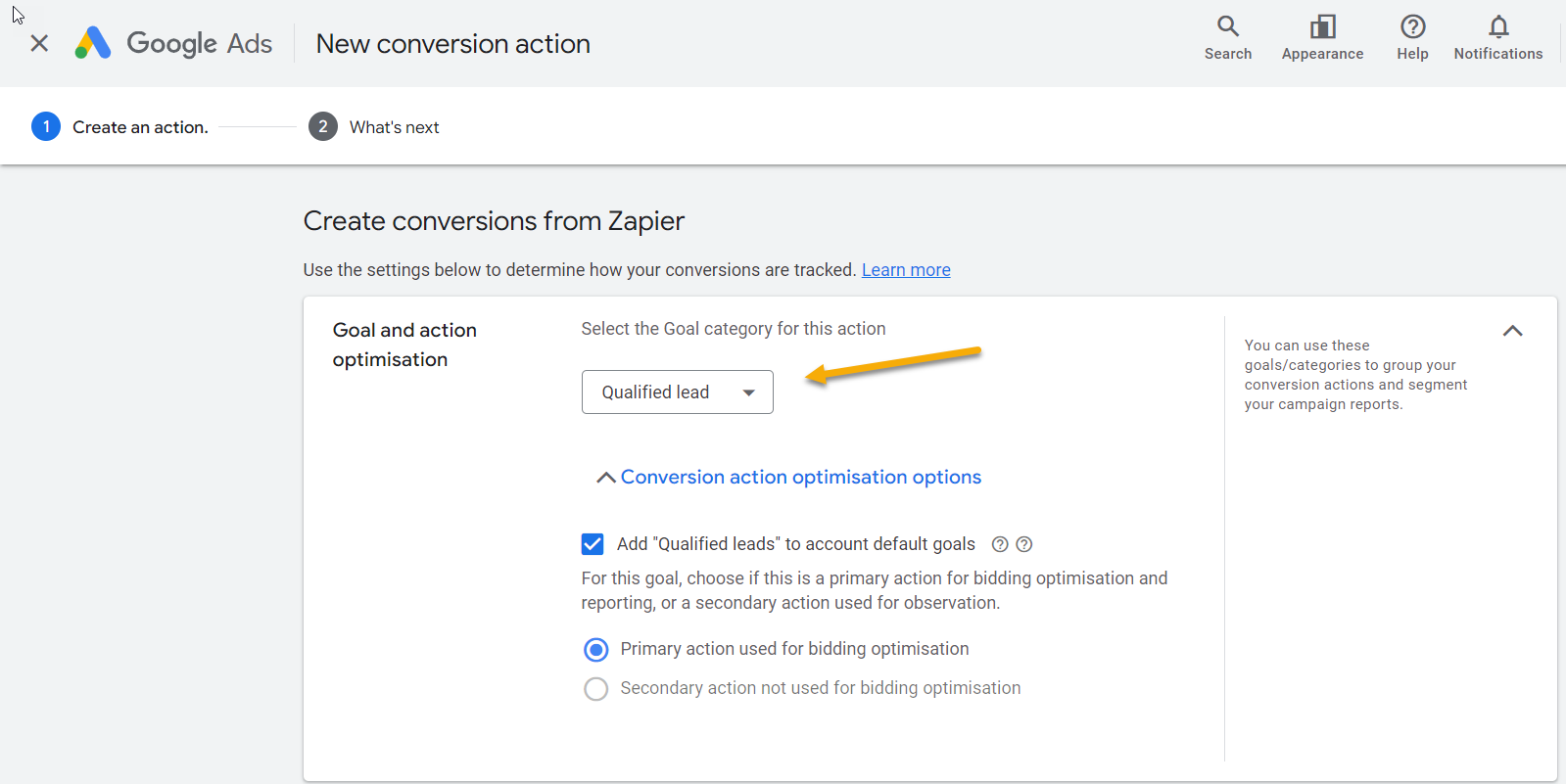
The Limitations of Online Conversion Tracking
When relying solely on online conversion tracking, smart bidding strategies in Google Ads, such as Target CPA (Cost Per Acquisition) or Max CPA, are designed to maximise the number of conversions at the lowest possible cost. While this approach is effective for generating a high volume of leads, it does not account for the quality of those leads. Consequently, advertisers may end up with a large number of leads that are less likely to convert into paying customers. Not all leads are equal—some may have a much higher sales revenue value or be more qualified.
The Role of Offline Conversion Tracking
To enhance lead quality, it is essential to utilise offline conversion tracking, which allows advertisers to synchronise lead lifecycle stages back to Google Ads. By integrating offline data, such as CRM sales cycle updates, phone calls, and offline purchases, advertisers can signal lead quality to the .Google Ads algorithm. This integration enables the bidding algorithm to differentiate between past leads and optimise for future lead quality. So, Google Ads Offline Conversion Tracking is essential for companies that generate leads.
Why Use Zapier for Google Ads Offline Conversion Tracking?
Zapier is an automation tool that simplifies the process of linking offline actions to online ad interactions. By creating automated workflows, known as “Zaps,” businesses can seamlessly upload offline conversion data to Google Ads. This integration provides a comprehensive view of the customer journey, allowing advertisers to gain valuable insights into which ads and keywords drive the most valuable leads that convert into customers.
Normally, offline conversion tracking requires you to manually upload conversion data into Google Ads, which can be time-consuming and prone to errors. Zapier can streamline this process by automating the collection, organization, and transfer of offline conversion data to Google Ads.
With Zapier, you can:
- Automatically track offline sales or interactions.
- Trigger offline conversion uploads in real-time from CRM platforms, spreadsheets, or custom databases.
- Avoid the manual, repetitive process of uploading conversions.
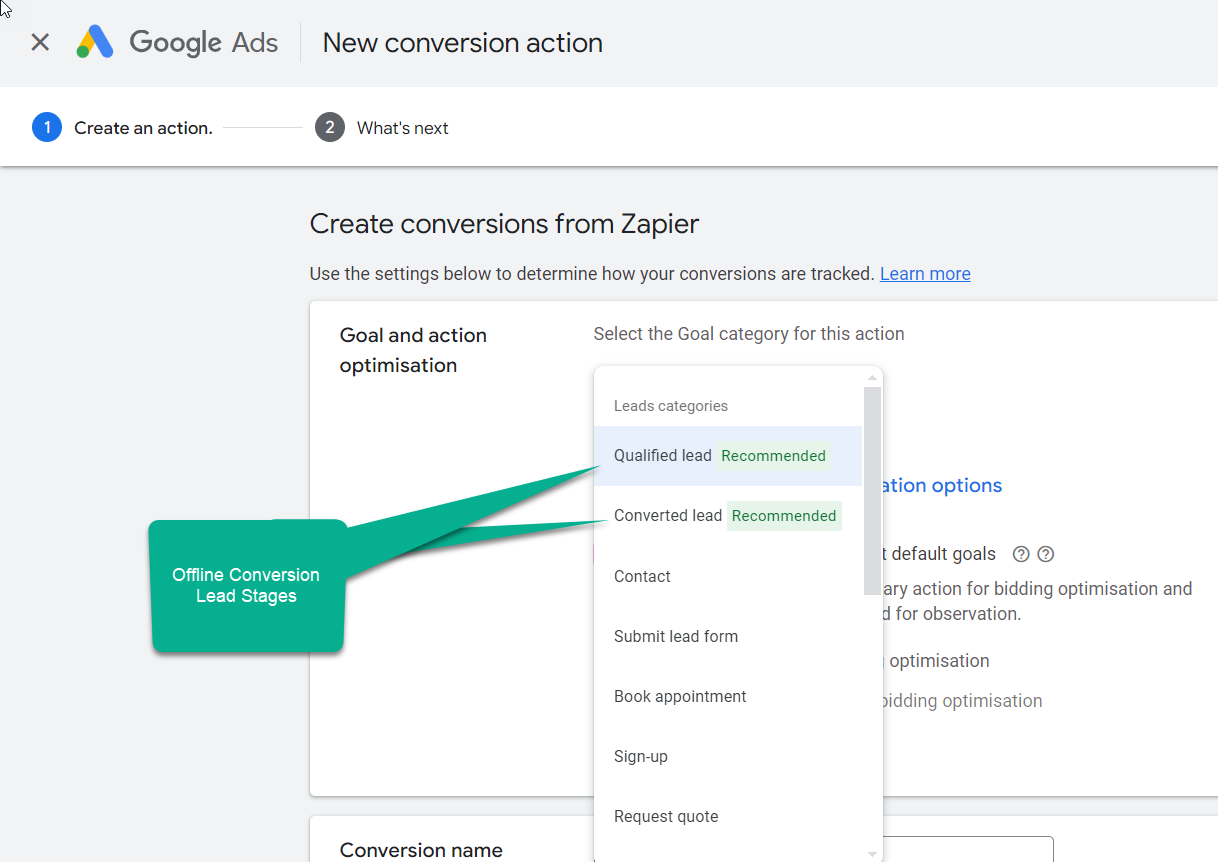
Map Your CRM Sales Stages to Google Ads using Zapier
Every company has a unique sales process, yet it is still possible to set up a Google Ads offline conversion funnel that mirrors your specific sales stages.
To effectively track and optimise the performance of your Google Ads campaigns alongside your sales pipeline stages, mapping your CRM sales process to Google Ads conversions is essential. By establishing a direct link between the stages defined in your CRM and the conversion metrics in Google Ads, you can gain a more nuanced understanding of how each ad contributes to advancing potential customers through the sales funnel.
In the example below, we have identified three distinct funnel stages that correspond to a Google Ads Qualified Lead Stage. Google Ads will recognise each of these completed funnel stages as unique offline conversions.
Thus, you can transmit more than one sales stage as a qualified lead, providing a more comprehensive view of the funnel, including steps before the final stage of purchase or conversion to customer status. This approach offers the flexibility to accommodate various sales cycle methodologies.
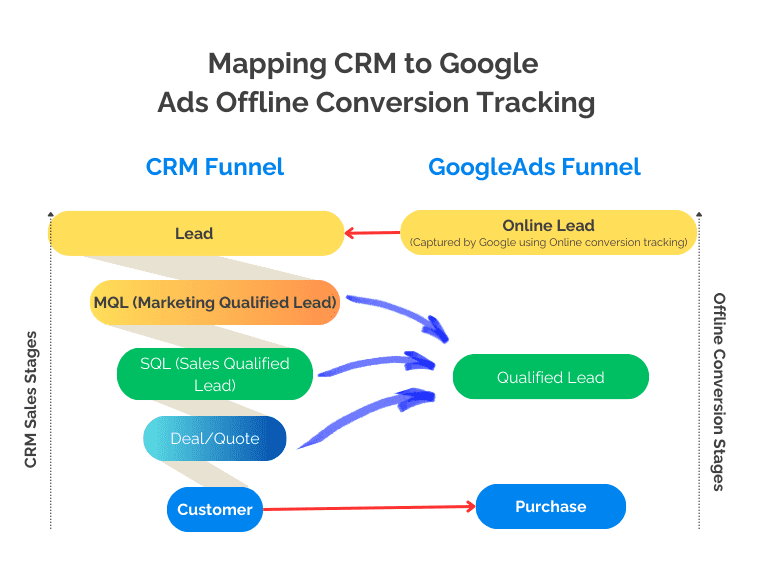
Target CPA Bidding For Offline Conversion Tracking
A straightforward method to demonstrate the use of target CPA (Cost Per Acquisition) bidding when using both online and offline conversion tracking involves implementing a lead scoring system where each stage in the sales funnel is assigned a value of 1 point.
This scoring method serves to quantify the progression of a lead through various predefined stages, making it easier to measure and optimise Google advertising efforts based on lead quality and conversion likelihood.
For instance, within this system:
- An Online Lead generated from Google Ads is awarded 1 point.
- Progression to an MQL (Marketing Qualified Lead) adds another point
- A lead that qualifies as an SQL (Sales Qualified Lead) also receives 1 point..
- Advancing to a Deal stage gains an additional point.
- Finally, conversion to a Sale accrues one more point.
This scoring mechanism allows for a cumulative assessment of each lead’s journey through the sales process. A lead that achieves progression through all these stages would accumulate a total of 5 points, signifying a fully qualified and converted lead. Conversely, a lead that stalls after the initial contact stage would retain a score of just 1 point, indicating minimal progression.
This lead scoring system enables you to tailor Google Ads to meet your objectives and facilitates the tracking of lead engagement and progression. It also enhances the ability to leverage Google’s AI and machine learning capabilities (Target CPA) to optimise for lead quality. This is achieved by reverse-engineering past conversions during real-time auctions to tailor fine-tune CPA bids.
By understanding the stages leads typically reach before either dropping out or converting, marketers can adjust their tactics to nurture leads more effectively or to invest more in stages with higher conversion potential. Ultimately, this approach aims to optimise advertising spend by focusing efforts on leads that are more likely to progress through the entire funnel and generate significant ROI.
Target ROAS Bidding for Offline Conversions
Unlike CPA (Cost Per Acquisition) bidding, which optimises for the highest number of conversions across all stages of the sales process (Lead, Qualified Lead, and Converted Lead), ROAS (Return on Ad Spend) bidding focuses specifically on the final step—Converted Leads. It takes into account not only the occurrence of the event but more importantly the revenue value of the conversion, derived from CRM Deal/Opportunity Amount/Value.
In CPA bidding, a lead scoring system is utilised, where each completed sales stage is considered a conversion. This approach aims to generate the maximum number of conversions, similar to online conversion tracking but also includes offline conversions within the total. This system enables Google to assess the quality of leads by evaluating their likelihood of advancing deep into the sales funnel.
Conversely, ROAS bidding employs a customer scoring system, prioritising the acquisition of high-value, high-quality customers over merely achieving the highest quantity. ROAS bidding is designed to maximise returns by targeting customers who contribute most significantly to revenue.
For effective ROAS bidding, it is recommended to have at least 50 converted leads (sales) within a campaign. Additionally, the integration Zap that records a converted lead should also capture the associated sales revenue to ensure accurate calculation and optimisation based on the true value generated by the advertising spend. So instead of winning lots of small deals with target CPA, you can optimise for high-value customers.
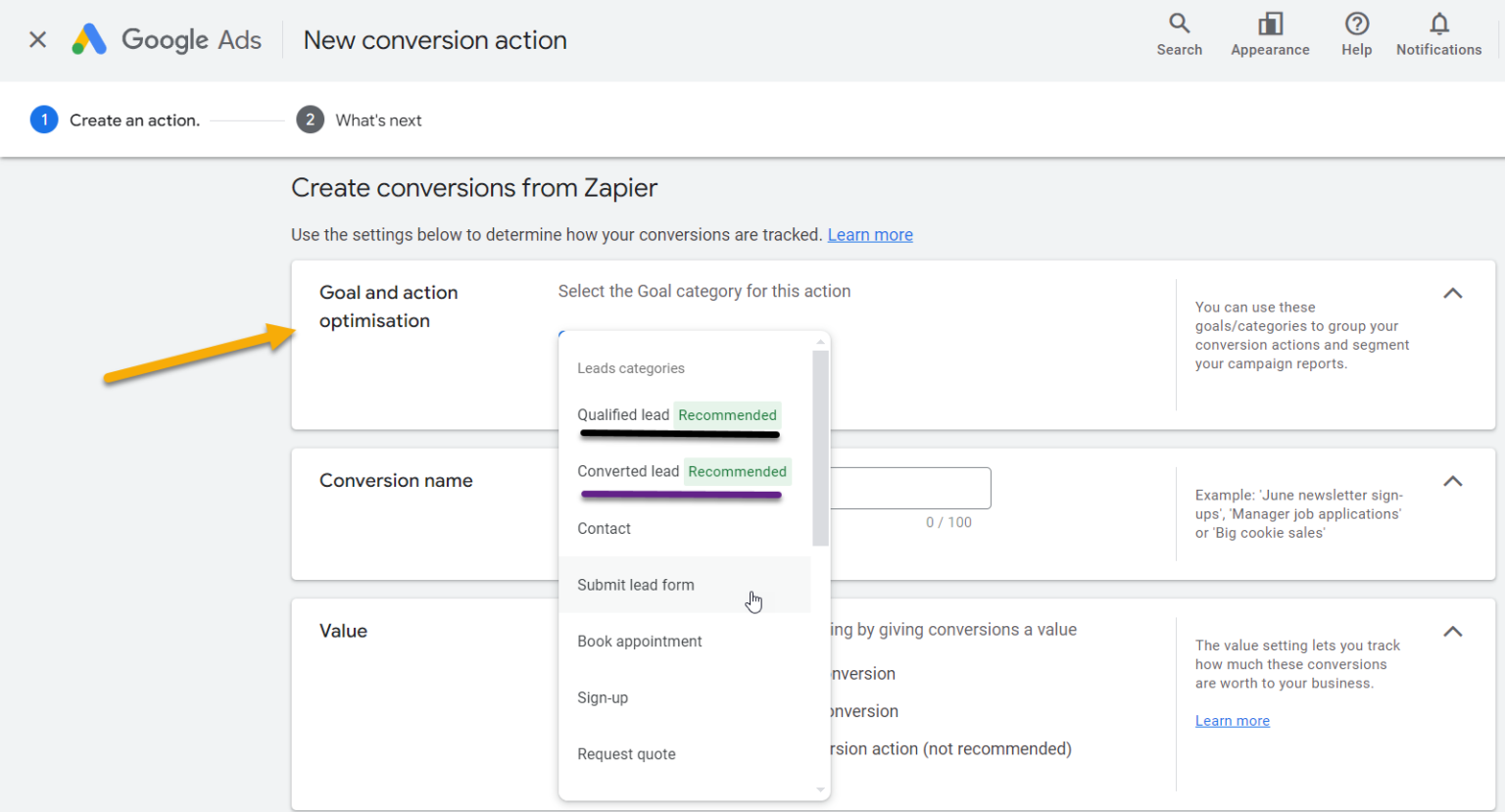
Understanding the Conversion User Identifier Source in Google Ads
The Conversion User Identifier Source in Google Ads is a Google Ads Click ID or/and an email address (enhanced conversions for leads). It is recommended to use both methods, and Google will de-duplicate automatically. This combination allows marketers to accurately link online ad clicks to offline conversions by using the unique Google Click ID associated with each ad click and the user’s email address.
This method enhances the ability to trace the precise path a customer takes from viewing an advertisement to completing a conversion action, such as signing up for a service or making a purchase.
Employing both identifiers provides a robust framework for attributing conversions more accurately, thereby improving the optimisation and effectiveness of digital advertising campaigns. This approach is particularly valuable in tailoring marketing efforts to drive better lead quality and increase conversion rates.
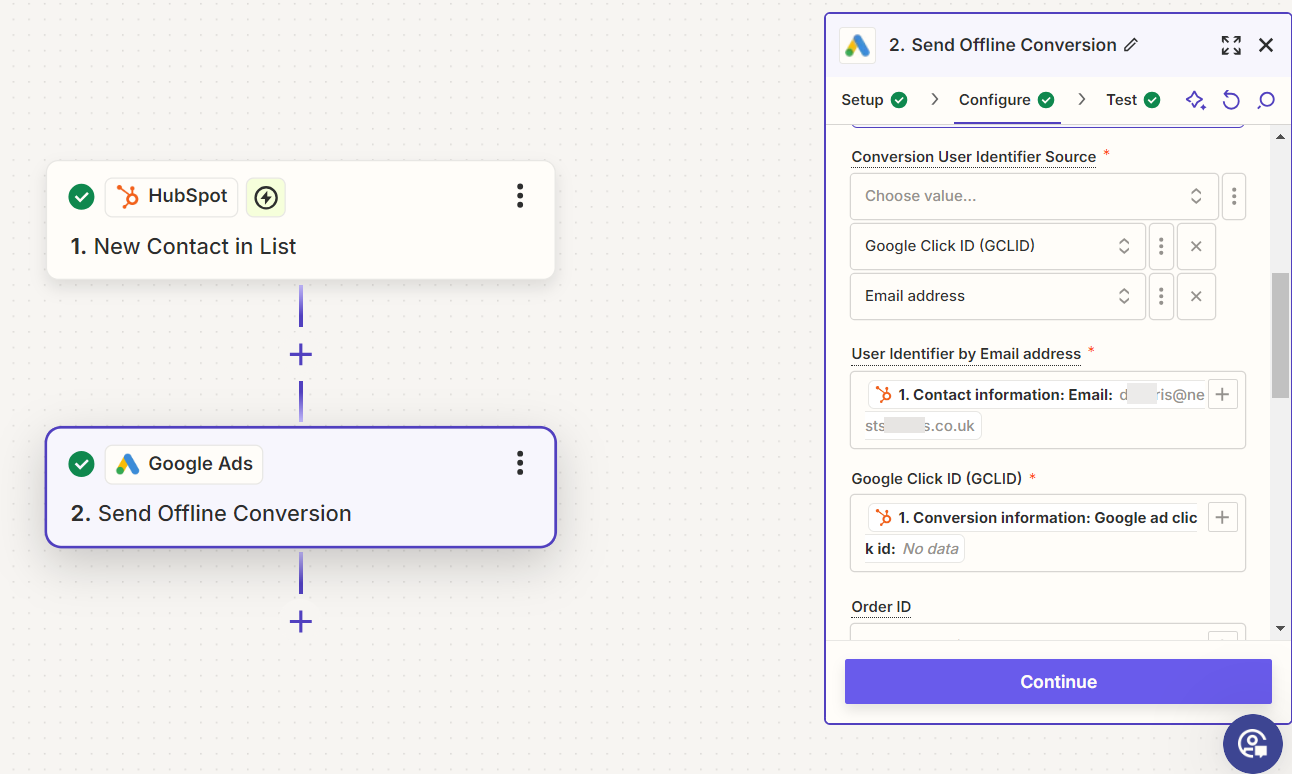
Planning for Google Ads Offline Conversion with Zapier Setup
Identify Key Offline Actions: Determine the offline actions that indicate a lead’s progression through the sales cycle. These actions may include CRM updates, phone call outcomes, or purchases.
Define Zaps for Data Upload: Set up app connections in Zapier that will automatically upload offline conversion data to Google Ads. For example, if a lead reaches the “Closed-Won” lead stage in your CRM, you can create a Zap that uploads this information as an offline conversion.
Map Data Fields: Identify the fields/properties in your CRM that will be used to map the data fields in your CRM or other systems with the corresponding fields in Google Ads. This mapping ensures accurate data transfer and reporting.
Test and Activate Zaps: Test the Zaps to confirm that data is flowing correctly and accurately from your offline sources to Google Ads. Once verified, activate the Zaps to automate the data transfer process.
Enabling Offline Conversion Tracking
Login to Google Ads
- Navigate to your Google Ads account and click on “Tools & Settings.”
- Select “Conversions” under the “Measurement” section.
- Click the plus button to create a new conversion action and choose “Import” for offline data.
Configure Conversion Sources
- Choose the source of offline conversions, such as phone calls, CRM updates, or in-store sales.
- Define the conversion window, value, and other relevant settings for accurate tracking.
Upload Offline Conversions
- Upload the conversion data to Google Ads using a spreadsheet or through the Google Ads API.
- Regularly update this data to ensure accurate conversion tracking.
Prepare Your Conversion Data
Before you create your Zap, make sure you have the following information:
- Google Click ID (GCLID): This is a unique identifier for each click that comes through your Google Ads. You must capture this value to tie offline conversions back to specific ads.
- Enhanced Conversion tracking for Leads: Enable this within Google Ads settings
- Conversion Name: The name of the conversion event in your Google Ads account (e.g., “Phone Call Purchase” or “In-Store Sale”).
- Conversion Time: The exact date and time of the conversion.
- Conversion Value (Optional): The monetary value of the offline conversion.
You can capture the GCLID from online form submissions or landing pages by passing the value into your CRM, Google Sheets, or any tool that supports this kind of tracking. Collect data from your CRM or other sources that indicate a conversion has occurred (e.g., lead status change to “Closed-Won”).
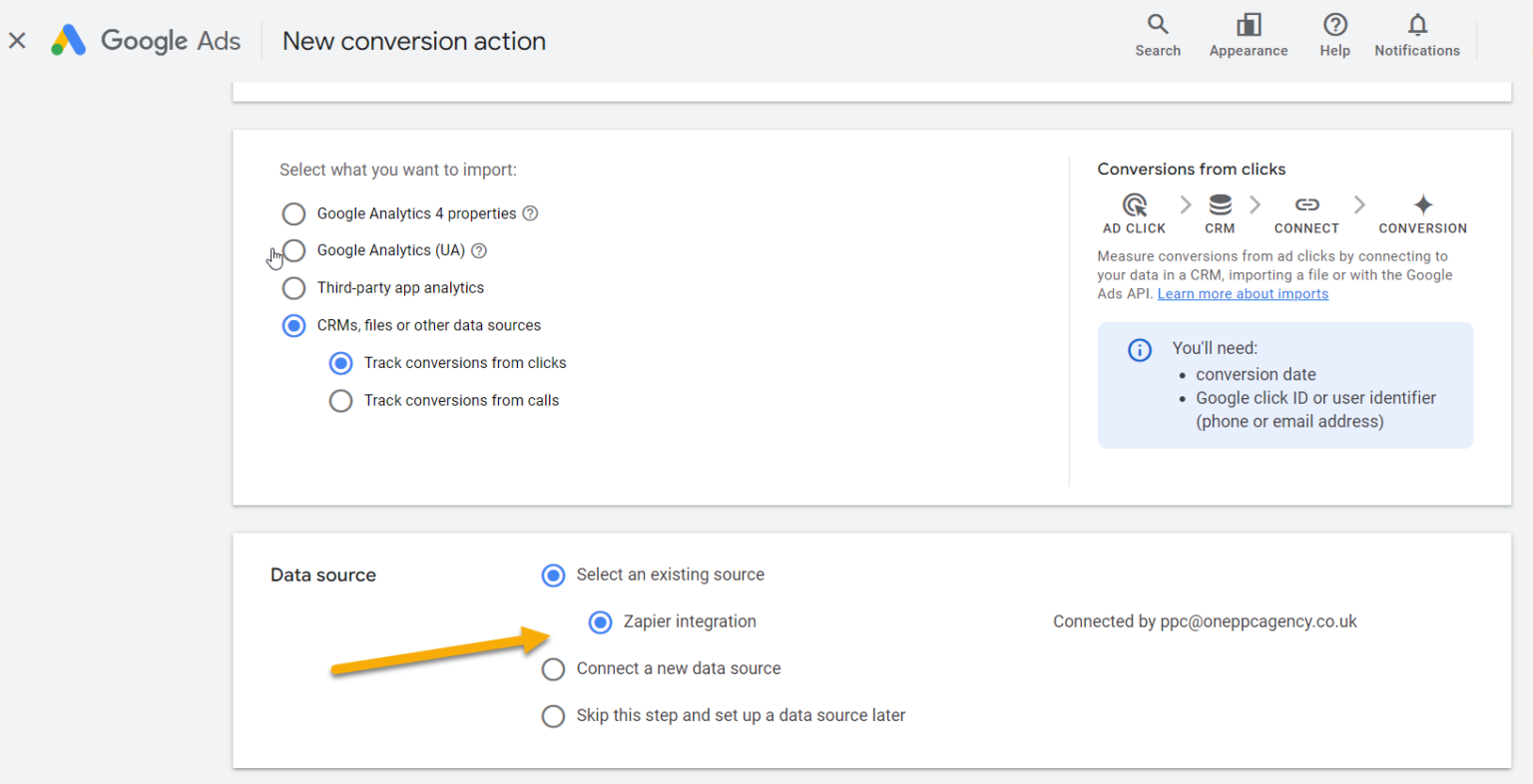
Choose the Apps to Automate
Zapier connects to over 5,000 apps. To automate Google Ads offline conversion tracking, you’ll need the following apps (depending on your setup):
- Google Ads: To send conversion data.
- CRM (HubSpot, Salesforce, etc.): To capture and store lead and conversion data.
- Google Sheets (or Database): Optional, but useful for capturing and storing conversion values manually or automatically.
Test & Activate App
Run a test to ensure everything works as expected. Zapier will check if it can upload the test conversion data to your Google Ads account. If the test is successful, you’re good to go.
Once everything looks correct, turn on your Zap. From now on, whenever a new offline conversion is tracked in your CRM or Google Sheets, it will automatically be sent to Google Ads.
Two Approaches to Creating Zap Workflows
There are two main approaches to setting up offline conversion tracking using Zapier and Google Ads: creating a Zap directly in Zapier or leveraging the native integration within Google Ads. Both methods allow you to automate the process, but each has distinct advantages depending on your needs and workflow. Both methods achieve the same result of automating offline conversion tracking. The main difference is where you initiate the setup. The Zapier method offers more flexibility for integrating with various apps, while the Google Ads method provides a more direct connection within the Google Ads interface. Creating a Zap within Google Ads
1). Using Google Ads Manager Interface to Create a Zap
Log into Google Ads and follow these steps:
Step 1: Setup Linked Accounts
- Sign Into your Google Ads account.
- Navigate to Tools and Settings > Setup > Linked Accounts.
- Locate Zapier under “Other popular products” and click Details.
Step 2: Authorise Zapier:
- Click Link Zapier and then Authorise.
- Create a data integration by clicking the Create data integration button.
Step 3: Configure in Zapier:
- Add a Google Ads step in Zapier.
- Select Connect a New Account and log in with your Google account linked to Google Ads.
Step 4: Create the Zap:
- Set up a trigger from your data source (e.g., CRM or spreadsheet).
- Configure the Google Ads action to upload offline conversions.
- Map the necessary data fields.
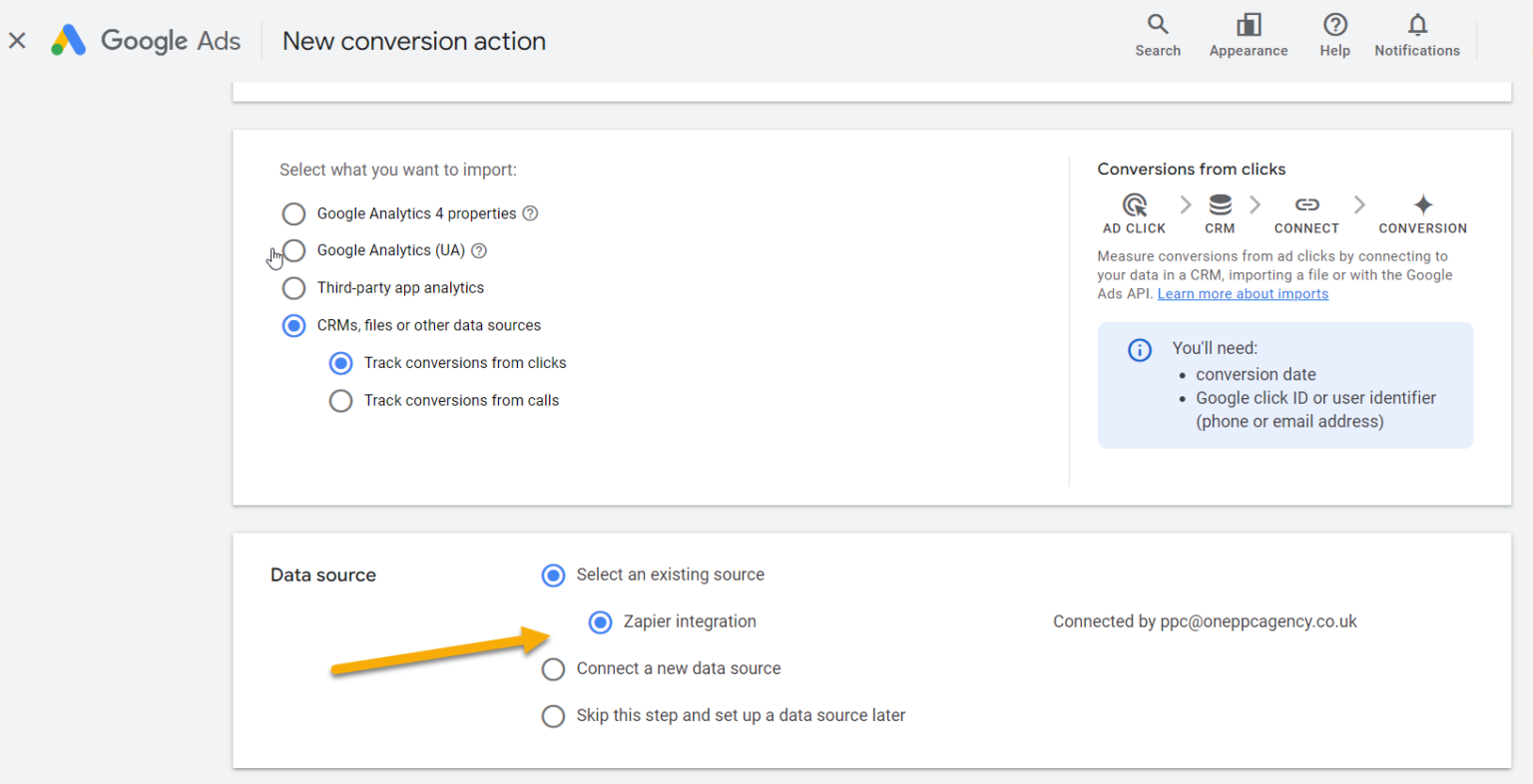
2. Using Zapier's Interface to Create a Zap
Log into Zapier and follow these steps to create the Zap.
Step 1: Trigger Setup
Trigger App: Choose the app where your conversion data is stored (e.g., HubSpot, Salesforce, Google Sheets).
Trigger Event: Select an appropriate event like “New Contact” or “New Spreadsheet Row.”
For example, if you are using Google Sheets to store GCLID data, choose “New Spreadsheet Row” as the trigger event. Every time a new row is added (with a GCLID and offline conversion data), the Zap will start.
Step 2: Action Setup (Format Data)
Sometimes the data you collect needs formatting. If needed, use the “Formatter” tool in Zapier to clean up dates, combine fields, or make any necessary adjustments to your data.
Step 3: Send to Google Ads
Action App: Choose Google Ads.
Action Event: Select Upload Offline Conversion.
Set Up Action:
- GCLID: Map the Google Click ID from your trigger data.
- Enhanced Conversions for Leads: Conversion User Identifier Source
- Conversion Name: This should match the conversion action you’ve created in your Google Ads account.
- Conversion Time: Use the time from your CRM or database for the offline event.
- Conversion Value: If applicable, map the value of the sale or action.
Note: Ensure the conversion names and settings are consistent between your Google Ads account and the Zapier workflow.
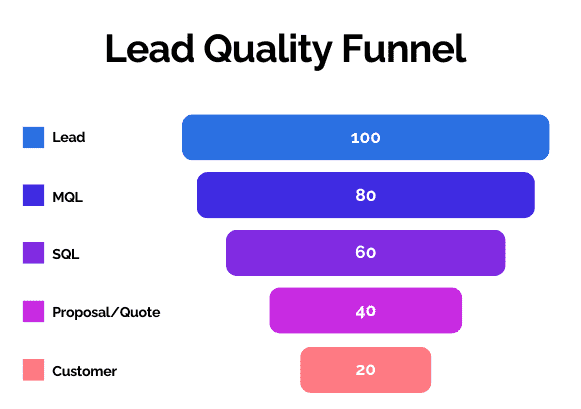
Practical Example using HubSpot With Google Ads Offline Conversion Tracking
In this section, we’ll provide a practical walkthrough for setting up offline conversion tracking in Google Ads using HubSpot via Zapier. We have setup 2 zaps, one for each app (HubSpot and Google Ads). To being, start by logging into Zapier and making sure both Google Ads and HubSpot are connected to Zapier.
HubSpot Trigger App - Step 1 - Setup
First, we establish the initial connection between HubSpot and Zapier. This step involves configuring HubSpot as the trigger app to initiate the data flow necessary for offline conversion tracking. Here’s how it’s done:
Select HubSpot as the Trigger App: Choose HubSpot from Zapier’s list of apps to set it as the source of triggers. This setup will enable HubSpot to initiate actions in Zapier whenever certain criteria are met within the CRM system.
Define the Trigger Event: Specify exactly what must occur in HubSpot to trigger the workflow. For this setup, the trigger is the addition of a new contact to a specific list. We use separate lists to represent different stages of the HubSpot contact lead lifecycle. In this scenario, the selected list is for contacts designated as Marketing Qualified Leads (MQLs). The trigger activates when a new contact is added to this MQL list, thereby initiating the Zapier workflow.
This configuration ensures that each significant change in a lead’s status (lifecycle stage change within HubSpot) is and used to trigger a offline conversion in Google Ads through Zapier, enhancing the efficiency and relevance of your offline conversion tracking efforts.
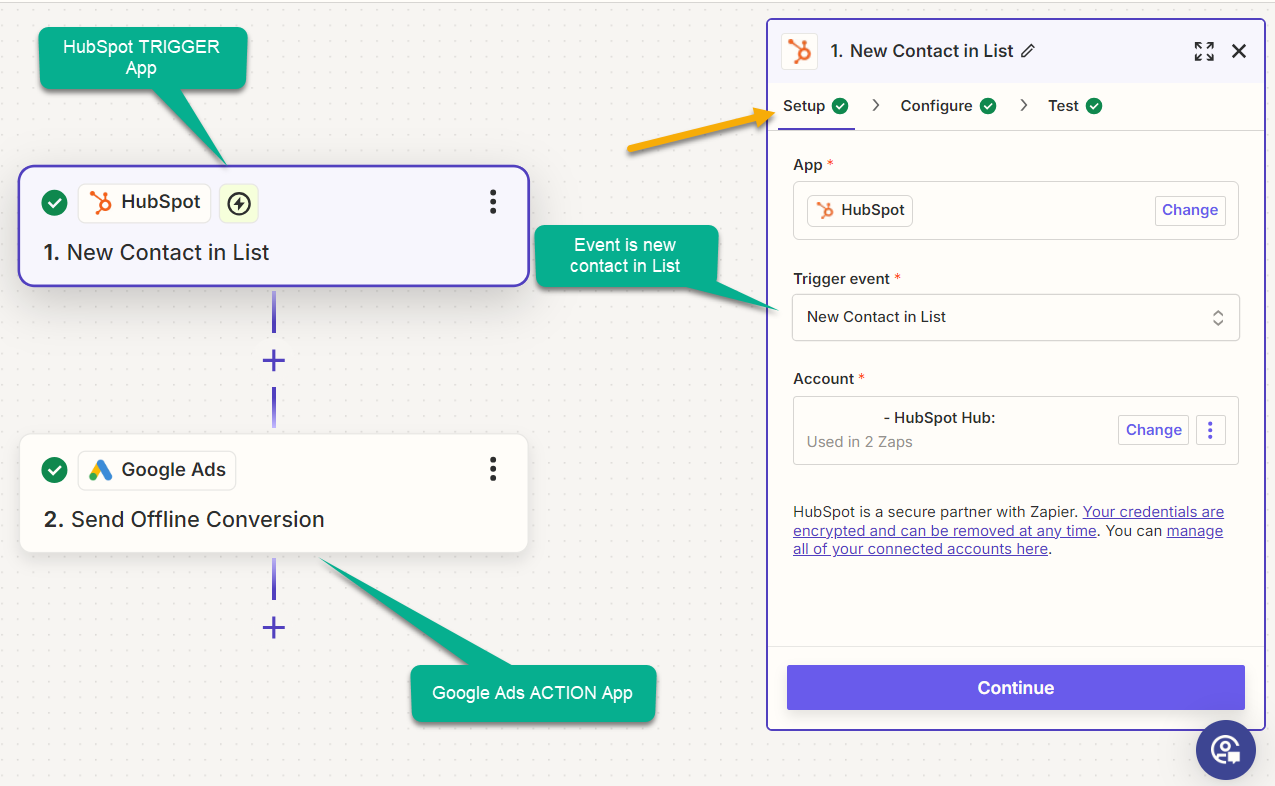
HubSpot Trigger App - Step 2 - Configure
Next, we configure the trigger settings within the HubSpot Zap. Since the enrolment event is based on list membership, the appropriate list must be selected in this step:
Choose the Relevant List: In the Zap configuration, select the specific HubSpot list that will act as the trigger. For this example, where the focus is on tracking Marketing Qualified Leads (MQLs), select the MQL list. This ensures that the trigger fires whenever a new contact is added to this list.
Set Up Separate Zaps or Use Conditional Paths: Depending on your workflow complexity and requirements, you may choose to set up separate Zaps for each list to keep processes straightforward and segregated. Alternatively, for a more integrated approach, utilise Zapier’s Paths feature. Paths allow you to create conditional workflows within a single Zap, where different actions are taken based on which condition (such as specific lead or lifecycle stages) is met. This method can streamline your setup and reduce the number of Zaps needed by handling multiple conditions in one workflow.
During this step you can also retrieve additional properties for the click ID and date a lead stage became marketing qualified lead ;life cycle stage).
By configuring the Zap to respond to list additions, you ensure that every significant lead stage transition within HubSpot triggers the necessary actions in Google Ads, optimising your offline conversion tracking strategy.
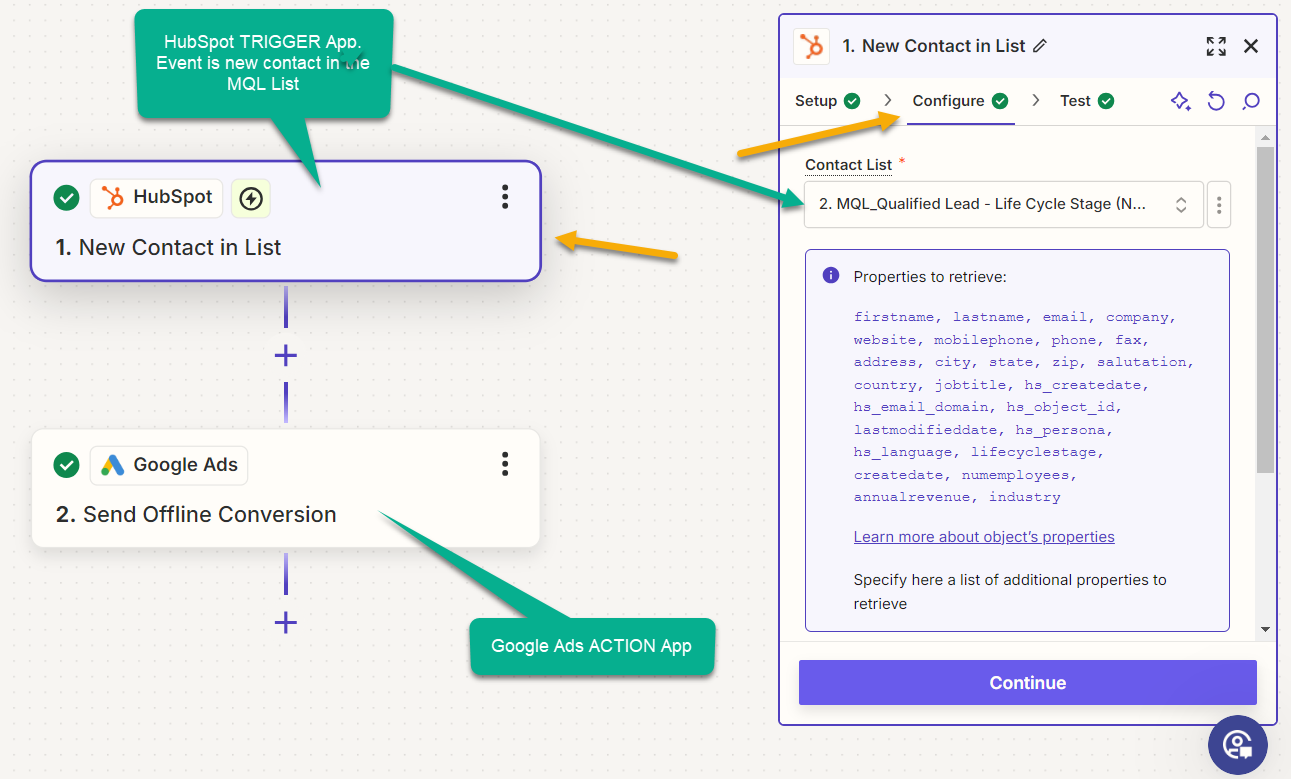
Step 3 - Google Ads Action App - Setup
After configuring the triggers using HubSpot as the source application, the subsequent step involves setting up Google Ads to receive the offline conversion data. This process entails creating a Zap with Google Ads serving as the action app in Zapier to ensure accurate mapping and transmission of the data.
- Select the Application: Choose Google Ads as the action application within the Zap setup.
- Define the Action Event: Specify “Send Offline Conversion” as the action event. This setting directs the Zap to relay the appropriate conversion data to Google Ads.
This arrangement guarantees that Google Ads is equipped to accurately synch the offline conversions initiated by the activities tracked in HubSpot.
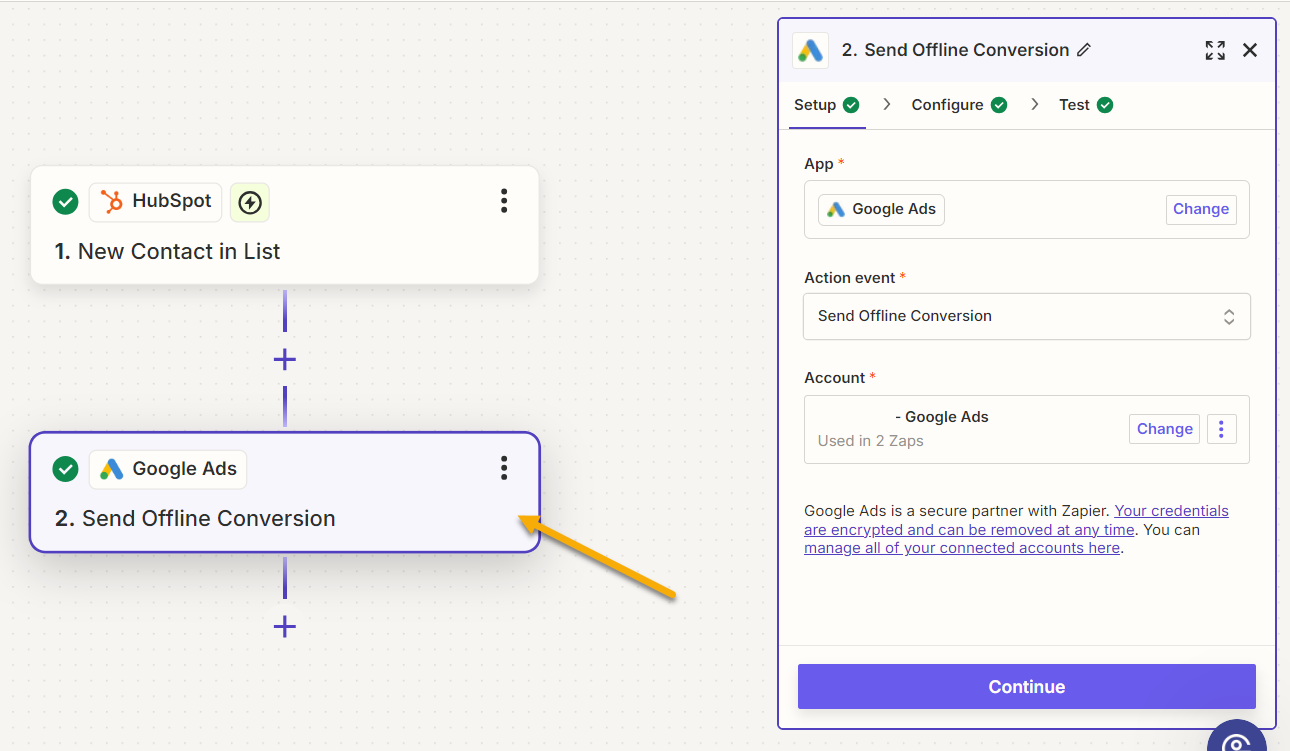
Step 4 - Google Ads Action App- Configure
In the configure section of the Google Ads Zap, Google requires the provision of at least one of the following “Identifier Fields” to improve match rates and effectiveness:
- Email and/or Phone Number alone. (Google Ads Enhanced Conversion Tracking for Leads).
- GCLID (Google Click Identifier) alone.
- Both GCLID along with Email and/or Phone Number for enhanced matching.
Use Google Ads for configuring the following settings:
- Conversion User Identifier Source: Select “Google Ads Click ID and email address” for enhanced conversions for leads.
- Consent for Ad User Data: Ensure compliance with consent for ad personalisation.
- Conversion Action (List): Specify the action, such as the time a contact became a marketing qualified lead.
- Timestamp: Record the exact time when the conversion occurred.
- Value and Currency: Define the monetary value of the conversion and specify the currency.
This configuration ensures accurate and effective tracking of conversions in Google Ads, optimising your ad campaigns based on detailed and reliable data.
With these steps, you can efficiently link your CRM data with your Google Ads campaigns to better track and optimise for offline conversions, enhancing your overall ad strategy.
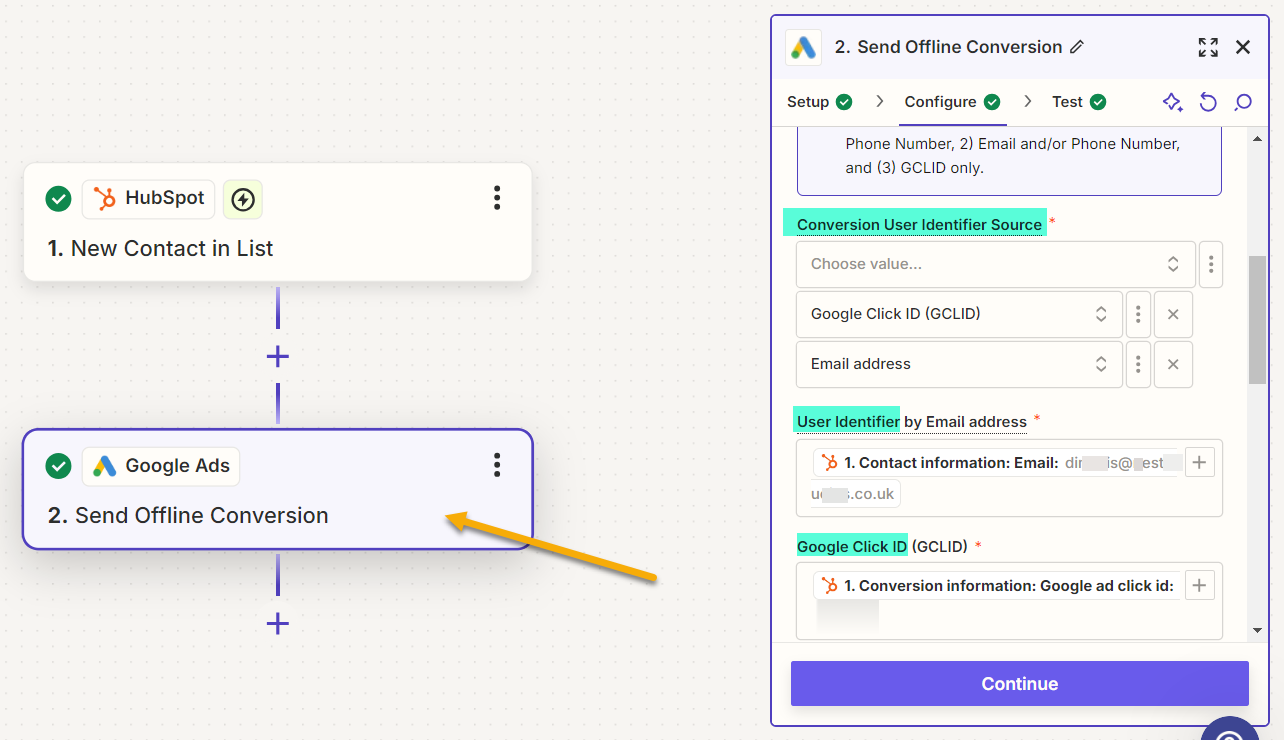
A Guide on How to Improve Google Ads Lead Quality
Generating a large volume of leads is important, but it’s the quality of those leads that ultimately impacts your return on investment. By focusing on lead quality, you can ensure that your Google Ads campaigns deliver prospects who are more likely to convert into paying customers. From refining targeting strategies to integrating advanced conversion tracking, there are several ways to enhance the quality of the leads you attract.
If you’re looking to boost your campaign effectiveness and get better results from your ad spend, explore our Comprehensive Guide to Improving Google Ads Lead Quality, where we share actionable strategies and insights to help you target, capture, and convert higher-quality leads.
A Guide on How to Integrate Your CRM with Google Ads
Integrating your CRM with Google Ads is an essential step toward optimising lead quality and gaining deeper insights into your campaigns. This integration isn’t just about tracking—it’s about empowering your campaigns to perform better by focusing on high-quality leads.
Want to learn how to set this up? Check out our detailed Guide to Integrating Google Ads with Your CRM, where we walk you through the step-by-step process to seamlessly connect your CRM with Google Ads.
- Close the loop on lead tracking: Follow leads from initial click to final sale, ensuring that ad spend is directed toward efforts that produce the most value.
- Improve lead quality: Feed offline sales data back into Google Ads, allowing the platform’s AI to optimise bidding for leads most likely to convert into paying customers.
- Boost reporting accuracy: Track metrics beyond just click-throughs, measuring offline conversions such as calls, meetings, and purchases for a fuller view of campaign effectiveness.
Summary
Implementing offline conversion tracking in Google Ads with Zapier is a game-changer for businesses that want to bridge the gap between online clicks and offline actions. By automating this process, you ensure that your ad performance is accurately measured, providing valuable insights that drive smarter decision-making and maximise ROI.
By tracking offline conversions in real-time, you’ll not only improve the accuracy of your reporting but also allow Google’s AI to better optimise your campaigns, targeting higher-quality leads and making the most of your ad spend. Start leveraging this powerful integration today to enhance your Google Ads strategy and unlock the full potential of your marketing efforts.
Next Steps
📞 Unlock the Full Potential of CRM Advertising
Book a complimentary consultation with our expert consultants and discover how we can turn your advertising campaigns into revenue-generating powerhouses. We’ll guide you through the offline conversion tracking options and offer bespoke strategic advice to accelerate your results.
Take the first step towards transforming your advertising now!🚀