In an era where every click counts, getting the most out of your Google Ads campaigns is critical for success. Zapier marketing automation provides a robust solution to optimise your campaigns by streamlining workflows, reducing manual efforts, and enabling seamless integration between Google Ads and various other platforms.
By leveraging Zapier, you can improve audience targeting, boost lead quality, and enhance lead management, ensuring that your marketing efforts are both efficient and effective.
In this blog post, we will delve into how Zapier’s marketing automation can be leveraged to maximise your Google Ads campaigns. From setting up effective Zaps to integrating offline conversion tracking, we will cover everything you need to know to take your digital marketing strategy to the next level.
In the rapidly evolving world of digital marketing, businesses need tools that can streamline their processes and enhance the effectiveness of their campaigns. Zapier allows marketers to automate repetitive tasks, saving time and effort, and enabling a more focused approach to strategy. When integrated with Google Ads, Zapier becomes a powerful asset for improving audience targeting, lead quality, and lead management. This article will provide an in-depth understanding of how Zapier can be utilised alongside Google Ads to maximise the effectiveness of your marketing efforts.
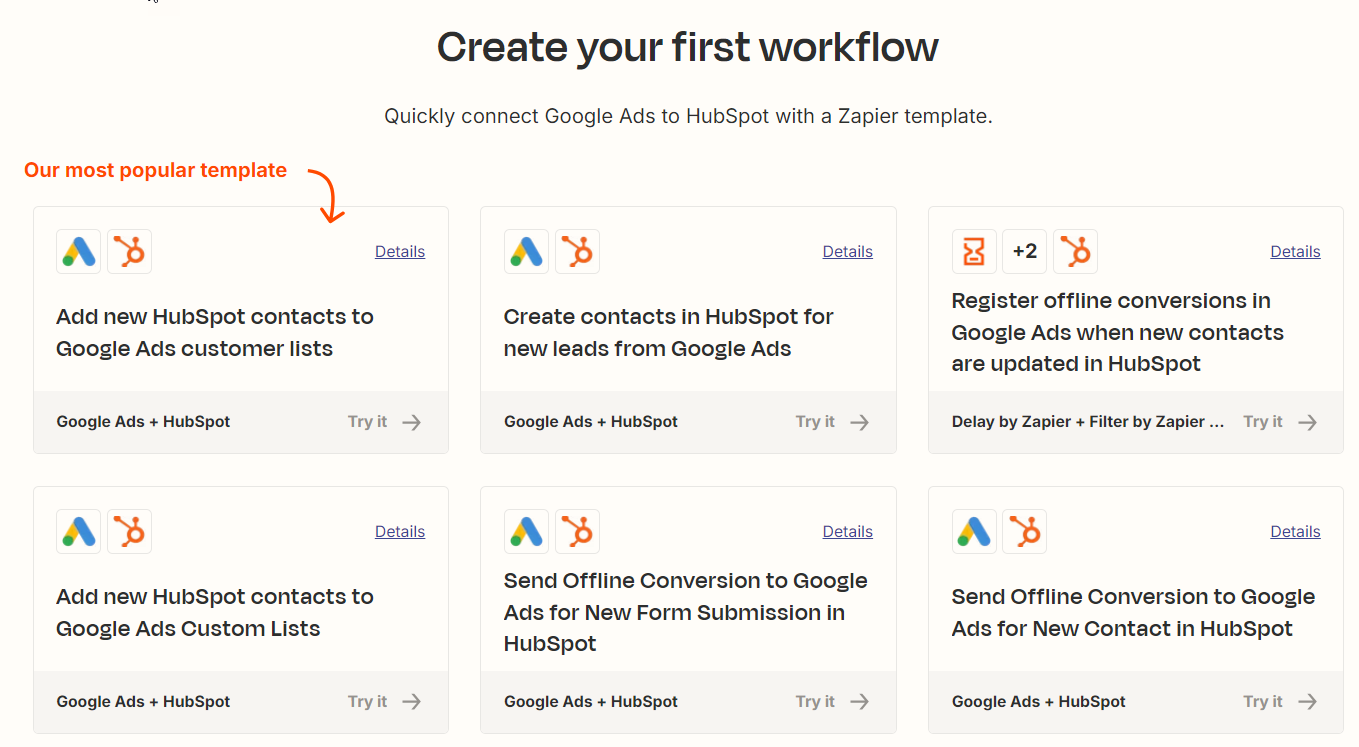
Understanding Zapier Marketing Automation
Zapier is an online automation tool that connects your favourite apps, such as Gmail, Slack, Google Ads, and over 3,000 others, to automate tasks without requiring any coding skills. It works by setting up workflows known as “Zaps,” which consist of a trigger and one or more actions. When a trigger event occurs in one app, Zapier performs a predefined action in another app.
For example, you can create a Zap that automatically updates a spreadsheet with new lead information from Google Ads or sends an email notification when a lead reaches a certain stage in your CRM. By automating these repetitive tasks, Zapier allows you to focus on more strategic aspects of your marketing campaigns.
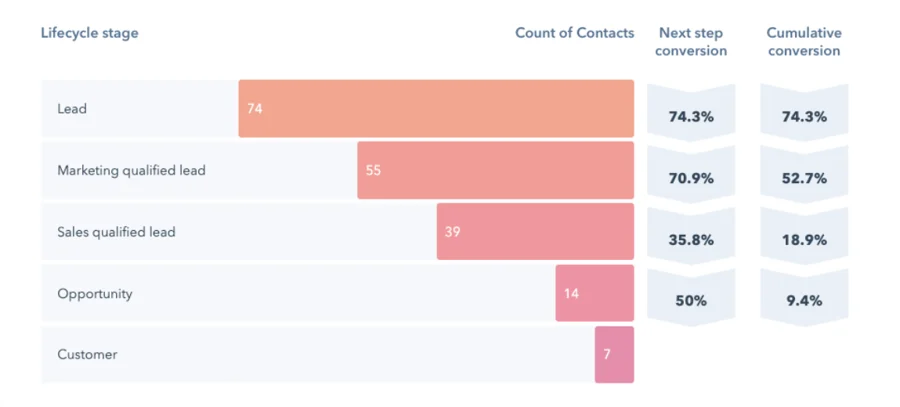
The Benefits of using Zapier with Google Ads
Integrating Zapier with Google Ads unlocks a multitude of possibilities for automation and optimisation, significantly enhancing various aspects of your marketing campaigns.
By leveraging Zapier’s automation capabilities, businesses can streamline processes, improve targeting, and make data-driven decisions to elevate their Google Ads performance. This integration provides powerful tools to enhance audience targeting, improve lead quality, and streamline lead management, allowing businesses to maximise their advertising efforts.
By embracing automation and data-driven marketing, you can unlock the full potential of your Google Ads campaigns and drive greater success for your business. Here’s how Zapier can elevate your Google Ads performance:
Improving Audience Targeting
One of Zapier’s standout features is its ability to enhance audience targeting using your own first-party data to compliment the available 3rd party targeting offered by Google Ads. By integrating Google Ads with your CRM, shopping carts like Shopify and WooCommerce, and other data sources,
Zapier helps you create highly targeted audiences based on insights into customer behaviour and preferences. This audience segmentation ensures that your ads reach the right people at the right time, maximising the chances of conversion.
For example, you can set up a Zap to automatically update your Google Ads audience lists based on changes in your CRM, such as a new contact, lead’s status or purchase history. This automation keeps your audience segments relevant, increasing the likelihood of conversions, as well as creating ad copy and landing pages
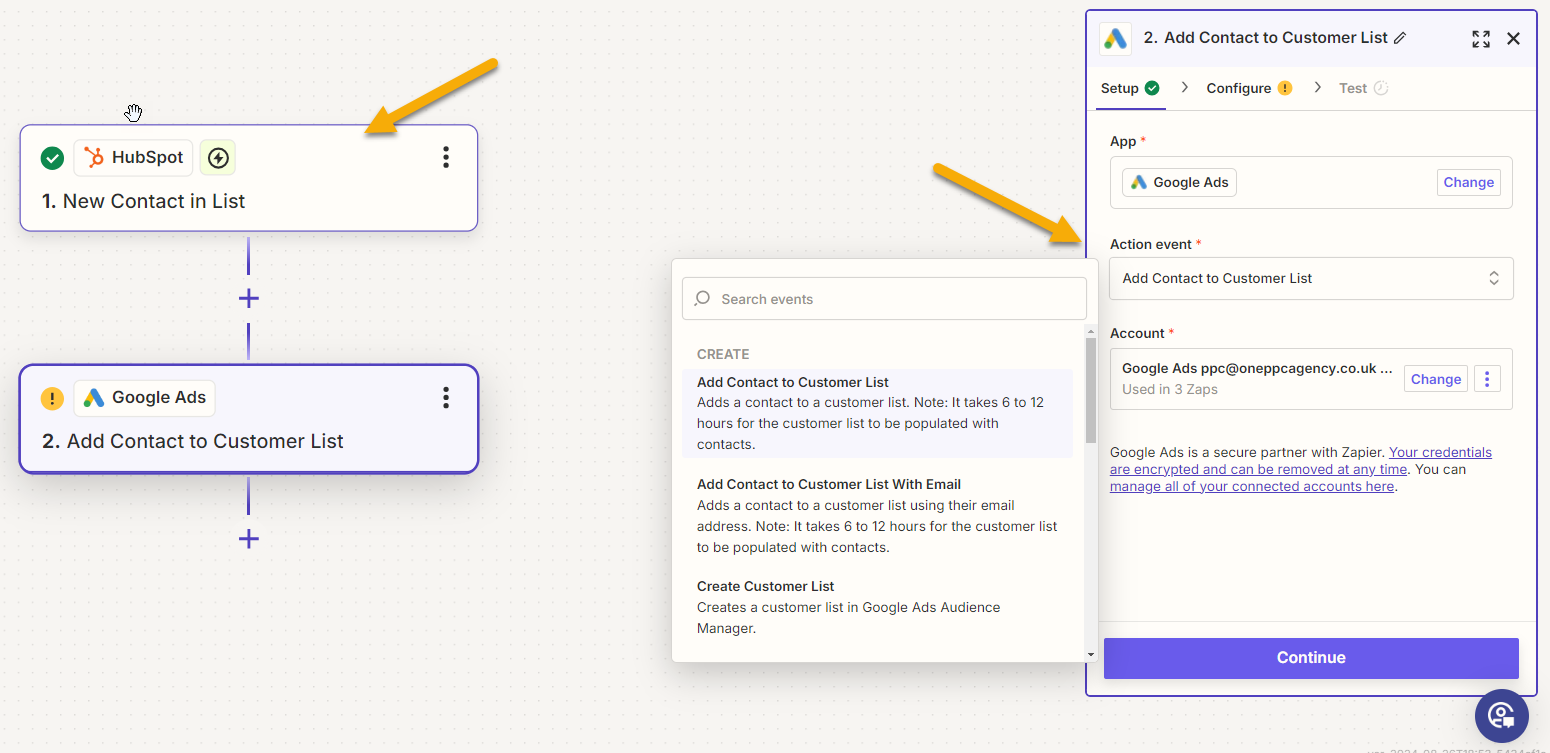
Improve Lead Quality with Offline Conversion Tracking
Offline conversion tracking is used to improve lead quality optimisation, taking advertisers beyond just focusing on cost per lead. When relying solely on online conversion tracking, smart bidding strategies like Target CPA (Cost Per Acquisition) or Max CPA aim to generate as many conversions as possible at the lowest cost.
While this approach is effective for increasing the quantity of leads, it does not necessarily ensure the quality of those leads. To obtain better quality leads, it is essential to use Google Ads offline conversion tracking to synchronise your lead lifecycle stages back to Google Ads, signalling lead quality. This integration allows the Google bidding algorithm to differentiate between past leads, enabling it to optimise for future lead quality effectively. You also get better reports inside Google Ads for manual optimisation.
Using Zapier improves lead quality by integrating offline conversion tracking with Google Ads. This integration allows you to link offline actions, such as CRM sales cycle updates, phone calls, and offline purchases, to your online ad interactions, providing a comprehensive view of the customer journey.
By setting up Zaps that automatically upload offline conversion data to Google Ads, you gain valuable insights into which ads and keywords drive the most valuable leads and customers.
For instance, if a lead progresses to a “Closed-Won” stage in your CRM, you can create a Zap that uploads this information as an offline conversion in Google Ads. This data helps refine your targeting strategies, focusing on high-quality leads that are more likely to convert, and continuously optimises your marketing efforts for the best possible outcomes.
Improve Lead Management
Zapier’s automation capabilities significantly enhance lead management by ensuring that your sales team has timely access to accurate information. When a lead is generated through Google Ads, Zapier can automatically update your CRM with relevant data, such as the lead’s contact information, campaign source, and ad interactions.
Additionally, you can create Zaps that trigger follow-up actions based on lead activity, such as sending a welcome email, assigning the lead to a sales representative, or creating a task in your project management tool. This automation streamlines the lead management process, ensuring that leads are promptly and effectively nurtured, thereby increasing the likelihood of conversion.
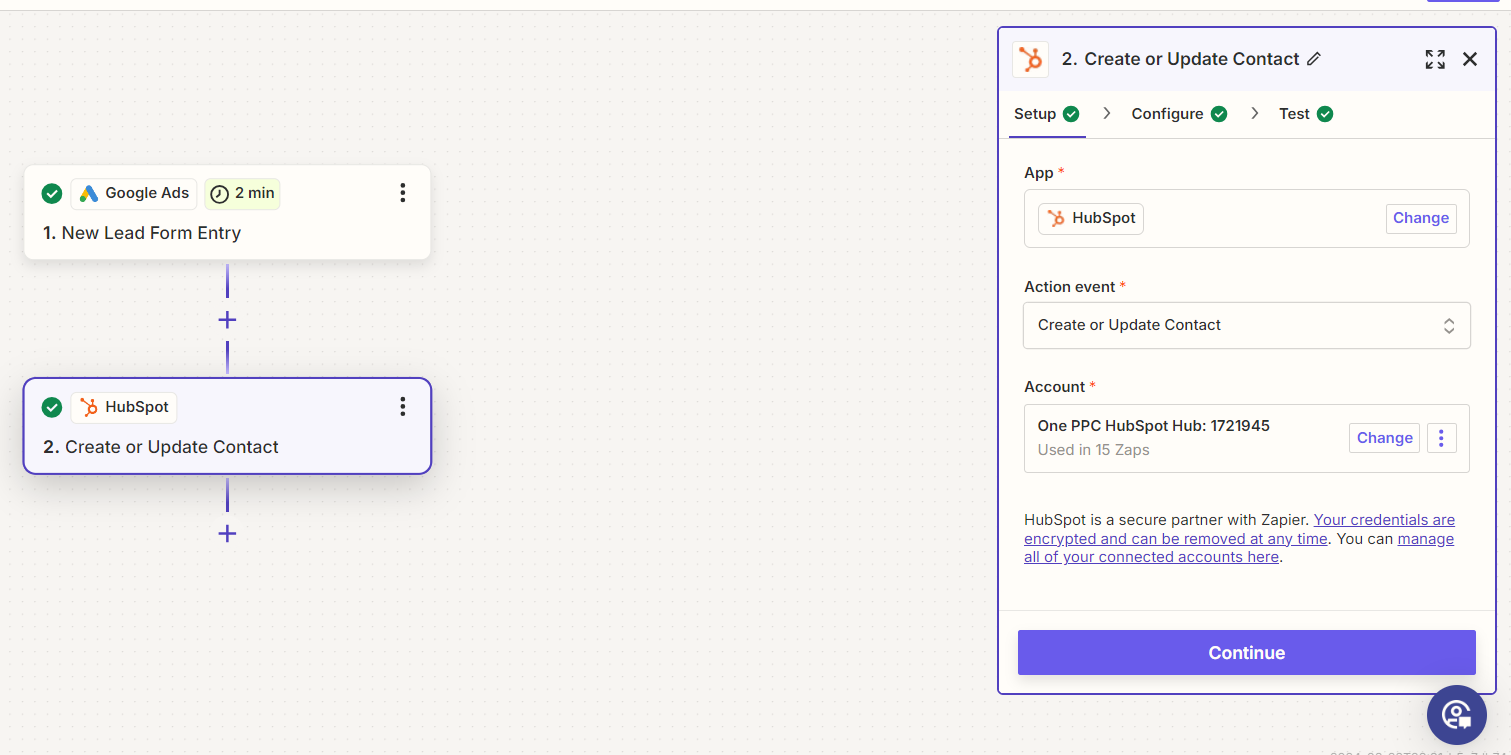
Getting Started with Google Ads & Zapier
To begin automating Google Ads with Zapier, you’ll need an account on both platforms. Once you have them, you can start building Zaps—workflows that connect different apps to perform automated tasks. Let’s explore some common use cases for automating Google Ads with Zapier.
To start using Zapier with Google Ads, follow these steps:
- Sign Up for Zapier:
- If you haven’t already, create a Zapier account. You can start with the free plan to explore basic features and upgrade as needed.
- Connect Google Ads and Other Apps:
- In Zapier, navigate to the “My Apps” section and connect your Google Ads account.
- Connect other relevant applications, such as your CRM, email marketing platform, or project management tool.
- Create and Test Zaps:
- Identify repetitive tasks or processes that can be automated with Zapier.
- Create Zaps that automate these tasks, ensuring that each Zap has a clear trigger and action.
- Test your Zaps to ensure they function correctly and make adjustments as necessary.
- Activate and Monitor Zaps:
- Once your Zaps are set up and tested, activate them to start automating your workflows.
- Monitor the performance of your Zaps and make improvements as needed to optimise your processes.
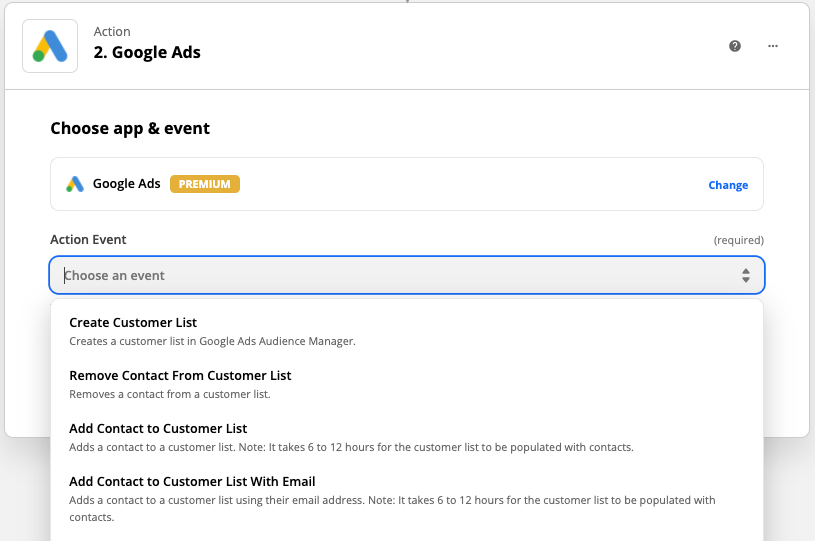
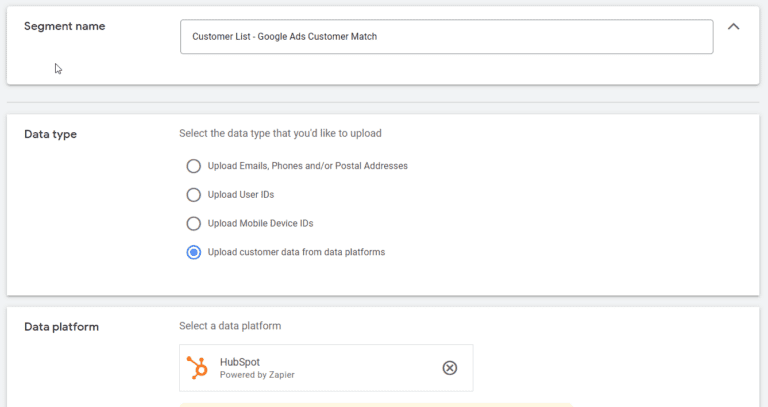
1st-Party Audience Targeting with Google & Zapier.
First-party targeting involves using data collected directly from your own audience or customers to create targeted marketing campaigns. This data can include information gathered from:
- Customer relationship management (CRM) systems (e.g. HubSpot, SalesForce)
Shopping Carts (e.g. Shopify, WooCommerce) - Email lists (e.g. Google Sheets, MailChimp)
- Website analytics
- Purchase histories
- Engagement metrics from your apps or platforms
Unlike third-party data, which is collected by external companies like Google, first-party data is obtained directly from interactions between your business and its customers. This makes it more reliable, accurate, and compliant with privacy regulations. Lets run through the setup process
First-Party Targeting Benefits
Integrating Zapier with Google Ads for first-party targeting enhances your advertising capabilities by leveraging your own data to compliment the third-party audience targeting provided by Google.
Increased Relevance & Personalisation: First-party data allows you to create highly relevant and personalised ad campaigns. You can tailor your messaging to match the specific interests and behaviours of your audience, improving engagement and conversion rates.
Improved ROI: By targeting users who have already interacted with your brand, you are more likely to achieve a better return on investment (ROI) on your ad spend. These users are already familiar with your brand, making them more likely to convert.
Enhanced Compliance: Using first-party data ensures better compliance with privacy regulations such as GDPR and CCPA, as you are utilising data collected with consent from your own audience.
Dynamic and Up-to-date Audience Lists: Zapier automations ensure that your audience lists in Google Ads are always up-to-date. Any changes in your first-party data, such as new sign-ups or customer information updates, are automatically reflected in your targeting lists.
Efficient Resource Management: Automating the data transfer process saves time and resources, allowing your team to focus on strategic tasks rather than manual data entry.
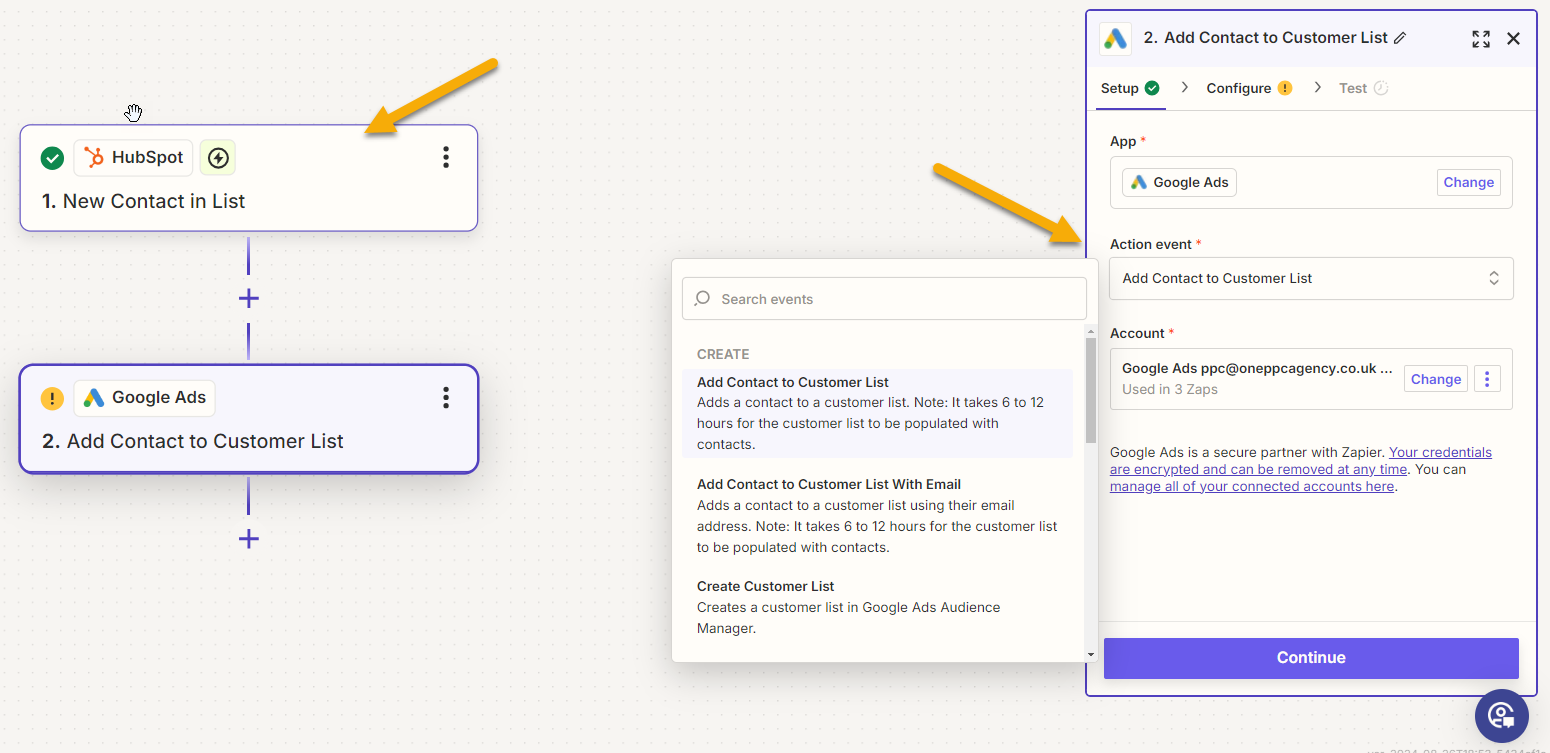
How to Setup First-Party Audiences
By connecting first-party data sources, such as CRM systems, email marketing platforms, or e-commerce sites, to Google Ads via Zapier, you can automate the process of updating audience lists with real-time data.
The automation ensures that your audience lists in Google Ads are always current, empowering your marketing strategy with accurate and actionable insights from your own data.
1. Identify Your First-Party Data Sources
Before setting up the automation, determine where your valuable first-party data is stored. This could be:
- CRM platforms like HubSpot, Salesforce, or Zoho
- Email marketing tools like Mailchimp or ActiveCampaign
- E-commerce platforms like Shopify or WooCommerce
- Form submission tools like Typeform or Google Forms
2. Create a Google Ads Customer List
In Google Ads, create a customer list that will hold the data for targeting. This list will be populated with customer information such as email addresses, phone numbers, or mailing addresses.
- Go to your Google Ads account.
- Navigate to
Tools & Settings > Shared Library > Audience Manager. - Click on
Audience lists, thenCustomer list. - Follow the instructions to create a new customer list.
3. Set Up a Zapier Account and Create a New Zap
If you haven’t already, sign up for a Zapier account. Once you’re logged in, create a new Zap to automate the data flow.
4. Connect Your Data Source to Zapier
- Choose your first-party data source as the trigger app in Zapier. For example, if you are using HubSpot, select HubSpot as your trigger app.
- Select a trigger event, such as “New Contact Added” or “Form Submission.”
- Follow the instructions to connect Zapier to your data source and authenticate your account.
5. Set Up Google Ads as the Action App
- Add Google Ads as the action app in Zapier.
- Choose the action event “Add Contact to Customer List” or a similar option.
- Connect your Google Ads account to Zapier and authenticate your credentials.
6. Map the Data Fields
- Map the fields from your data source to the corresponding fields in Google Ads. For instance, map the email address from your CRM to the email field in Google Ads.
- Ensure all required fields are correctly mapped for successful data transfer.
7. Test and Activate the Zap
- Test the Zap to ensure the data is flowing correctly from your data source to Google Ads.
- Once the test is successful, activate the Zap to start the automation process.
Example Zaps for Google Ads Audiences
With these examples Zaps (automated workflows), your contact lists will stay updated with Google Ads audiences, allowing you to run targeted campaigns and improve lead quality.
These audiences can be attached or excluded from your Google Ads campaigns in observation or targeting mode depending on the use case (e.g. observation mode for cold traffic, and targeting mode for remarketing).
Choose a Trigger: Select a trigger from your CRM or another contact management app. For example, you could choose “New Contact” or “Updated Contact.”
Select an Action: Choose an action in Google Ads, such as “Add Contact to Audience.”
Configure the Zap: Map the contact information to the correct fields in Google Ads. You might create custom audiences based on different segments, like existing customers or high-value leads.
Test and Activate: Test the Zap to ensure contacts are synced correctly with Google Ads. Once verified, activate the Zap.
Further examples include:
New Lead List – Zap
- Trigger: Lead status changes in CRM (e.g. new lead).
- Action: Update Google Ads audience lists to include this new contact/lead.
Converted Lead List – Zap
- Trigger: Lead status changes in CRM (e.g., lead becomes a customer).
- Action: Update Google Ads audience lists to exclude converted customers from prospecting campaigns and include them in upsell or cross-sell campaigns.

Improve Lead Management
Another common automation involves creating custom alerts for follow-up actions when new leads are captured by Google Lead Ad Form Extensions. This ensures that your sales team is promptly informed and can take action to convert leads into customers.
By automating the transfer of lead data from Google Ads to your CRM, you can ensure that your sales team receives timely and accurate information. This automation helps in identifying high-quality leads and prioritising follow-up actions.
- Trigger: New lead form submission in Google Ads.
- Action: Send a notification to your sales team via Slack or email and automatically assign the lead to a sales representative in your CRM.
Here’s how you can set up this automation:
- Select a Trigger: Choose a trigger in Google Ads, “New Lead.”
- Choose an Action: Select an action in an email app, messaging app, or project management tool. For example, you could choose “Send Email” to send an email alert when a new lead is created.
- Configure the Zap: Set up the details, such as the recipient’s email address and the content of the email alert. You might include key information about the lead to help your team prepare for follow-up.
- Test and Activate: Test the Zap to ensure the alert is sent correctly. If all is well, activate the Zap.
This Zap helps streamline communication and ensures that leads are not overlooked, improving your chances of converting them into customers.
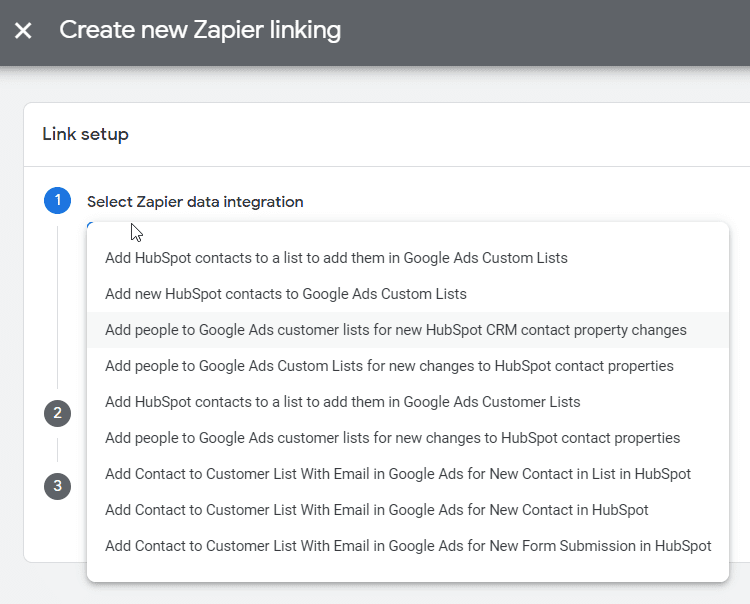
Offline Conversion Tracking
Improved Reporting: Use Google Ads Offline conversion tracking to improve reporting within Google Ads by providing data such as how many leads became qualified and eventually converted into customers, and even the sales revenue. This data enables advertisers to shift from basic cost-per-lead metrics to more meaningful ones, such as cost per customer conversion and revenue per conversion, allowing for better strategic decision-making.
Improved Tracking and ROI: With a clearer understanding of the customer journey and lead quality, advertisers can continuously optimise their marketing efforts for better outcomes, ultimately improving their return on investment (ROI). This comprehensive view of customer interactions helps ensure that marketing strategies are aligned with business goals and maximise the effectiveness of advertising spend.
Maximise Google’s AI: Google Ads Offline conversion tracking provides a significant advantage for advertisers who want to optimise lead quality rather than just focusing on the quantity of leads. By using offline conversion data, advertisers can refine their targeting and use Google Ads bidding strategies (machine learning AI) to prioritise high-quality leads that are more likely to convert into customers. To learn more see our guide: How to use Google Ads AI
This integration with Google Ads allows advertisers to move beyond simple metrics like cost per lead and focus on more insightful measures, such as cost per customer conversion and revenue per conversion.
The Limitations of Online Conversion Tracking
When relying solely on online conversion tracking, smart bidding strategies in Google Ads, such as Target CPA (Cost Per Acquisition) or Max CPA, are designed to maximise the number of conversions at the lowest possible cost. While this approach is effective for generating a high volume of leads, it does not account for the quality of those leads. Consequently, advertisers may end up with a large number of leads that are less likely to convert into paying customers. One type of lead may have a much higher sales revenue value, or be more qualified therefore proving that not all leads are equal.
The Role of Offline Conversion Tracking
To enhance lead quality, it is essential to utilise offline conversion tracking, which allows advertisers to synchronise lead lifecycle stages back to Google Ads. By integrating offline data, such as CRM sales cycle updates, phone calls, and offline purchases, advertisers can signal lead quality to the Google Ads algorithm. This integration enables the bidding algorithm to differentiate between past leads and optimise for future lead quality.
How Zapier Facilitates Offline Conversion Tracking
Zapier is an automation tool that simplifies the process of linking offline actions to online ad interactions. By creating automated workflows, known as “Zaps,” businesses can seamlessly upload offline conversion data to Google Ads. This integration provides a comprehensive view of the customer journey, allowing advertisers to gain valuable insights into which ads and keywords drive the most valuable leads and customers.
Setting Up Zaps for Offline Conversion Tracking
Identify Key Offline Actions: Determine the offline actions that indicate a lead’s progression through the sales cycle. These actions may include CRM updates, phone call outcomes, or in-store purchases.
Create Zaps for Data Upload: Set up Zaps in Zapier to automatically upload offline conversion data to Google Ads. For example, if a lead reaches the “Closed-Won” stage in your CRM, you can create a Zap that uploads this information as an offline conversion.
Map Data Fields: Ensure that the data fields in your CRM or other systems are correctly mapped to the corresponding fields in Google Ads. This mapping ensures accurate data transfer and reporting.
Test and Activate Zaps: Test the Zaps to confirm that data is flowing correctly and accurately from your offline sources to Google Ads. Once verified, activate the Zaps to automate the data transfer process.
Example Offline Conversion Zaps
- Trigger: Update the lead stage in your CRM to reflect progress, such as moving from “Contacted” to “Qualified.” or “Closed-Won”.
- Action: Upload offline conversion data to Google Ads, associating the conversion with the user identifier (e.g. original ad click ID and .Enhanced Conversions for Leads).

How to Setup Offline Conversion Tracking
By integrating offline conversion tracking with your CRM, you can gain insights into how leads generated from your Google Ads campaigns progress through different stages, ultimately leading to sales. This data allows you to refine your audience targeting, improve lead quality, and make informed decisions about your marketing strategy.
Step 1: Set Up Offline Conversion Tracking
i) Enable Conversion Tracking in Google Ads
- Navigate to your Google Ads account and click on “Tools & Settings.”
- Select “Conversions” under the “Measurement” section.
- Click the plus button to create a new conversion action and choose “Import” for offline data.
ii) Configure Conversion Sources:
- Choose the source of offline conversions, such as phone calls, CRM updates, or in-store sales.
- Define the conversion window, value, and other relevant settings for accurate tracking.
iii) Prepare Offline Conversion Data:
- Review data from your CRM or other sources that indicate a conversion has occurred (e.g., lead status change to “Closed-Won”).
- Ensure the data includes user identifier information to match the original click through first-party data targeting, utilising enhanced conversion tracking for leads. Ideally, this should also include the Google Click ID (GCLID), which acts as a backup to matching offline actions to the corresponding online interactions
iv) Upload Offline Conversions:
- Upload the conversion data by selecting a source such as your CRM with a native integration to Google Ads, using a spreadsheet, Zapier, or via the Google Ads API.
- Regularly update this data to ensure accurate conversion tracking
Step 2: Integrate Zapier with Google Ads
Connect your CRM or other relevant applications to Zapier to facilitate data transfer.
Sign Up for Zapier: If you haven’t already, create a Zapier account. You can start with the free plan to explore basic features.
Connect Google Ads and CRM: In Zapier, connect your Google Ads account by navigating to the “My Apps” section and adding Google Ads.
Test and Activate Zaps: Test each Zap to ensure it functions as expected, making adjustments as necessary. Activate your Zaps to start automating your workflows and enhancing your Google Ads campaigns.
Zap Example 1: Send Offline Conversion from a Lead Stage Change:
Trigger: Update lead stage in your CRM to reflect the conversion status.
Action: New conversion in Google Ads
Zap Example 2: Lead Notification
Trigger: New lead form submission in Google Ads
Action: Send a notification to your sales team via email or Slack for immediate follow-up.
Zap Example 3: Audience Optimisation
Trigger: Offline conversion upload
Action: Update Google Ads audience targeting settings based on high-performing segments.
See our other blog posts to learn more about Google Ads offline conversion tracking theory and using Zapier for Google Ads Offline Conversion
CRM Integration with Google Ads: A Complete Guide
To truly maximise the potential of your Google Ads campaigns, integrating your CRM system is a game-changer. While tools like Zapier enhance automation and streamline workflows, CRM integration takes your data utilisation to the next level by syncing lead information, sales stages, and customer interactions with Google Ads. This creates a closed-loop system where your campaigns are informed by the real-world progress of each lead through the sales funnel.
By integrating CRM data with Google Ads, you can improve lead quality, optimise audience targeting, and refine bidding strategies based on accurate offline conversion data. In essence, CRM integration enables your business to track the entire customer journey, ensuring that each Google Ads click is followed up effectively and that you only focus on high-quality leads that convert into customers.
If you’re interested in learning more about the nuts and bolts of setting up this powerful integration, check out our Comprehensive Guide to Implementing CRM with Google Ads. It provides a step-by-step process for connecting your CRM to Google Ads, ensuring you capture the full potential of your marketing efforts and achieve maximum ROI.
Conclusion
Whether you’re aiming to improve lead quality, streamline lead management, or enhance audience targeting, Zapier offers the tools you need to elevate your Google Ads campaigns. By leveraging offline conversion tracking and automating workflows, you gain valuable insights into the customer journey and optimise your campaigns for better results. Embracing automation and data-driven marketing empowers you to maximise the effectiveness of your advertising efforts and achieve a higher return on investment.
Integrating Zapier and offline conversion tracking with Google Ads can transform your marketing efforts by automating workflows, enhancing data management, and providing valuable insights into campaign performance. By tracking offline conversions, you gain a complete view of the customer journey, enabling you to optimise audience targeting, improve lead quality, and make informed decisions to drive better results. This comprehensive approach allows you to unlock the full potential of your digital marketing strategy, ensuring that every pound spent on Google Ads contributes to your overall success
As you implement Zapier with Google Ads, it is crucial to regularly review and refine your Zaps and offline conversion processes to align with your business goals and adapt to evolving market trends. By continuously optimising your strategies, you can ensure that your marketing efforts remain efficient and effective. With the right strategy and tools in place, you can drive your business to new heights of success and make the most out of your Google Ads investments.
Next Steps
📞 Ready to Unlock the Power of Google Ads using Zapier?
Book a free consultation with our expert consultants and see how we can transform your advertising campaigns into revenue-generating machines. We’ll advise on all your integration options and provide tailored strategic advice to supercharge your results. Take the first step toward the future of advertising today! 🚀