If you’re going to be running Facebook Ads, you need to become familiar with Facebook Ads Manager. It’s a vital tool for running these kinds of ads and it can make the experience much easier at your end. There are lots of benefits and perks that come with using Facebook Ads Manager, and learning about how to use it and what it’s all about is vital.
It can be tricky to get started using Facebook Ads Manager when you don’t really know what you’re doing, so we’re going to explain all of the key aspects of the platform for you. You’ll be armed with all of the key information by the time you get to the bottom of this guide and you’ll then find it much easier to succeed with Facebook Ads Manager.
What’s the Purpose of Facebook Ads Manager?
Facebook Ads Manager is a platform with a couple of main tools. The Ads Manager itself helps you with the process of setting up Facebook ad campaigns, creating new ads, managing bids, targeting the right audiences and optimising the ads in the correct way. You can also track the performance of your ads via Ads Manager and carry out A/B testing. Then there’s the Power Editor which helps with the more complex aspects of managing large campaigns.
How to Use Facebook Ads Manager
If you already have Facebook Ads, you’ll be able to access the Ads Manager very easily. There’s really nothing to it. You just head to your Facebook page and as long as you have Admin access on that page, you can select the Manage Ads tab from the drop-down menu. There’s also a Facebook Ads Manager app that you can download and use to make the platform more convenient for you and your on the go lifestyle. We’ll cover how to set up ad campaigns below.
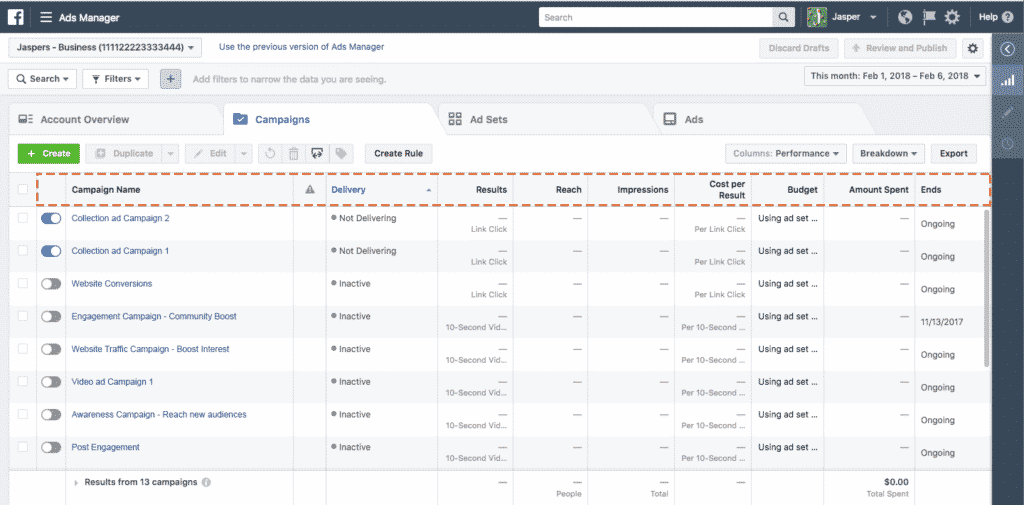
How to Set Up an Ad Campaign on the Platform
Select the Campaign Objectives
Facebook will want to know what your campaign objectives are. They need this information because this will dictate the ad formats. Bidding options and things like that. The choices you make will allow the platform to throw up a series of suggestions for how to organise your campaign. Among the list of objectives, you’ll have to choose from are things like brand awareness, traffic, reach, engagement, video views, store visits, conversions, lead generation and many more too. To learn more about Facebook campaign objectives checkout this post.
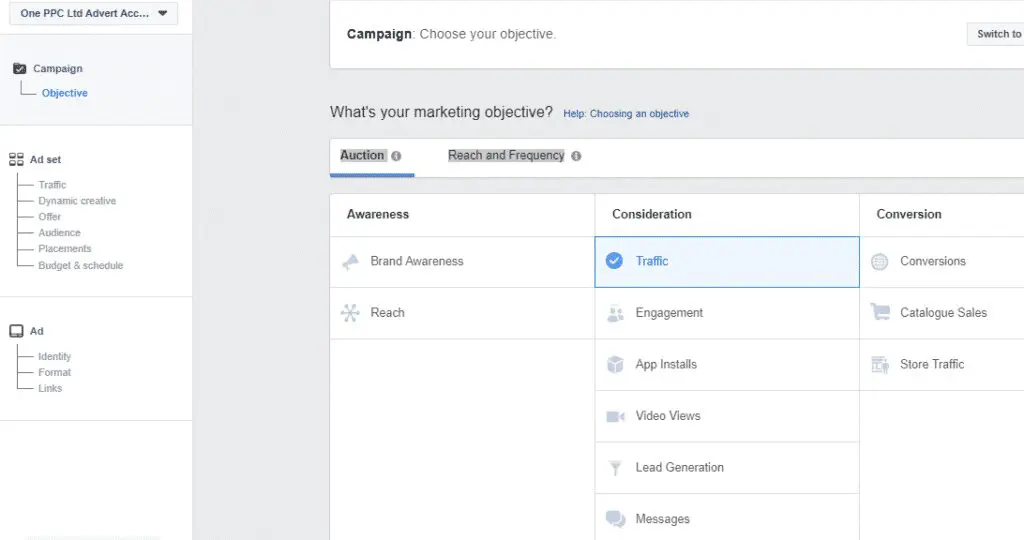
Name the Campaign
When you’ve done that, you’ll be asked to create a name for your campaign. This is a very simple and straightforward thing, of course, but you do need to make sure that the name you choose is relevant and accurately sums up what you’re going to be doing with this ad campaign. It’s also recommended you put the data range for the campaign in the name to avoid confusion and make things generally clearer for everyone going forward.
Audience Targeting
You can use a saved audience or create a new Facebook target audience during the audience targeting part of the setup process. If you’re doing this for the first time, you’ll more than likely need to set up a brand new target audience. Things like location, age and gender are the most basic parts of audience targeting, but Facebook allows you to go much deeper than that to target specific demographics that you think will be interested in your products. To learn more check out our blog post the a guide to Facebook Ads targeting
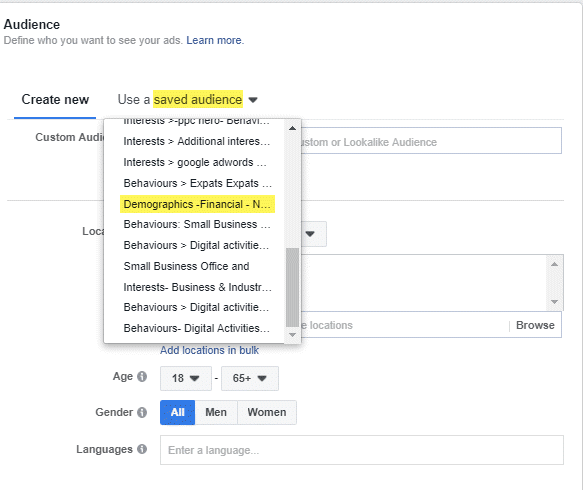
Choose the Ad Placement
The placement of the ads is the next thing you’ll need to decide on. You can place your ads in many different parts of the Facebook platform. News Feed ads and ads in the right-hand column of the page are very popular. But nowadays, you can also choose to advertise on Instagram and in the Audience Network. This is all done through Facebook, so it’s easy to do and doesn’t mean having to deal with other platforms or portals.
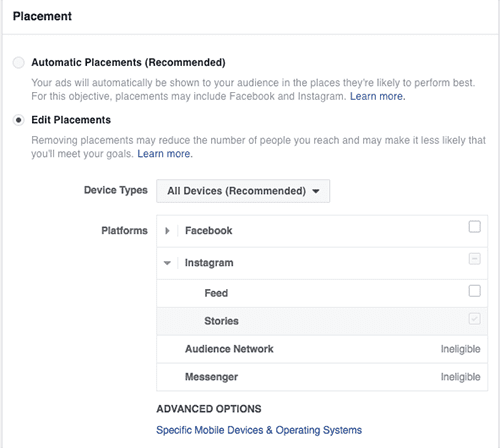
Campaign Budget
Facebook Ad Types
There are different types of ads available to you on Facebook and you’ll have to decide which of them is right for your ads. You can choose single image ads, single video ads, carousels, slideshows and canvases. You should try to find out more about all of these options so you can choose the ad types that will help you reach your campaign objectives easier. That’s something only you can do. To learn more check out our article Facebook Ad Types
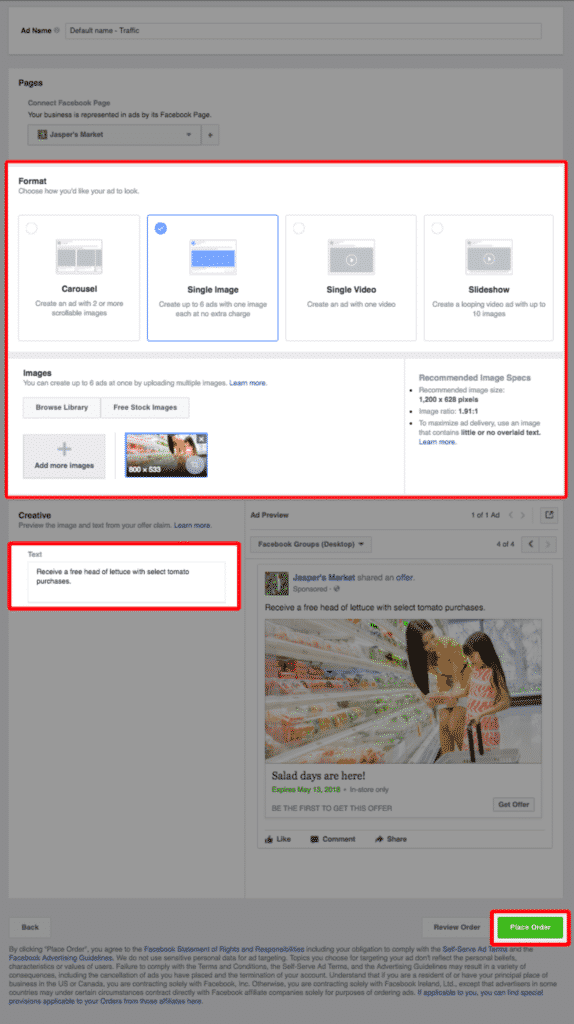
Managing, Measuring and Reporting
There are many ways to manage the ads that you’ve created on Facebook with Facebook Ads Manager. You can analyse data from the ads, use Facebook pixel and share data with other members of your team. Page Posts show you how your content is being engaged with and advanced options are available via the Power Editor.
You can also create reports for any of the ads you’re running using the Ads Reporting feature. This tool allows you to see reports that will help you make changes and better decisions regarding your ads on the platform going forward.
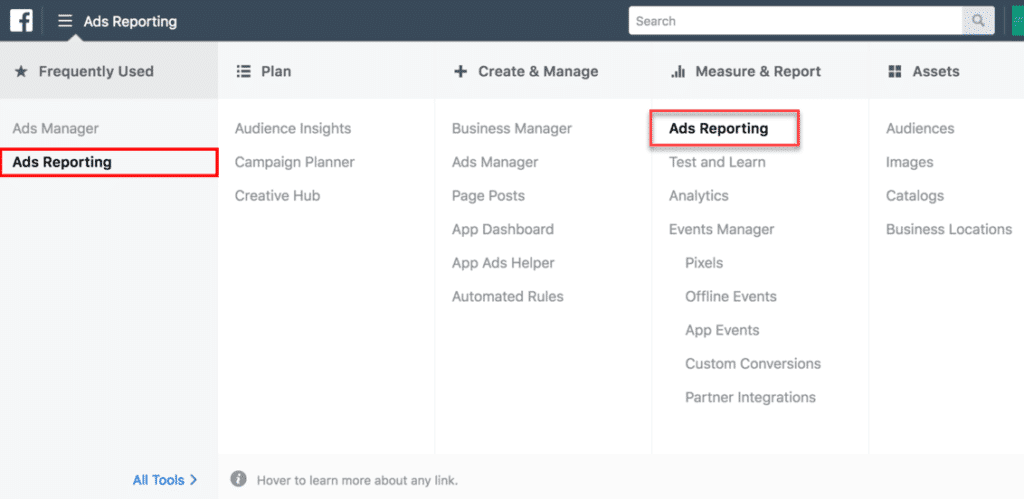
Summary
When it comes to creating ad campaigns, there’s no better central hub for that task than Facebook Ads Manager. All of the features mentioned above make it worth using, and the ability to go so in depth with analytics make it really stand out from the crowd. Targeting is another major benefit that comes with a Facebook platform like this one.