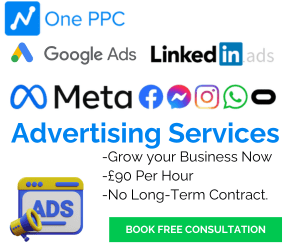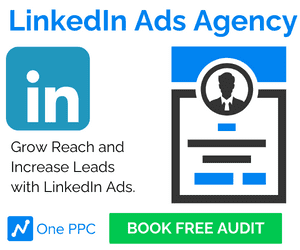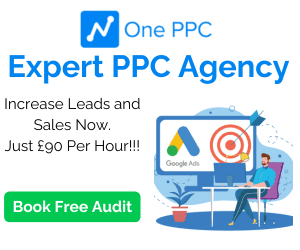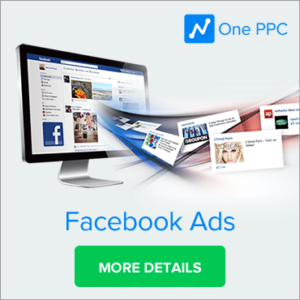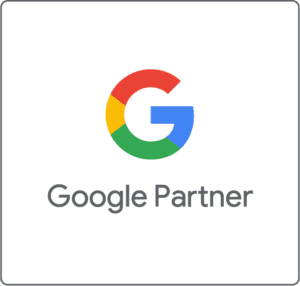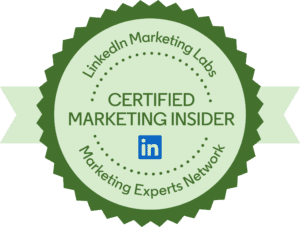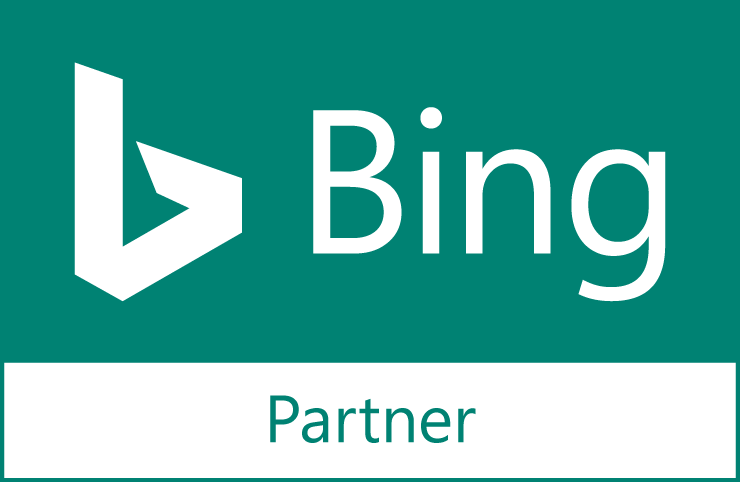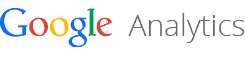LinkedIn Ads have proven to be an essential tool for businesses targeting a professional audience. However, measuring the effectiveness of your campaigns is crucial to optimising performance and achieving your business goals. LinkedIn Ads Conversion Tracking is key to this process. In this guide, we’ll explore the latest features and best practices for setting up LinkedIn Ads Conversion Tracking to ensure you’re maximising your return on investment (ROI).
What is LinkedIn Ads Conversion Tracking?
LinkedIn Ads Conversion Tracking allows you to monitor and analyse the actions that users take after interacting with your ads on LinkedIn. These actions, or conversions, could include anything from submitting a lead form, downloading content, signing up for a free trial, making a purchase, or registering for an event. By tracking these conversions, you gain valuable insights into how your campaigns contribute to your business goals, enabling you to optimise your strategies for better results.
Why is Conversion Tracking Important?
Conversion tracking is essential for several reasons:
- Measure Campaign Effectiveness: Understand which ads drive the most valuable actions, allowing you to adjust your strategy accordingly.
- Optimise Ad Spend: Identify high-performing ads to allocate more budget to successful efforts and reduce spending on underperforming ones.
- Audience Insights: Gain deeper insights into your audience’s behaviour, enabling more targeted and effective campaigns.
- ROI Analysis: Directly link ad spend to revenue-generating actions, providing a clear view of your campaign’s financial performance.
Enable first-party cookies on a LinkedIn Insight Tag
By enabling enhanced conversion tracking on your LinkedIn Insight Tag, advertisers can use first-party cookies to better capture website audiences and conversions. When enhanced conversion tracking is enabled, LinkedIn automatically adds a click ID to the end of landing page URLs which allows the tag to use first-party cookie tracking. Due to industry changes, if first-party cookies aren’t enabled, conversion tracking accuracy might be impacted and could cause a conversion count loss.
To enable first-party cookies on your Insight Tag:
- Sign in to Campaign Manager.
- If you need to switch accounts, click the account name in the upper-left corner of the page and select the correct account name from the dropdown.
- Click Analyze on the left menu, then click Sources.
- Click Insight Tag.
- If you haven’t created an Insight Tag, review the LinkedIn Ads Agreement and click Agree & create.
- Then add the Insight Tag to your website.
- Click the Manage Insight Tag dropdown and select Settings.
- Select the Enable enhanced conversion tracking checkbox to activate the setting.
- Click Save, then click Done. This will automatically update the Insight Tag on your web pages.
Getting Started with LinkedIn Ads Conversion Tracking
1. Define Your Conversion Goals
Begin by identifying what constitutes a conversion for your business. This could range from filling out a lead form to making a purchase. The clearer your goals, the more effectively you can track and optimise your campaigns.
2. Access LinkedIn Campaign Manager
Log in to your LinkedIn Campaign Manager account. Navigate to the ‘Analyse’ tab and select ‘Conversion Tracking’ to begin setting up your conversion actions.
3. Create a New Conversion
Here’s how to set up a new conversion:
Name Your Conversion: Choose a descriptive name that reflects the action you’re tracking, such as “Lead Form Submission” or “E-book Download.”
Define the Key Conversion Behaviour: Select the specific action you want to track (e.g., Sign Up, Download, Purchase).
Set a Conversion Value: Assign a monetary value to each conversion to help calculate ROI.
Choose an Attribution Model: Decide how credit for the conversion will be assigned—either to the last ad interaction or to all ad interactions within a campaign.
Select a Conversion Tracking Method: LinkedIn offers multiple ways to track conversions:
- Website Actions: Automatically track actions like button clicks or form submissions on your website without additional setup.
- Manual Setup: Track conversions based on specific page loads or events (e.g., a button click).
- Image Pixel: For event-specific tracking using an image pixel.
4. Install the LinkedIn Insight Tag
The LinkedIn Insight Tag is a piece of lightweight JavaScript code that tracks user interactions on your website. Here’s how to install it:
Install the Insight Tag: Add the code to the global footer of your website, just before the closing
<body>tag. This ensures the tag is active on every page of your site.Enable Enhanced Conversion Tracking: Use both first-party and third-party cookies for more accurate tracking. If your website already has an Insight Tag installed, there’s no need to add another one.
Verification: After installation, it may take up to 24 hours for the Insight Tag to be verified.
5. Leverage the Conversions API
For a more comprehensive tracking setup, use the Conversions API alongside the Insight Tag. This integration helps minimise signal loss, especially in environments where cookie-based tracking is less effective. You can integrate the Conversions API with platforms like Google Tag Manager, Zapier, or build a direct API integration.
6. Add Conversions to Your Campaigns
Once your conversions are set up, assign them to your LinkedIn ad campaigns. This step is crucial for tracking the effectiveness of your ads. LinkedIn may automatically assign conversions to campaigns based on previous usage, but you can manually adjust these settings as needed.
Optimising Your LinkedIn Ads with Conversion Tracking
Audience Insights
Utilise LinkedIn’s Audience Insights to analyse which segments of your audience are driving the most conversions. This data allows you to refine your targeting, ensuring your ads reach those most likely to convert.
Content Optimisation
Monitor Conversion Metrics: Regularly check metrics like cost per conversion (CPC) and conversion rate in the Campaign Manager. Compare different ads to see which ones are performing best.
A/B Testing: Use high-performing ads as a baseline to test new variations. This can help you refine your content and improve conversion rates.
Landing Page Improvements: If your ads have a high click-through rate but a low conversion rate, investigate your landing pages for potential improvements.
Important Considerations
Privacy Compliance: Ensure that your tracking setup complies with privacy regulations. LinkedIn uses AI models and differential privacy techniques to protect user data.
Regular Updates: Keep your tracking setup updated, especially if you’re using older versions of the Insight Tag or if you’ve recently made significant changes to your website.
Conclusion
LinkedIn Ads Conversion Tracking is an indispensable tool for any business looking to maximise the effectiveness of its LinkedIn advertising efforts. By accurately tracking and analysing conversions, you can gain deep insights into your audience, optimise your ad spend, and significantly improve your campaign’s ROI. Whether you’re new to LinkedIn advertising or seeking to refine your strategy, mastering conversion tracking is essential to achieving your business goals.