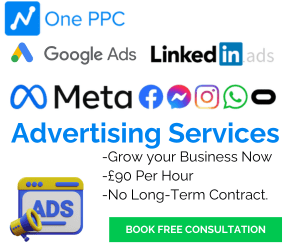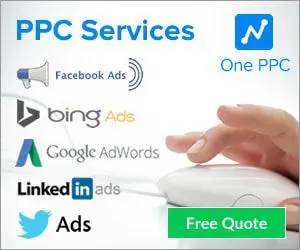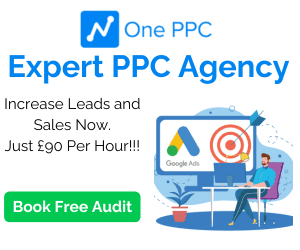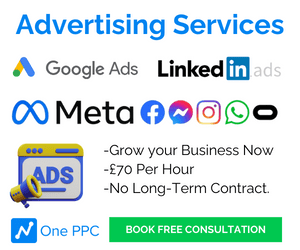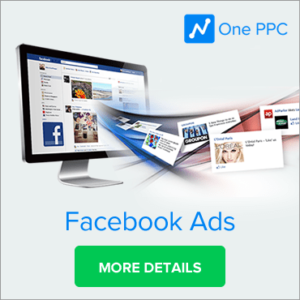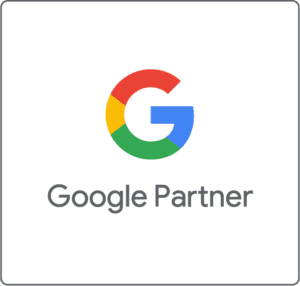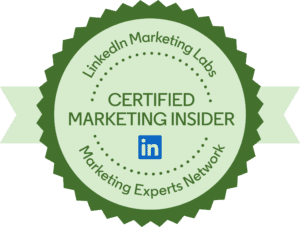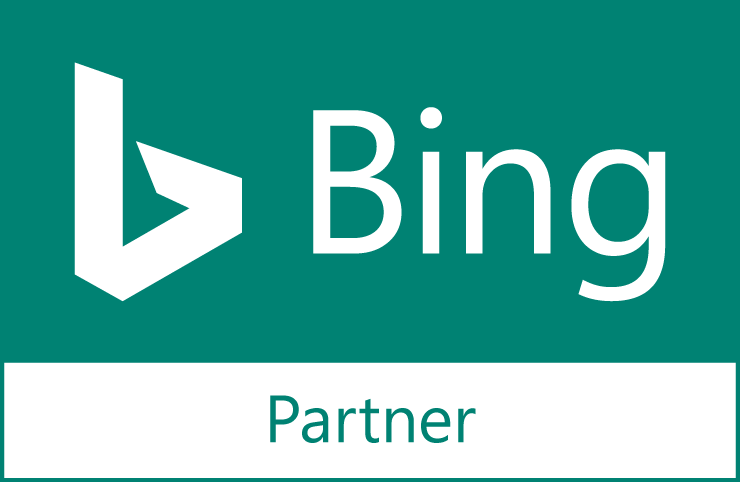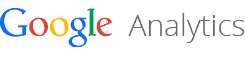When building and managing Google Ads campaigns on a daily basis, time becomes a valuable resource. Fortunately, there are bulk shortcuts that can save you significant time and enhance your workflow. By mastering bulk techniques, you not only save time but also improve the planning and implementation of your work. These techniques provide flexibility for unique customisations and facilitate ongoing management and change updates with key performance indicators (KPIs) for event-based automation.
In this blog post, we’ll explore the power of bulk changes in Google Ads and how they can help you optimise your campaigns while saving valuable time and effort.
What are Bulk Updates in Google Ads
Bulk updates in Google Ads refer to making large-scale changes or modifications to your Google Ads account all at once, rather than individually editing each element. These updates can be performed using tools like Google Ads Editor or through spreadsheet uploads. Bulk updates offer a time-saving and efficient approach to manage and optimise your Google Ads campaigns.
With bulk updates, you can make changes to various aspects of your campaigns, such as bids, ad schedules, ad extensions, keywords, and more. By leveraging the power of bulk updates, advertisers can streamline their workflow, improve campaign performance, and achieve better results.
Instead of labouring over individual adjustments, bulk updates enable advertisers to save time by implementing changes in a single action. This is particularly beneficial when managing large accounts with numerous campaigns, ad groups, and keywords.
Bulk updates are commonly used to optimise Google Ads campaigns efficiently. By employing tools like Google Ads Editor, advertisers can download their account data, make the desired modifications offline, and then upload the changes back into the Google Ads interface.
Additionally, spreadsheet programs like Microsoft Excel or Google Sheets can be utilised to perform bulk updates. Advertisers can export the relevant account data into a spreadsheet, apply the necessary changes using functions or find-and-replace features, and then import the modified data back into Google Ads.
Bulk updates provide advertisers with the flexibility to tailor their campaigns based on specific goals and requirements. Whether it’s adjusting bids to maximise ROI, updating ad schedules to align with target audience behaviour, or refining keywords for better targeting, bulk updates enable advertisers to make significant changes efficiently.
By adopting bulk updates as part of their campaign management strategy, advertisers in the UK can save valuable time, streamline their workflow, and achieve better results from their Google Ads campaigns.
Why use Bulk Updates
Using bulk updates in Google Ads offers several benefits that can significantly improve the efficiency and effectiveness of your campaign management. Here are the advantages of utilising bulk updates:
Save Time:
Bulk updates allow you to make changes to multiple elements of your Google Ads account simultaneously. This saves you valuable time compared to manually editing each element individually, especially when dealing with large-scale accounts with numerous campaigns, ad groups, and keywords.
Improve Efficiency:
With bulk updates, you can streamline your workflow and perform tasks more efficiently. Instead of navigating through various sections of your account to make individual changes, you can apply modifications to multiple elements in a single action, enhancing productivity and effectiveness.
Enhance Consistency:
Bulk updates ensure consistency across your campaigns. By making changes to multiple elements simultaneously, you eliminate the possibility of inconsistencies or errors that may arise when editing elements individually. This helps maintain a cohesive and uniform advertising strategy.
Achieve Scalability:
Bulk updates are particularly useful when you need to implement changes on a large scale. Whether you want to adjust bids, update ad copy, or modify targeting settings, bulk updates enable you to apply changes to multiple campaigns or ad groups at once, making it easier to manage and optimise your advertising efforts.
Gain Flexibility:
Bulk updates provide flexibility in tailoring your campaigns to specific goals and requirements. You can make customisations based on your unique needs, such as adjusting bids for specific keywords or targeting options for specific geographic regions. This flexibility allows you to optimise your campaigns more effectively and maximise results.
Greater Offline Editing:
Tools like Google Ads Editor enable you to perform bulk updates offline. You can download your account data, make changes in a spreadsheet programme, and then upload the modified data back into Google Ads. This offline editing capability enhances convenience and allows for more extensive modifications without being limited by internet connectivity.
Automation and Scripting:
Bulk updates can be automated using scripts or custom automation tools. With scripting capabilities, you can create scripts using JavaScript to perform specific actions or modifications based on predefined conditions or rules. This automation capability further streamlines your campaign management and reduces manual effort.
By leveraging the benefits of bulk updates, advertisers can save time, increase efficiency, maintain consistency, and achieve better results from their Google Ads campaigns. It’s an essential tool for managing campaigns at scale and maximising the return on investment from your advertising efforts.
Bulk Edit Tools
Online Interface:
Edit campaigns, keywords, ad groups, and ads by selecting multiple items at once to update attributes – such as your bid, budget, match type, ad copy – across all of your selected items. The options are context-driven depending on if you are editing a campaign, ad group, or keyword.
Google Ads Editor:
Make bulk edits to your campaigns, ad groups, keywords, and more, then upload your changes back into AdWords online. AdWords Editor has many similar functions to Excel but is native to AdWords. AdWords Editor is designed to work with Excel in mind.
Microsoft Excel:
Download a spreadsheet from the online AdWords interface with selected keywords, ads, ad groups, campaigns, or product groups. Make the changes in the spreadsheet and upload it back to AdWords online.
Google Ads Scripts:
AdWords Scripts can create reports, set up KPI alerts, and integrate with Google Sheets and other third-party data sources to make changes within AdWords. Using JavaScript, you can write custom scripts to perform bulk edits and automate specific actions.
Google Ads API:
The Google Ads API provides programmatic access to your Google Ads account, enabling you to make bulk edits and automate various tasks. With the API, you can develop custom applications or integrations to manage your campaigns at scale. Develop applications that interact directly with the AdWords server. The AdWords API provides programmatic access to your account data, allowing you to perform bulk edits and automate various tasks.
Third-Party Management Platforms:
There are several third-party management platforms available that offer bulk editing functionalities for Google Ads. These platforms often provide additional features and advanced automation options to streamline campaign management. Examples of popular third-party tools include Optmyzr, Kenshoo, and Marin Software.
These bulk edit tools offer different capabilities and options for efficiently managing and making changes to your Google Ads campaigns. Consider your specific needs, the complexity of your campaigns, and the level of automation required when selecting the appropriate tool for your requirements.
Online Interface Bulk Updates
Making bulk updates in the online interface of Google Ads provides a convenient and user-friendly way to modify multiple elements of your campaigns simultaneously. Here’s a step-by-step explanation of how to make bulk updates directly within the online interface of Google Ads:
1. Sign in to Google Ads:
Visit the Google Ads website and sign in using your Google Ads account credentials.
2. Navigate to the Campaigns View:
Once signed in, you’ll be taken to the main dashboard of your Google Ads account. Click on “Campaigns” in the left-hand navigation menu to access the Campaigns view.
3. Select the Elements for Bulk Update:
In the Campaigns view, use the checkboxes next to the campaigns, ad groups, keywords, or other elements you want to update. You can select individual items or use the checkbox at the top to select all elements on the current page.
4. Click on “Edit”:
Once you’ve selected the desired elements, click on the “Edit” button located above the table of campaigns. This will open the editing options menu.
5. Choose the Attributes to Update:
In the editing options menu, you’ll see a list of attributes you can modify. These attributes may include bids, budgets, ad copy, keyword match types, and more. Select the attributes you want to update by checking the corresponding checkboxes.
6. Apply the Bulk Changes:
After selecting the attributes to update, enter the new values or adjustments for each attribute. You can set new bids, update budgets, modify ad copy, or make other relevant changes. The options available in the editing options menu depend on the types of elements you’ve selected.
7. Review and Preview Changes:
Before applying the changes, review the modifications in the preview section of the editing options menu. This allows you to double-check the changes and ensure they align with your intentions.
8. Apply the Changes:
Once you’re satisfied with the modifications, click on the “Apply” button to implement the bulk updates. Google Ads will process the changes, and the updated attributes will be reflected in your campaigns, ad groups, keywords, or other selected elements.
Making bulk updates in the online interface of Google Ads provides a straightforward way to efficiently modify multiple elements in your campaigns without the need for additional tools or software. It’s important to review the changes carefully before applying them to avoid unintended consequences. Regularly using the bulk update feature within the Google Ads online interface can help you save time and streamline your campaign management process.
Google Ads Editor
Using Google Ads Editor to make bulk updates is a highly efficient and powerful method for managing and modifying your Google Ads campaigns. Google Ads Editor is a free desktop application provided by Google that allows you to download your account data, make extensive changes offline, and then upload the modified data back to your Google Ads account. Here’s a step-by-step explanation of how to use Google Ads Editor for bulk updates:
1. Download Google Ads Editor:
Visit the Google Ads website and download the latest version of Google Ads Editor. It’s compatible with both Windows and Mac operating systems.
2. Sign in to your Google Ads Account:
Launch Google Ads Editor and sign in using your Google Ads account credentials. Once signed in, select the account you want to work on.
3. Download Your Account:
Click on “Account” in the menu and choose “Download” to retrieve your account data. Google Ads Editor will download all relevant campaign, ad group, keyword, and ad data, among other elements, into your local workspace.
4. Make Bulk Changes:
With the downloaded account data in Google Ads Editor, you can now make bulk updates to various aspects of your campaigns. You can modify bids, ad copy, keywords, ad schedules, and more. Simply navigate to the respective tab (e.g., “Campaigns,” “Ad groups,” “Keywords”) and select the elements you wish to edit.
5. Apply Bulk Edits:
Once you’ve selected the elements you want to modify, you can apply changes in bulk. Update bid amounts, change ad copy, adjust keyword match types, or make other necessary modifications. Google Ads Editor provides a familiar interface similar to a spreadsheet, making it easy to navigate and edit large sets of data efficiently.
6. Validate Changes:
After making the desired modifications, use the “Check Changes” feature in Google Ads Editor to validate your edits. This ensures that the changes are error-free and adhere to Google Ads guidelines and policies.
7. Upload Changes:
Once you’ve confirmed that your edits are accurate and comply with the campaign requirements, click on “Account” in the menu and choose “Upload” to upload the modified data back to your Google Ads account. The changes you made in Google Ads Editor will now be reflected in your online Google Ads account.
Using Google Ads Editor allows you to work offline, efficiently manage bulk changes, and easily navigate through your account. It offers a robust set of features and functionalities to streamline the bulk editing process, saving you time and effort while ensuring accuracy. Regularly using Google Ads Editor for bulk updates can significantly enhance your campaign management capabilities.
To learn more, check out our article How to Use How to Use Google Ads Editor
Using Excel to Make Bulk Update Changes
Using Microsoft Excel for Google Ads bulk updates provides a flexible and efficient way to make large-scale modifications to your campaigns. Here’s a step-by-step explanation of how to use Excel for bulk updates in Google Ads:
1. Export Data:
Within your Google Ads account, select the campaigns, ad groups, keywords, or other elements you want to update. Then, export the selected data as a spreadsheet by clicking on the “Download” or “Export” button, depending on the Google Ads interface version you’re using.
2. Open the Spreadsheet:
Open the exported spreadsheet in Microsoft Excel. The spreadsheet will contain columns representing different attributes such as campaign names, ad group names, keywords, bids, ad copy, and other relevant data.
3. Make Bulk Edits:
Use Excel’s powerful editing capabilities to make bulk changes to your Google Ads data. You can modify bids, adjust budgets, update ad copy, change keyword match types, or make any other necessary modifications. Excel functions and formulas can be used to automate certain changes or perform calculations.
4. Validate Data:
Carefully review the changes you’ve made in Excel to ensure accuracy and adherence to Google Ads requirements. Check for any errors or inconsistencies that may have occurred during the editing process.
5. Save the Spreadsheet:
Save the modified spreadsheet with the changes you made in Excel. It’s advisable to keep a backup copy of the original exported file in case you need to revert to the original data.
6. Import the Changes:
Return to your Google Ads account and find the option to import data or make bulk changes. Choose the appropriate method to upload the modified spreadsheet back into Google Ads.
7. Review and Apply Changes:
Once the spreadsheet is imported, Google Ads will process the changes and update your campaigns accordingly. Review the changes within the Google Ads interface to ensure they reflect the modifications made in Excel.
Using Excel for bulk updates allows you to leverage the familiarity and power of spreadsheet software to efficiently make changes across multiple elements in your Google Ads account. It provides the flexibility to perform complex calculations, apply formulas, and automate certain modifications. However, it’s essential to double-check your changes and ensure the accuracy of the modified spreadsheet before importing it back into Google Ads.
By utilising Excel for bulk updates, you can streamline your workflow, save time, and make precise adjustments to your Google Ads campaigns with ease.
Using Google Ads Scripts for Bulk Updates
Using Google Ads scripts for bulk updates provides a powerful and automated way to make large-scale modifications to your Google Ads campaigns. Google Ads scripts allow you to write custom JavaScript code that interacts directly with your Google Ads account. Here’s an explanation of how to use Google Ads scripts for bulk updates:
1. Access the Google Ads Scripts Interface:
Sign in to your Google Ads account and navigate to the “Tools & Settings” menu. Under the “Setup” section, select “Scripts” to access the Google Ads scripts interface.
2. Create a New Script:
Click on the “plus” icon to create a new script. Give your script a name and click “Create” to open the script editor.
3. Write Your Custom Script:
In the script editor, write your JavaScript code to perform the desired bulk updates. This can include modifying bids, adjusting budgets, changing ad copy, updating targeting settings, and more. You can also incorporate external data sources or APIs for more advanced functionality.
4. Test and Debug:
Before applying the script to your live campaigns, it’s crucial to thoroughly test and debug the script. Use the built-in debugging tools to ensure the script is functioning as expected and doesn’t produce errors or undesired outcomes.
5. Apply the Script:
Once you are satisfied with the script, click on the “Save” button to save your changes. You can then choose to run the script immediately or set up a schedule for it to run at specific intervals. Running the script will initiate the bulk updates based on the code you’ve written.
6. Monitor and Review:
After the script has executed the bulk updates, monitor your campaigns to ensure the changes have been implemented correctly. Regularly review performance metrics to evaluate the impact of the bulk updates on your campaigns.
Google Ads scripts offer a wide range of functionalities, allowing you to automate complex tasks, generate reports, set up alerts, and integrate with external data sources. By leveraging the power of JavaScript, you can tailor the scripts to your specific needs and perform bulk updates efficiently across your Google Ads account.
It’s important to note that working with Google Ads scripts requires a solid understanding of JavaScript and the Google Ads API. Familiarise yourself with the Google Ads scripts documentation, examples, and best practices to ensure your scripts are effective and error-free.
By using Google Ads scripts for bulk updates, you can save time, automate repetitive tasks, and have greater control over the modifications made to your Google Ads campaigns.
Summary
Efficiently managing your Google Ads campaigns requires time-saving strategies without compromising quality. Mastering the art of bulk changes empowers you to streamline your workflow and swiftly make large-scale modifications to your account. Whether you choose to utilise Google Ads Editor, spreadsheet functions, or custom scripts, careful planning and continuous monitoring are key. By following these tips, you’ll be well-equipped to optimise your Google Ads account and drive better results for your advertising efforts.
It’s worth noting that bulk tools offer tremendous advantages in speeding up campaign building and optimisations. However, they are most effective when used in flexible ways that cater to specific situations. Like any powerful tool, they come with responsibility. Misuse of bulk updates can lead to unintended consequences and potentially do more harm than good. It’s crucial to understand that not every problem can be solved with bulk updates alone. Sometimes, a round peg simply won’t fit in a square hole, unless you resize the peg or resort to brute force!
To ensure successful bulk updates, thorough planning is essential. Account for all necessary steps, consider potential implications, and test the changes before applying them. Additionally, remember to incorporate manual monitoring and regular reviews into your campaign management process. This allows you to identify any unexpected outcomes or issues that may arise from the bulk updates.
By combining the power of bulk changes with strategic planning, careful execution, and ongoing evaluation, you can maximise the benefits of these tools. Remember that they should be viewed as a complement to manual efforts rather than a standalone solution. When used thoughtfully and in conjunction with proper monitoring, bulk updates can greatly enhance your Google Ads campaign management.